HP XP P9500 Storage User Manual
Page 135
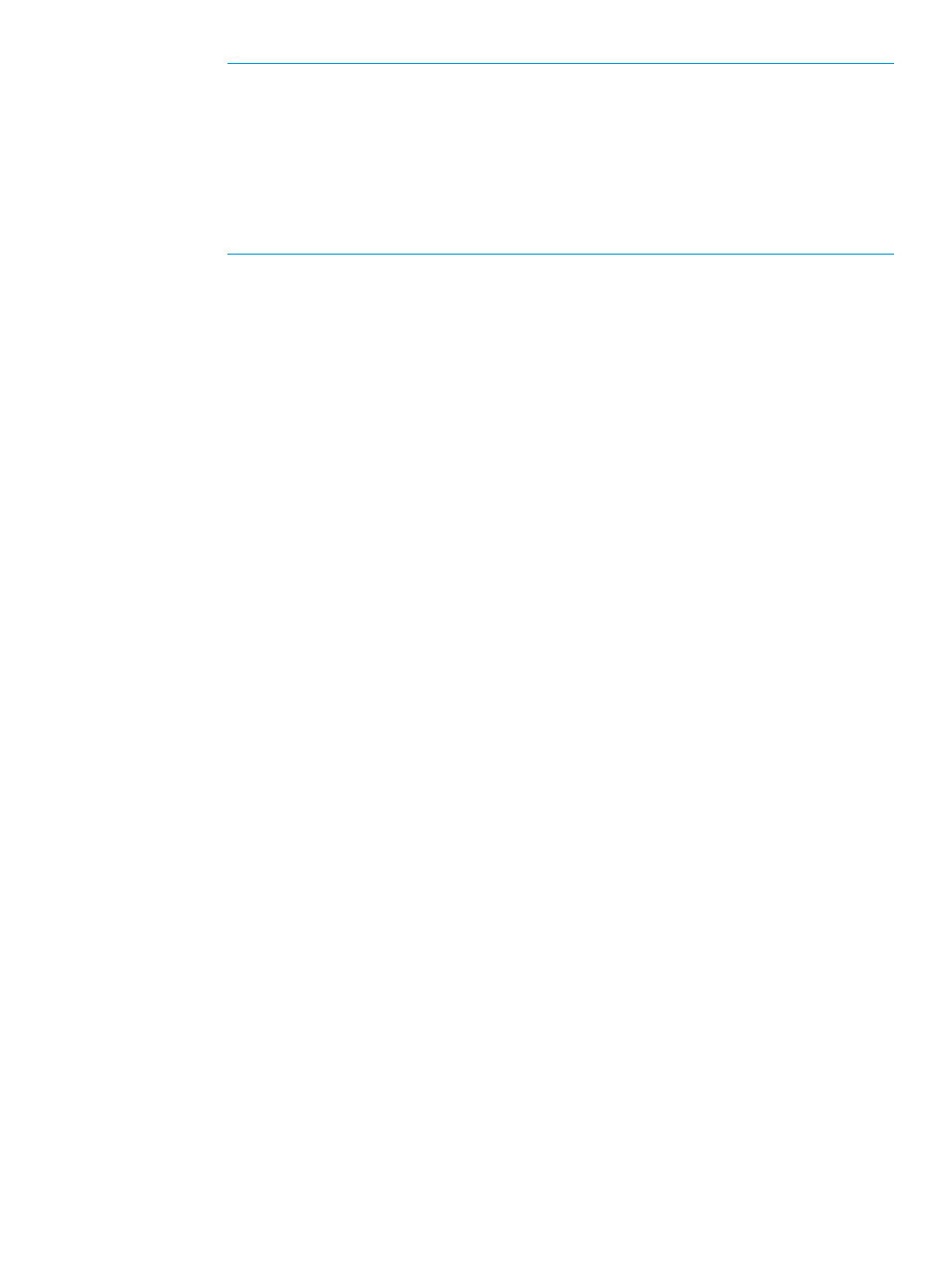
NOTE:
Perform the following if necessary:
•
Click Filter to open the menu, specify the filtering, and then Apply.
•
Click Select All Pages to select all pool-VOLs in the table. To cancel the selection,
click Select All Pages again.
•
Click Options to specify the unit of volumes or the number of rows to be displayed.
•
To set the tier rank of an external volume to a value other than Middle, select a tier
rank from External LDEV Tier Rank, and click Add.
5.
Click OK.
The information in the Selected Pool Volumes table is applied to Total Selected Pool
Volumes and Total Selected Capacity.
7.
In the Pool Name text box, enter the pool name as follows:
In the Prefix text box, enter the alphanumeric characters, which are fixed characters of the
head of the pool name. The characters are case-sensitive.
In the Initial Number text box, type the initial number following the prefix name, which can
be up to 9 digits.
You can enter up to 32 characters, including the initial number.
8.
Click Options.
9.
In the Initial Pool ID text box, type the number of the initial pool ID, from 0 to 127.
The smallest available number is displayed in the text box as a default. No number, however,
appears in the text box, if no available pool ID exists. When the registered pool ID is entered,
the smallest available pool ID is registered automatically among the subsequent pool IDs that
were entered.
10. In the Subscription Limit text box, enter an integer value from 0 to 65534 as the subscription
rate (%) for the pool.
If it is blank, the subscription rate is set to unlimited.
11. In the Warning Threshold text box, enter an integer value from 1 to 100 as the rate (%) for
the pool. The default value is 70%.
12. In the Depletion Threshold text box, enter an integer value from 1 to 100 as the rate (%) for
the pool. The default value is 80%.
Enter a value more than the value of Warning Threshold.
13. Click Add.
The created pool is added to the right Selected Pools table. If the invalid values are set, an
error message appears.
If even one item that must be set is not entered or selected, you cannot click Add.
The items that have to be set include Pool Type, Pool Volume Selection, and Pool Name.
If you select a row and click Detail, the Pool Properties window appears. If you select a row
and click Remove, a message appears asking whether you want to remove the selected row
or rows. If you want to remove the row, click OK.
14. Click Next.
The Create LDEVs window appears. Go to
to create LDEVs.
If Subscription Limit for all the created pool is set to 0%, the Create LDEVs window does not
appear.
To finish the wizard, click Finish. The Confirm window appears.
Working with pools
135
