Deleting an ipdu, Using the virtual connects screen, Adding a virtual connect – HP Smart Update Manager User Manual
Page 60
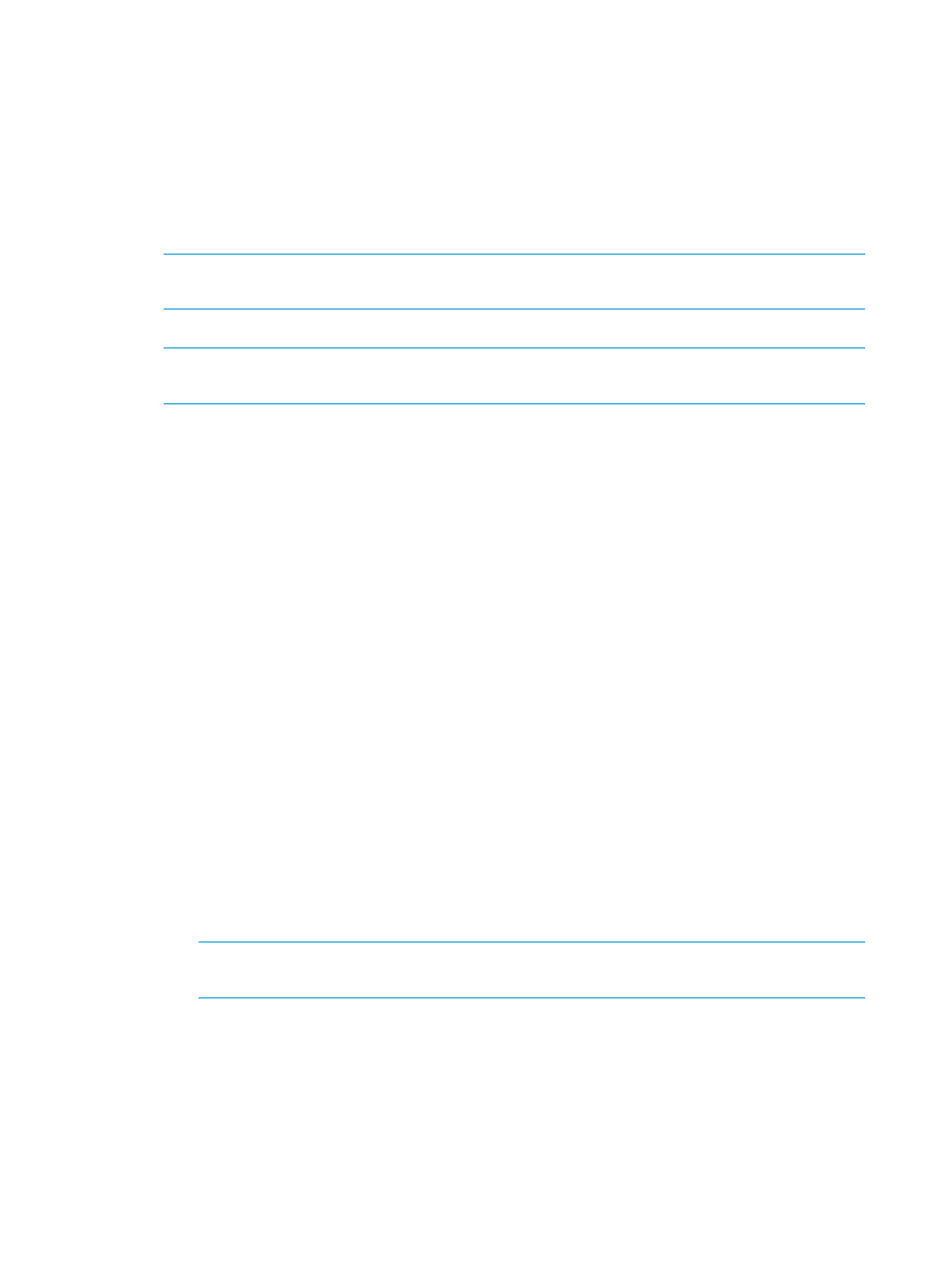
To generate a report
1.
From the Nodes screen, select a report or multiple reports, and then click Actions
→Report.
2.
Select the reports you want to generate:
•
Firmware details: This displays firmware versions that are currently installed on the node.
•
Deploy preview: This displays components that HP SUM can install on the node.
•
Failed Dependency details: This displays any failed dependencies on the node.
•
Last deploy details: This displays details about what HP SUM installed on a node.
NOTE:
If you cannot select a report, HP SUM might not have enough information to generate
the report.
3.
Click the report format you want HP SUM to generate, HTML, CSV, or XML.
NOTE:
HP SUM automatically opens the report after it finishes generating the report. If you
do not have the format associated to an application, HP SUM prompts you to save the report.
4.
Click Generate.
Deleting an iPDU
1.
From the iPDU screen, highlight the iPDU.
2.
Click Actions
→Delete.
3.
Click Yes, delete.
Using the Virtual Connects screen
The Virtual Connects screen displays only Virtual Connect nodes that you have added to HP SUM.
Adding a Virtual Connect
1.
From the Virtual Connects screen, click Add Node.
2.
The Add Virtual Connect procedure is the same as the Add Node procedure.
To add a node
1.
From the Nodes screen, click Add Node.
Adding a single node by IP/DNS name
a.
Select Add a single node by IP/DNS name.
b.
Enter the IP address or DNS name.
c.
Enter a description for the node.
d.
In the Type field, select the node type. If you do not know the node type, select Unknown.
During the inventory process, HP SUM determines the node type.
NOTE:
Selecting the correct node type might help HP SUM complete node inventory
faster.
Some nodes allow you to select the check box so that HP SUM automatically adds
Associated Devices. The associated devices identified varies based on the node type.
Select what you want HP SUM to do if it discovers updates already running on the node.
Some nodes select how you want HP SUM to progress if it detects an update process on
the remote node. Select one of the following:
•
Leave the update running and bypass the node
•
Stop any currently running update process on the node and replace it with updates
from this session
60
Using the HP SUM GUI
