Baseline reports, Creating a custom baseline, Baseline reports creating a custom baseline – HP Smart Update Manager User Manual
Page 23
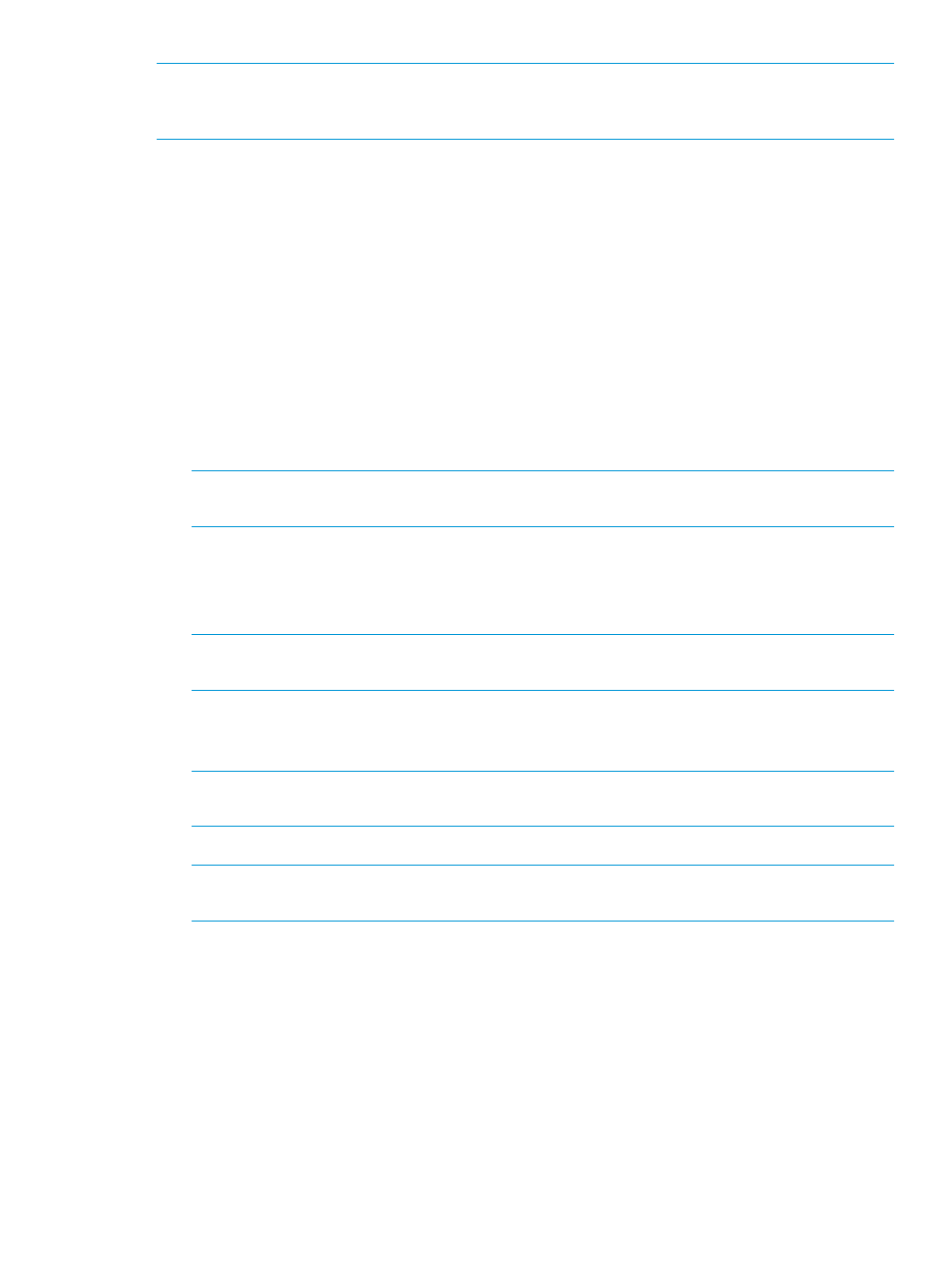
NOTE:
HP SUM begins to inventory a baseline as soon as you finish adding the baseline. To
minimize the impact on system resources, HP SUM does not recommend adding other baselines
until the baseline inventory process finishes.
Baseline reports
1.
Add a baseline. For more information, see
2.
Add a node. For more information, see
.
3.
Perform inventory on the node. Fore more information, see
4.
From the nodes screen, click Actions
→Reports.
5.
Click Firmware report. For more information on generating reports, see
.
Creating a custom baseline
Creating a custom baseline allows you to deploy specific updates, minimize the size of update
baselines or bootable and non-bootable ISOs, and standardize the updates that you deploy to
your environment.
1.
Outside of HP SUM, create a new, empty directory where you want to save the custom baseline.
NOTE:
Make sure that you save custom baselines in an empty directory. This prevents HP
SUM from deleting files in the directory when it creates the custom baseline.
2.
From the Baseline Library screen, click Actions
→Create Custom.
3.
In the Description text box, enter a description for the baseline. The maximum length for the
description is 50 characters.
4.
Select a date for the Version, and enter a 1 or 2-character identifier, for example, 1 or 1a.
NOTE:
The Baseline Name is automatically generated by combining the description and
version.
5.
In the Output Location field, click Browse to navigate to an empty directory where you want
to save the baseline. HP SUM deletes all files in a directory before it writes the custom baseline
components.
NOTE:
HP SUM does not support creating a new directory when it creates the custom
baseline. Create the new directory outside of HP SUM.
6.
Select Make Bootable ISO file if you want to create a bootable ISO with your baseline.
NOTE:
To create a custom bootable ISO, you must have a bootable HP SPP or HP SUM ISO
available in your source baselines.
If you choose to make a bootable ISO, click Browse and choose a directory where HP SUM
can find the source for the bootable ISO. The custom baseline bootable ISO includes the
version of HP SUM included in the source ISO.
7.
Select whether you want to Run in background or not.
If you select to create the baseline in the background, you can monitor the progress in the
Activity screen. For more information, see
“Using the Activity screen” (page 19)
8.
In the Baseline Sources section, select the baselines that contain the components you want to
include in the custom baseline.
Using the Baseline Library screen
23
