Adding a node, Selecting multiple nodes – HP Smart Update Manager User Manual
Page 26
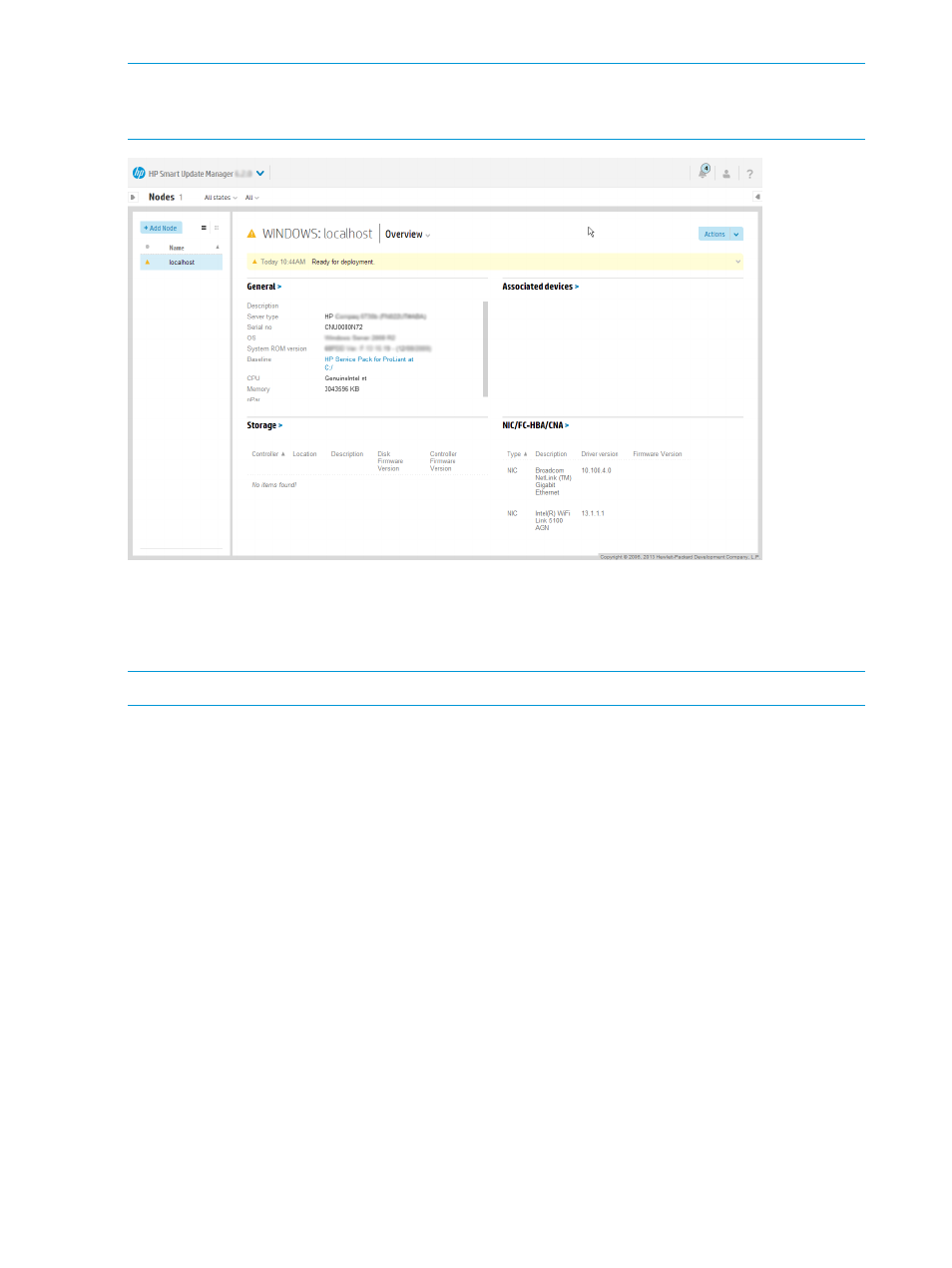
NOTE:
If this is the first time you are running HP SUM 6.x, and have set up targets in HP SUM
5.x, you can use a migration script to populate the Nodes screen in HP SUM 6.x. For more
information, see
“Migrating nodes from HP SUM 5.x to HP SUM 6.x” (page 13)
The yellow information bar under the node name gives a brief description of the status or action
you can perform next on the node. Click the arrow to expand for full details. For example, after
you add a node, the status bar might give a link to Inventory the node. Or, after you inventory a
node, the status bar will provide a link to review the updates before you deploy updates.
NOTE:
The details that HP SUM displays vary based on the node type.
Selecting multiple nodes
On the Nodes screen, select more than one node by pressing CTRL and clicking the other nodes.
If you select multiple nodes, you can:
•
View node IP address, node type, and other information
•
Generate, set report options, and view reports in the Reports Center
•
Choose baselines to use with the nodes
•
Set reboot and force options
•
Change credentials
Adding a node
You can add a node using a specific IP address or by searching an IP address range. Prerequisites
for adding a node:
•
Know the IP address of the node you are adding.
•
Know the type of node you are adding. This helps HP SUM complete the inventory faster.
•
If you are planning to assign a baseline to a node, add the baseline first. For more information,
see
.
26
Using the HP SUM GUI
