HP Smart Update Manager User Manual
Page 27
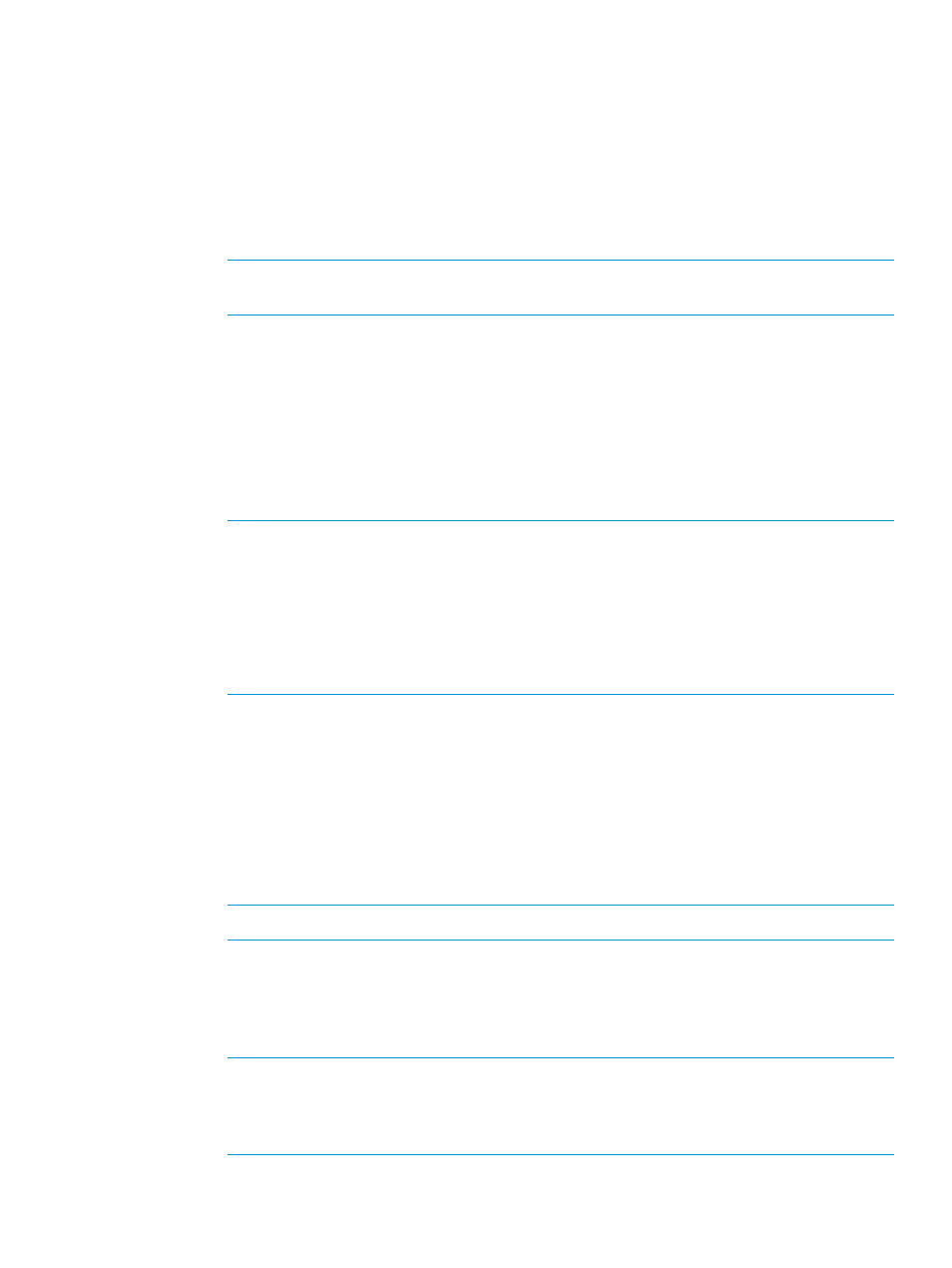
To add a node
1.
From the Nodes screen, click Add Node.
Adding a single node by IP/DNS name
a.
Select Add a single node by IP/DNS name.
b.
Enter the IP address or DNS name.
c.
Enter a description for the node.
d.
In the Type field, select the node type. If you do not know the node type, select Unknown.
During the inventory process, HP SUM determines the node type.
NOTE:
Selecting the correct node type might help HP SUM complete node inventory
faster.
Some nodes allow you to select the check box so that HP SUM automatically adds
Associated Devices. The associated devices identified varies based on the node type.
Select what you want HP SUM to do if it discovers updates already running on the node.
Some nodes select how you want HP SUM to progress if it detects an update process on
the remote node. Select one of the following:
•
Leave the update running and bypass the node
•
Stop any currently running update process on the node and replace it with updates
from this session
NOTE:
If you select HP iLO Federation, enter the iLO Federation Group Name that is
assigned by HP iLO Federation. Use the username and password for the node IP address
you are adding.
HP SUM supports adding HP iLO Federation nodes. HP iLO Federation enables you to
manage multiple servers from one system running the iLO web interface. HP SUM supports
performing inventory on iLO Federation nodes.
For more information about HP iLO Federation, see HP iLO 4 User Guide.
e.
If you want, select the baseline, additional package, or both to apply to this node.
f.
Select one of the following:
•
Use current credentials (requires existing trust relationship with the node): This option
is for Windows nodes only.
•
Enter administrator credentials
g.
Linux and HP-UX nodes allow you to use sudo credentials to deploy updates without
logging into the node with root credentials. To use sudo commands, you have to install
sudo capabilities on the node.
NOTE:
Super user and sudo are not available for all nodes.
If you want to use sudo, in the Access Level field, select one of the following:
•
Click Use sudo to update components if you want to use sudo credentials.
•
Click Enter super user credentials to update components if you want to enter super
user credentials.
NOTE:
If you are using super user credentials, enter normal user credentials in the
Credentials field, and then add super user credentials in the Access Level field. HP SUM
first logs in using the normal user credentials, and then uses the super user credentials to
log into the super user account.
h.
Click Add.
Using the Nodes screen
27
