Switch reports, Deleting a switch, Using the vm hosts screen – HP Smart Update Manager User Manual
Page 46: Adding a vm host, Switch reports deleting a switch
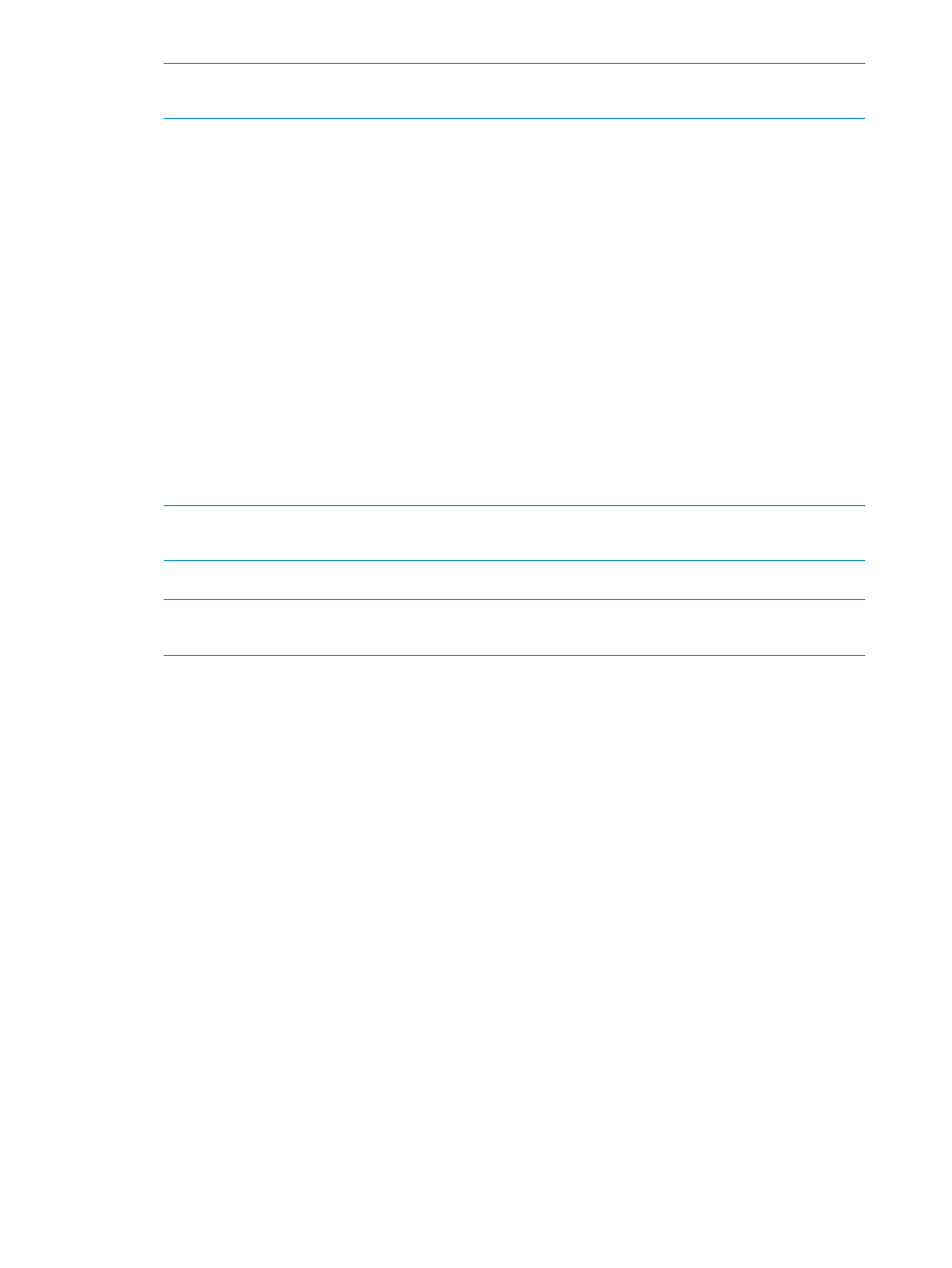
NOTE:
To begin the deployment, all dependency issues must be resolved, for example,
adding a baseline, administrator credentials, and supported installed versions.
9.
Click View log for the node, in the General section of the Node screen, and then click View
log for the component you installed, to view the details of the installation.
Switch reports
1.
From the Switches screen, highlight the switch for which you want to generate reports.
2.
Click Actions
→Reports.
3.
The Switch Reports procedure is the same as the Node Reports procedure.
To generate a report
1.
From the Nodes screen, select a report or multiple reports, and then click Actions
→Report.
2.
Select the reports you want to generate:
•
Firmware details: This displays firmware versions that are currently installed on the node.
•
Deploy preview: This displays components that HP SUM can install on the node.
•
Failed Dependency details: This displays any failed dependencies on the node.
•
Last deploy details: This displays details about what HP SUM installed on a node.
NOTE:
If you cannot select a report, HP SUM might not have enough information to generate
the report.
3.
Click the report format you want HP SUM to generate, HTML, CSV, or XML.
NOTE:
HP SUM automatically opens the report after it finishes generating the report. If you
do not have the format associated to an application, HP SUM prompts you to save the report.
4.
Click Generate.
Deleting a switch
1.
From the Switches screen, highlight the switch.
2.
Click Actions
→Delete.
3.
Click Yes, delete.
Using the VM Hosts screen
The VM hosts screen displays only VM host nodes that HP SUM inventoried.
Adding a VM host
1.
From the VM hosts screen, click Add Node.
2.
The Add VM host procedure is the same as the Add Node procedure.
To add a node
1.
From the Nodes screen, click Add Node.
Adding a single node by IP/DNS name
a.
Select Add a single node by IP/DNS name.
b.
Enter the IP address or DNS name.
c.
Enter a description for the node.
d.
In the Type field, select the node type. If you do not know the node type, select Unknown.
During the inventory process, HP SUM determines the node type.
46
Using the HP SUM GUI
