Deploying a node, Deploying a – HP Smart Update Manager User Manual
Page 30
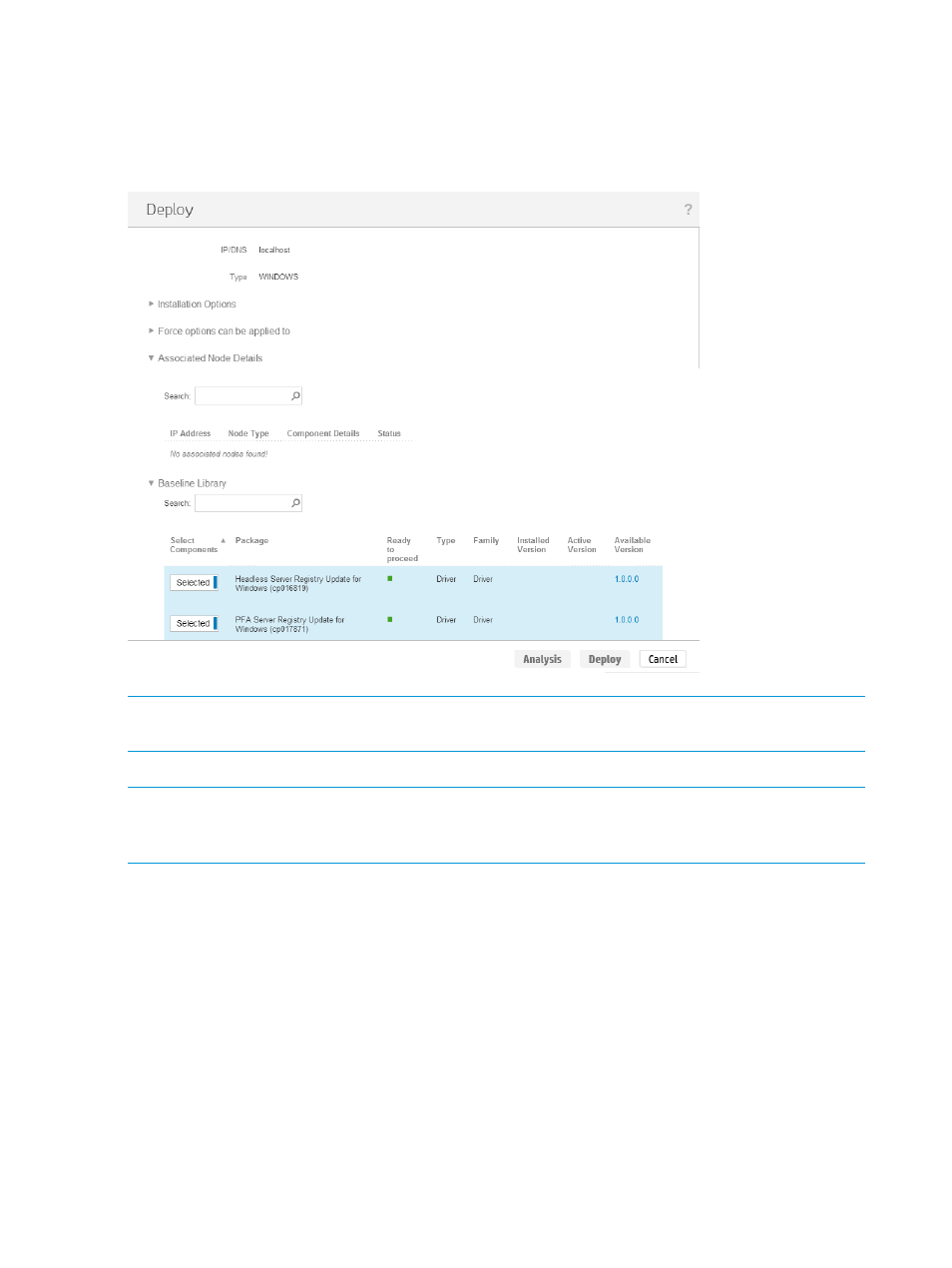
Deploying a node
When you open the Deploy screen, HP SUM displays the IP/DNS address for the node and the
node type. The Deploy screen displays components available for deployment, and if a version of
the component is installed on the node, HP SUM displays the Installed version and Active version
of the component.
NOTE:
HP SUM supports configuring components on the Baseline Library screen. For more
information, see
“Configuring components” (page 25)
To set deployment options:
NOTE:
The Deploy function only deploys the current partition if you are updating an HP Integrity
BL870c i4 and BL890c i4 server. If you want to deploy an enclosure, see
in an HP Integrity BL870c i4 or BL890c i4 node” (page 31)
.
To deploy a node
1.
From the Nodes screen, select a node to update, and then click Actions
→Review/Deploy.
2.
If you want to change installation options, click Installation Options and then select from the
following:
•
Downgrade: This allows you to downgrade all of the components in the node to an older
firmware version without clicking Force for each component in the baseline library list.
•
Rewrite: This allows you to rewrite the current firmware version to components in the node
without clicking Force for each component in the baseline library list.
3.
If you want to downgrade or rewrite options to firmware or software only, click Force options
can be applied to, and then select from the following:
•
Firmware: This displays only firmware updates.
•
Software: This displays only software updates.
30
Using the HP SUM GUI
