Configuring components, Using the nodes screen – HP Smart Update Manager User Manual
Page 25
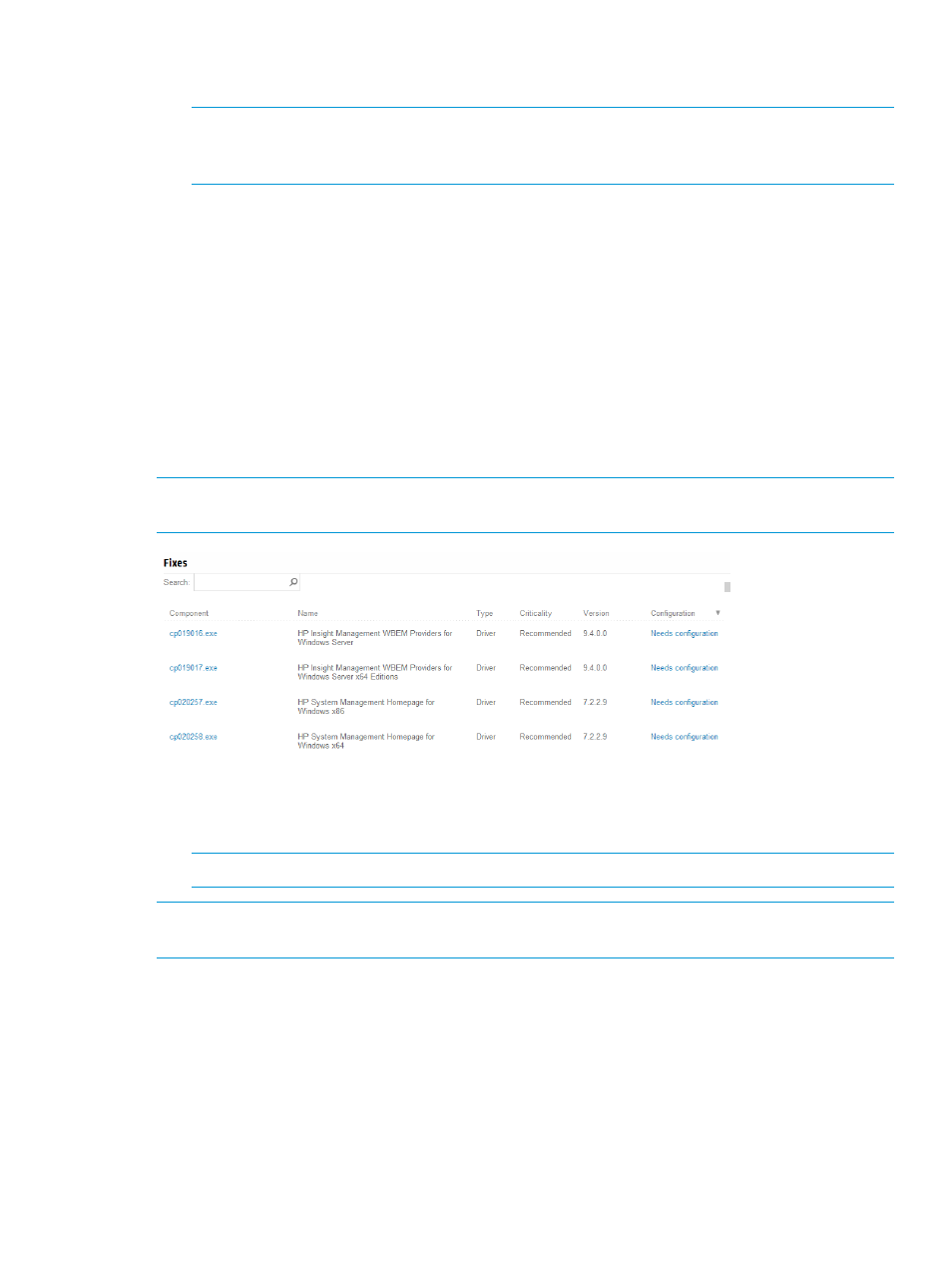
1.
On the Baseline Library screen, select a baseline.
2.
Click Actions
→Delete.
NOTE:
If the baseline is associated with one or more nodes, HP SUM displays a list of the
nodes. Edit the nodes to change the associated baseline, or delete the node. For more
information, see
or
3.
Click Yes, delete to confirm that you want to delete the baseline.
Configuring components
Some components might have required or optional configuration settings. Configuration parameters
include information necessary to set up the component correctly or passwords required for software
installed by the component. You can change component options from the Baseline Library screen.
With the HP SUM 6.x release, HP SUM changed the way that it stores configuration settings. HP
SUM no longer stores configuration settings in the component, it stores the settings in the HP SUM
database. You will need to re-configure component settings if you:
•
Run the clean-cache utility.
•
Copy the component files to a remote server after configuring components settings on a local
host.
NOTE:
You can configure some components from a Linux host if you use an input file. For more
information about input files, see
.
To configure components:
1.
On the Baseline Library screen, scroll down to the list of components, and then click Needs
Configuration for each component you need to configure.
NOTE:
Configuration options vary based on the component.
NOTE:
HP SUM 6.x does not support configuring components released prior to the HP SPP
2013.09.0(B). Use HP SUM 5.3.5 to update these components.
Using the Nodes screen
Nodes are hardware environment components. The Nodes screen displays the nodes that you
have added to HP SUM and HP SUM can manage. On the Nodes screen, HP SUM displays four
sets of information about the node:
•
General
•
Associated devices
•
Storage
•
NIC/FC-HBA/CNA
Using the Nodes screen
25
