Using the enclosures screen, Adding an enclosure – HP Smart Update Manager User Manual
Page 33
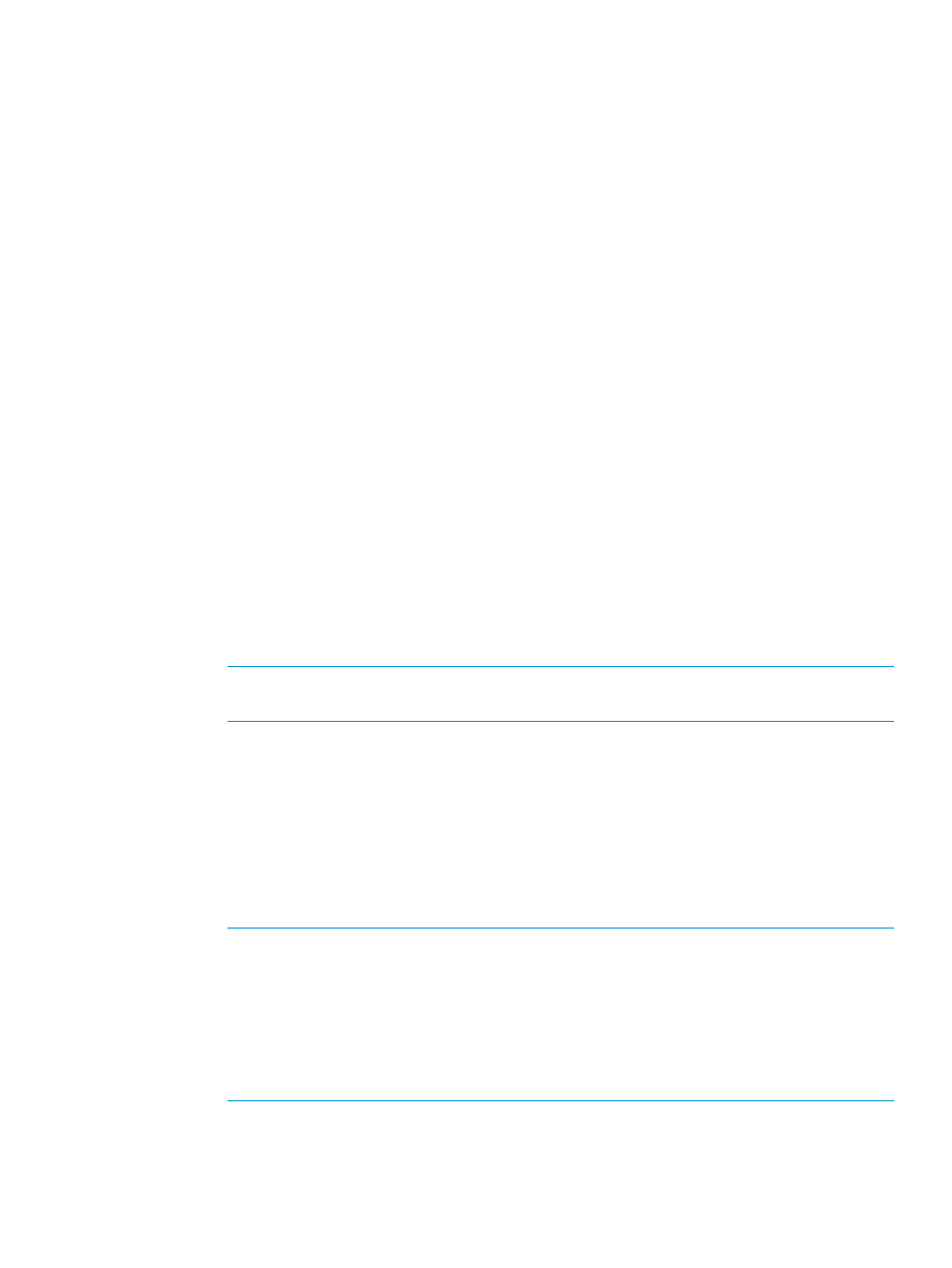
•
Serial number
•
List of devices
The following actions are available from the Overview screen:
•
Add: See
“Adding an enclosure” (page 33)
.
•
Edit: See
•
Report: See
.
•
Deploy: See
.
Using the Enclosures screen
The Enclosures screen displays all of the enclosure nodes that HP SUM has inventoried. You can
manage your enclosures from this screen.
Adding an enclosure
1.
From the Enclosure screen, click Add Node.
2.
The Add Enclosure procedure is the same as the Add Node procedure.
To add a node
1.
From the Nodes screen, click Add Node.
Adding a single node by IP/DNS name
a.
Select Add a single node by IP/DNS name.
b.
Enter the IP address or DNS name.
c.
Enter a description for the node.
d.
In the Type field, select the node type. If you do not know the node type, select Unknown.
During the inventory process, HP SUM determines the node type.
NOTE:
Selecting the correct node type might help HP SUM complete node inventory
faster.
Some nodes allow you to select the check box so that HP SUM automatically adds
Associated Devices. The associated devices identified varies based on the node type.
Select what you want HP SUM to do if it discovers updates already running on the node.
Some nodes select how you want HP SUM to progress if it detects an update process on
the remote node. Select one of the following:
•
Leave the update running and bypass the node
•
Stop any currently running update process on the node and replace it with updates
from this session
NOTE:
If you select HP iLO Federation, enter the iLO Federation Group Name that is
assigned by HP iLO Federation. Use the username and password for the node IP address
you are adding.
HP SUM supports adding HP iLO Federation nodes. HP iLO Federation enables you to
manage multiple servers from one system running the iLO web interface. HP SUM supports
performing inventory on iLO Federation nodes.
For more information about HP iLO Federation, see HP iLO 4 User Guide.
e.
If you want, select the baseline, additional package, or both to apply to this node.
Using the Enclosures screen
33
