Deleting stored jobs, Private jobs, Printing a private job – HP Color LaserJet 5500 Printer series User Manual
Page 90
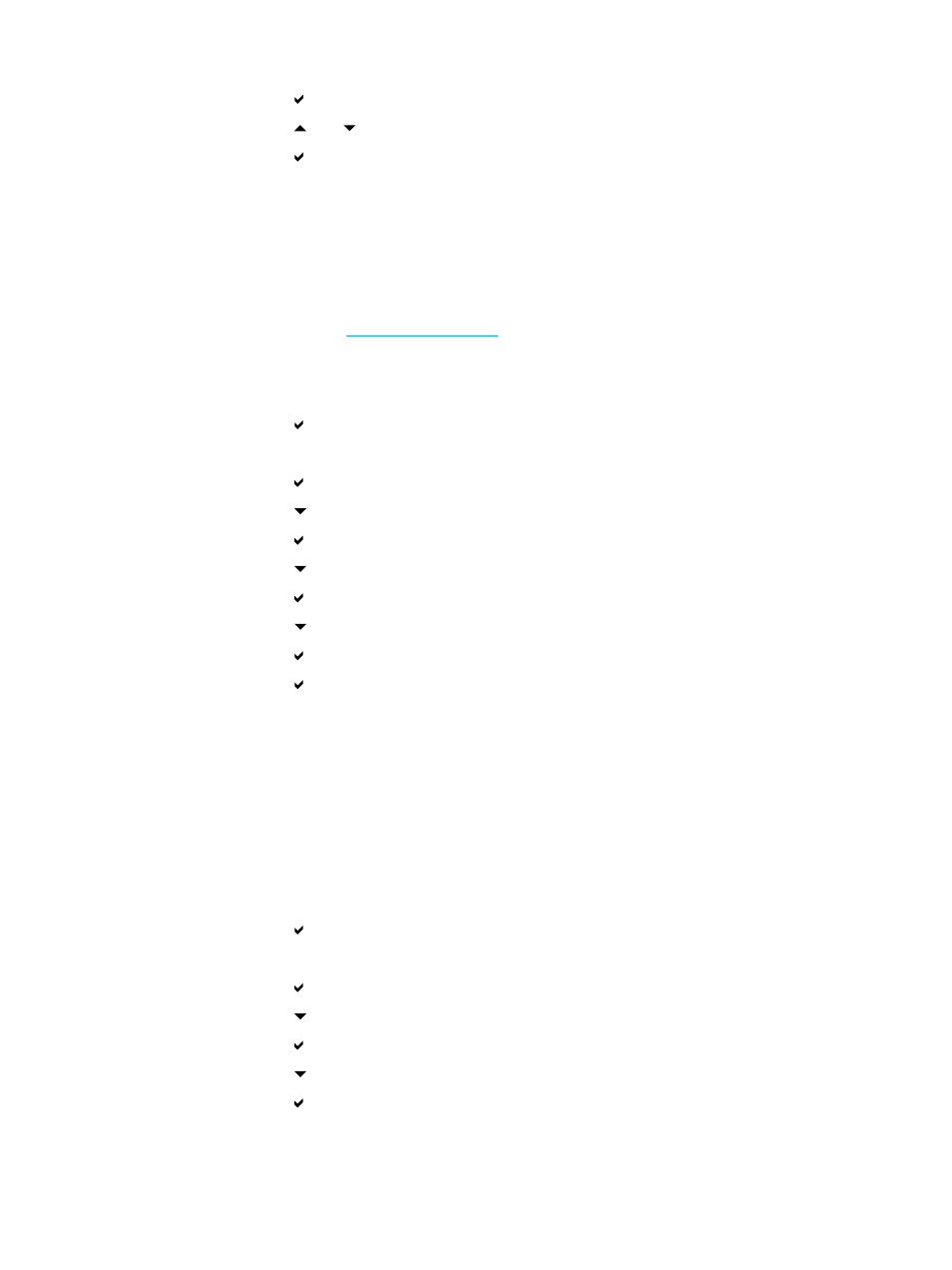
8. PRINT is highlighted.
9. Press
to select PRINT.
10. Press
and
to select the number of copies.
11. Press
to print the job.
Deleting stored jobs
When you send a stored job, the printer overwrites any previous jobs with the same user
and job name. If there is not a job already stored under the same user and job name, and
the printer needs additional space, the printer may delete other stored jobs starting with the
oldest. The default number of jobs that can be stored is 32. You can change the number of
jobs that can be stored from the control panel. For more information about setting the job
storage limit, see
.
If the printer is turned off, all stored jobs are deleted. A job can also be deleted from the
control panel, from the embedded Web server, or from HP Web Jetadmin. To delete a job
from the control panel, use the following procedure:
1. Press
to enter MENUS.
2. RETRIEVE JOB is highlighted.
3. Press
to select RETRIEVE JOB.
4. Press
to highlight your USER NAME.
5. Press
to select your USER NAME.
6. Press
to highlight a JOB NAME.
7. Press
to select the JOB NAME.
8. Press
to highlight DELETE.
9. Press
to select DELETE.
10. Press
to delete the job.
Private jobs
The private printing feature lets you secure a job with a Personal Identification Number (PIN).
That job cannot be printed or deleted until the PIN is entered at the control panel. A lock
symbol next to a job name indicates the job is private.
Specify that a job is private from the driver. Select the Private Job option and type a 4-digit
PIN. To avoid overwriting jobs with the same name, also specify a username and job name.
Printing a private job
1. Press
to enter MENUS.
2. RETRIEVE JOB is highlighted.
3. Press
to select RETRIEVE JOB.
4. Press
to highlight your USER NAME.
5. Press
to select your USER NAME .
6. Press
to highlight a JOB NAME.
7. Press
to select the JOB NAME.
8. PRINT is highlighted.
80
Chapter 4 Printing tasks
EN_WW
