Sided (duplex) printing – HP Color LaserJet 5500 Printer series User Manual
Page 86
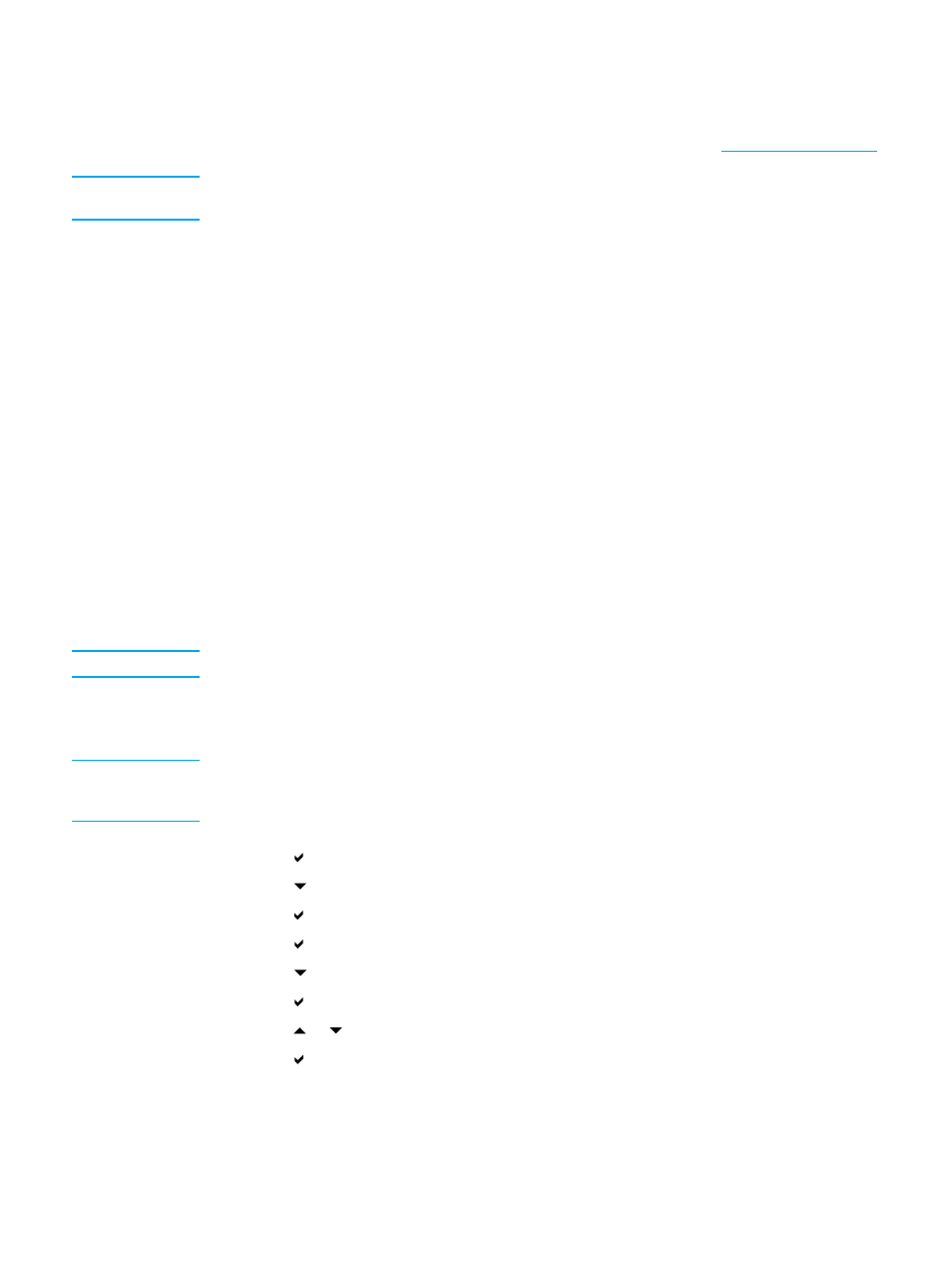
2-sided (duplex) printing
Some printer models are capable of automatic 2-sided (duplex) printing, or printing on both
sides of a page. To find out which models support 2-sided printing, see
Note
You must specify automatic 2-sided printing options in your software application or
in the printer driver in order to print on both sides of the page.
Perform the following to use automatic 2-sided printing:
•
Verify that the printer driver is configured for 2-sided printing. (For instructions, see the
online Help for the printer driver.)
•
Select the appropriate 2-sided printing options in the printer driver software. 2-sided
printing options include page and binding orientation.
•
2-sided printing is not supported for certain media types, including transparencies,
labels, cardstock, and glossy film.
•
For best results, avoid 2-sided printing with rough-textured, heavy-weight paper.
•
When using 2-sided printing, load pre-printed forms and letterhead into Tray 2, Tray 3,
and Tray 4 face-down with the top edge of the page to the left. To load pre-printed forms
and letterhead into Tray 1, load them face-up with the top edge of the page to the left.
Control panel settings for automatic 2-sided printing
Many software applications allow you to change 2-sided printing settings. If your software
application or printer driver does not allow you to adjust 2-sided printing settings, you can
adjust these settings through the control panel. The factory default setting is OFF.
CAUTION
Do not use 2-sided printing when printing on labels. Serious damage to the printer may result.
To enable or disable 2-sided printing from the printer control panel
Note
Changing settings for 2-sided printing through the printer control panel affects
all print jobs. Whenever possible, change settings for 2-sided printing through
your software application or printer driver.
1. Press
to enter the MENUS.
2. Press
to highlight CONFIGURE DEVICE.
3. Press
to select CONFIGURE DEVICE.
4. Press
to select Printing....
5. Press
to highlight DUPLEX.
6. Press
to select DUPLEX.
7. Press
or
to select ON to enable 2-sided printing or OFF to disable 2-sided printing.
8. Press
to set the value.
9. Press
P
AUSE
/R
ESUME
.
10. Select 2-sided printing from your software application or printer driver, if possible.
76
Chapter 4 Printing tasks
EN_WW
