HP Color LaserJet 5500 Printer series User Manual
Page 173
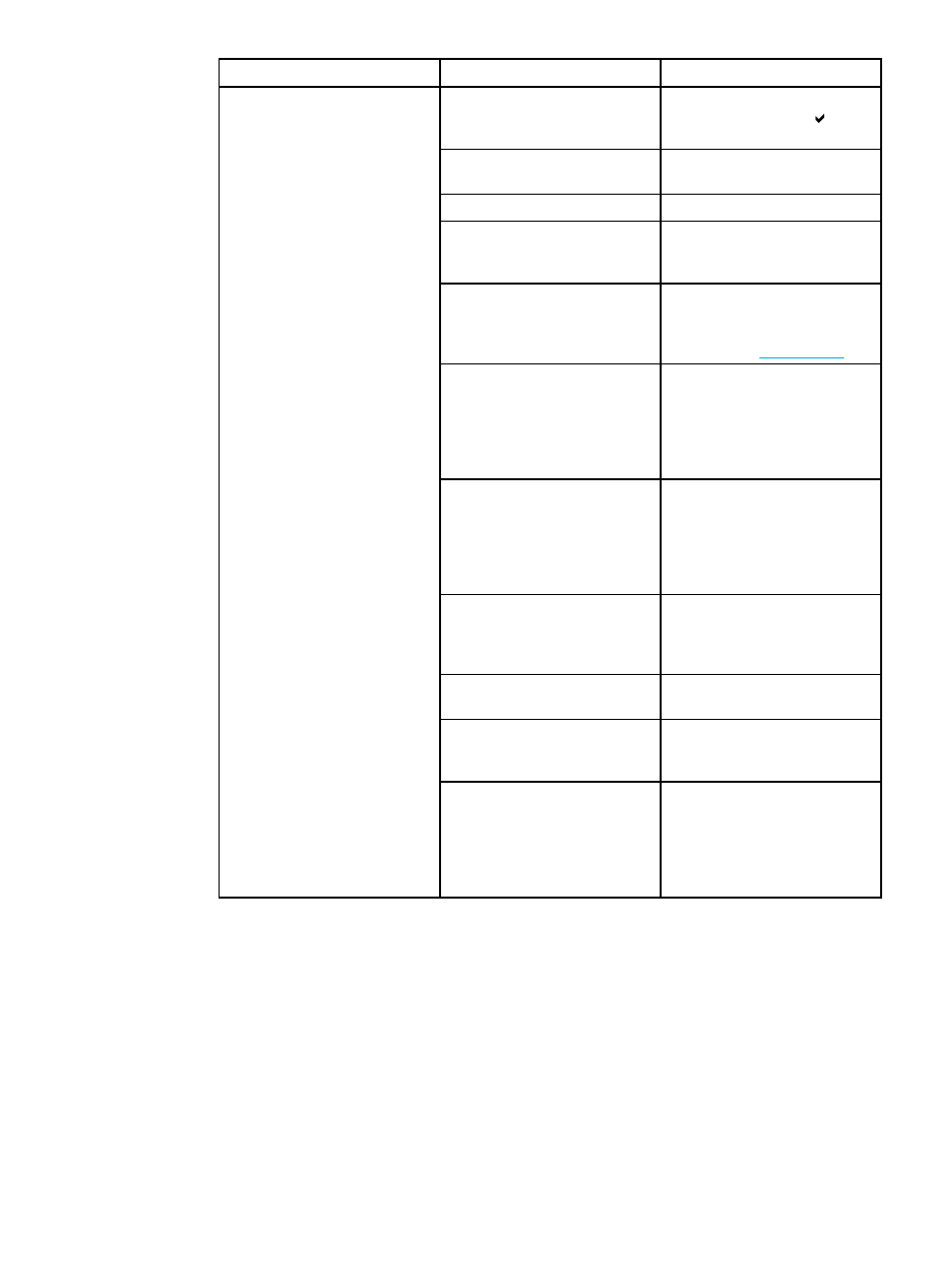
Issue
Cause
Solution
Manual feed or Tray 1 is
selected in the software
application.
Load Tray 1 with paper, or, if the
paper is loaded, press .
The correct size paper is not
loaded.
Load the correct size paper.
The input tray is empty.
Load paper in the input tray.
The correct paper type for the
input tray is not selected in the
printer control panel.
From the printer control panel,
select the correct paper type for
the input tray.
Paper from a previous jam has
not been completely removed.
Open the printer and remove
any paper in the paper path.
Closely inspect the fuser area
for jams. See
Tray 3 or Tray 4 (500-sheet
paper feeder) does not appear
as an input tray option.
Tray 3 or Tray 4 appears as an
option only if it is installed. Verify
that Tray 3 or Tray 4 is correctly
installed. Verify that the printer
driver has been configured to
recognize Tray 3 or Tray 4.
Tray 3 or Tray 4 is incorrectly
installed.
Print a configuration page to
confirm that Tray 3 or Tray 4
is installed. If not, verify that
the optional installed 500-sheet
feeder assembly is correctly
attached to the printer.
The paper size is not configured
correctly for the input tray.
Print a configuration page or use
the control panel to determine
the paper size for which the tray
is configured.
The guides in the tray are not
against the paper.
Verify that the guides are
touching the paper.
The custom/standard switch
in the tray is not in the correct
position.
Verify that the switch is in the
correct position for the paper
size.
Paper does not feed from
Trays 2, 3, or 4
The USE REQUESTED TRAY
setting in the printer control
panel is set to EXCLUSIVELY,
and the requested tray is empty.
The printer will not use another
tray.
Change the setting from
EXCLUSIVELY, or load paper
in the requested tray.
EN_WW
Paper handling problems
163
