To set use requested tray, To set manually feed prompt, Tray behavior o – HP Color LaserJet 5500 Printer series User Manual
Page 48
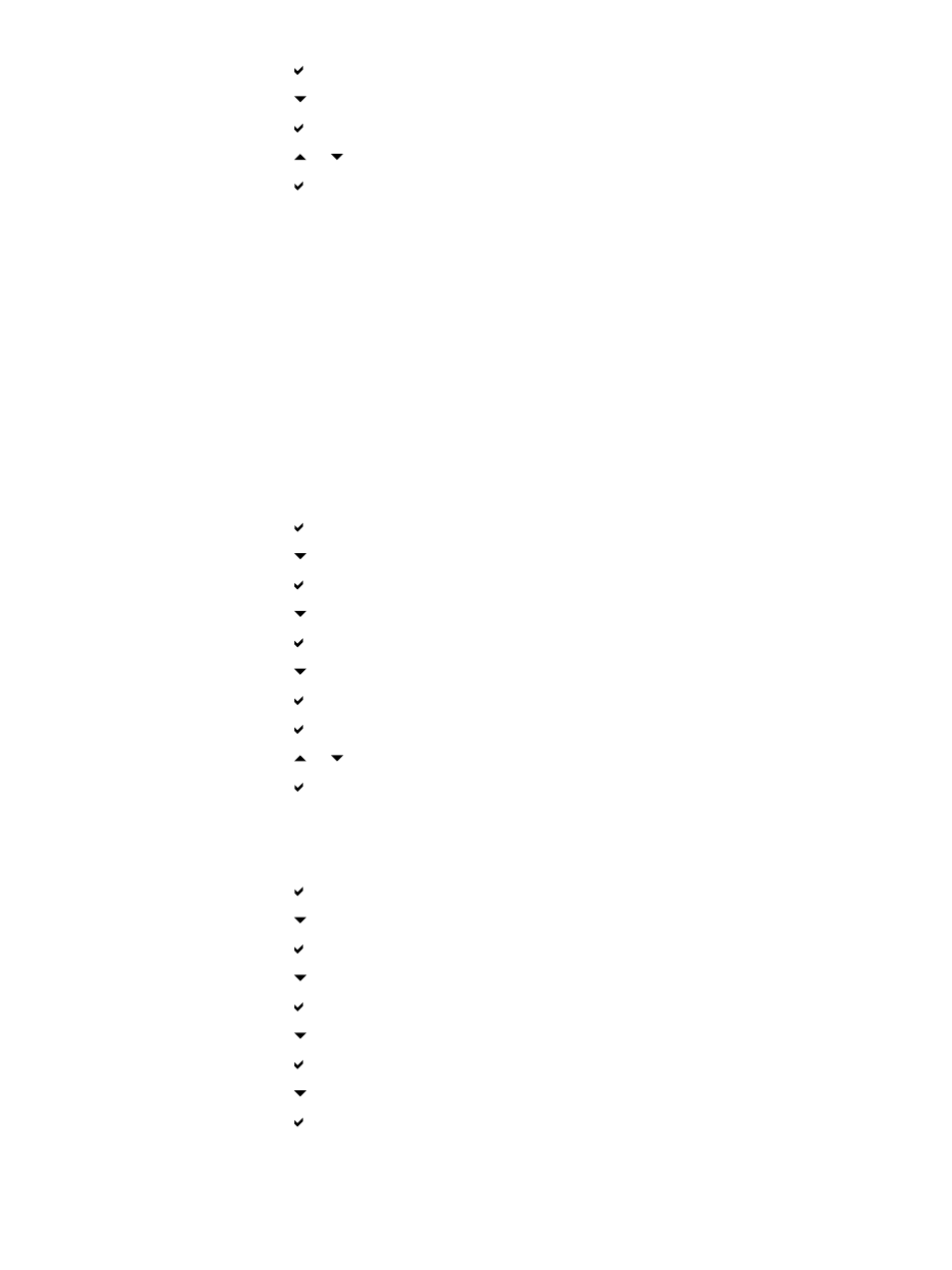
5. Press
to select SYSTEM SETUP.
6. Press
to highlight JOB HELD TIMEOUT.
7. Press
to select JOB HELD TIMEOUT.
8. Press
or
to select the appropriate time period.
9. Press
to set the time period.
10. Press
P
AUSE
/R
ESUME
.
Tray behavior options: use requested tray and manually feed
Tray behavior allows two user-defined options:
•
USE REQUESTED TRAY—Selecting EXCLUSIVELY ensures that the printer will not
automatically select another tray when you indicate that a specific tray should be used.
Selecting FIRST allows the printer to pull from a second tray if the specified tray is
empty. EXCLUSIVELY is the default setting.
•
MANUALLY FEED—If you select ALWAYS (the default value), the system always
displays a prompt before pulling from the multipurpose tray. If you select UNLESS
LOADED, the system will display the prompt only if the multipurpose tray is empty.
To set use requested tray
1. Press
to enter the MENUS.
2. Press
to highlight CONFIGURE DEVICE.
3. Press
to select CONFIGURE DEVICE.
4. Press
to highlight SYSTEM SETUP.
5. Press
to select SYSTEM SETUP.
6. Press
to highlight TRAY BEHAVIOR.
7. Press
to select TRAY BEHAVIOR.
8. Press
to select USE REQUESTED TRAY.
9. Press
or
to select EXCLUSIVELY or FIRST.
10. Press
to set the behavior.
11. Press
P
AUSE
/R
ESUME
.
To set manually feed prompt
1. Press
to enter the MENUS.
2. Press
to highlight CONFIGURE DEVICE.
3. Press
to select CONFIGURE DEVICE.
4. Press
to highlight SYSTEM SETUP.
5. Press
to select SYSTEM SETUP.
6. Press
to highlight TRAY BEHAVIOR.
7. Press
to select TRAY BEHAVIOR.
8. Press
to highlight MANUALLY FEED PROMPT.
9. Press
to select MANUALLY FEED PROMPT.
38
Chapter 2 Control panel
EN_WW
