HP Color LaserJet 5500 Printer series User Manual
Page 128
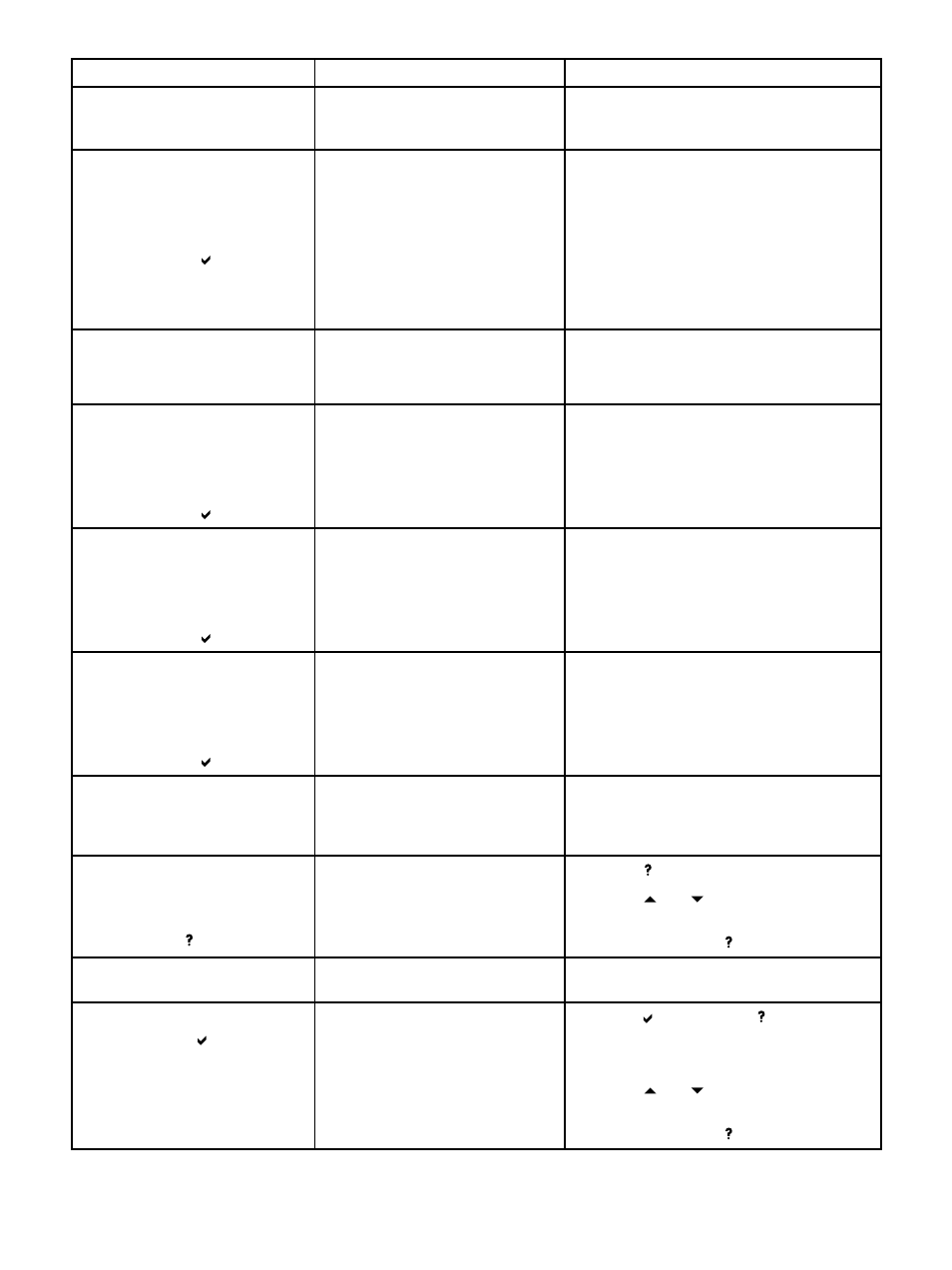
Control panel message
Description
Recommended action
Event log empty
SHOW EVENT LOG was selected
from the control panel, and the event
log is empty.
No action necessary.
FLASH DEVICE
FAILURE
alternates with
Ready
For menus press
A device failure has occurred on the
specified storage device.
1.
Printing may continue for jobs that do not
require the Flash DIMM.
2.
To remove this message from the display,
turn the printer off and then back on.
3.
If the message persists, remove and
re-install the Flash DIMM.
4.
If the message persists, replace the Flash
DIMM.
Flash disk X
initializing
Do not power off
The new flash DIMM installed in slot
X is initializing.
No action necessary.
FLASH FILE
OPERATION FAILED
alternates with
Ready
For menus press
The printer received a PJL file
system command that attempted to
perform an illogical operation (for
example, to download a file to a
non-existent directory).
1.
Printing may continue.
2.
Turn the printer off and then back on.
3.
If the message reappears, there may be a
problem with the software application.
FLASH FILE
SYSTEM IS FULL
alternates with
Ready
For menus press
The printer received a PJL file
system command that attempted to
store something on the file system
but was unsuccessful because the
file system is full.
1.
Use HP Web Jetadmin software to delete
files from the Flash Memory and try again.
2.
To remove this message from the display,
turn the printer off and then back on.
FLASH IS
WRITE PROTECTED
alternates with
Ready
For menus press
The file system is protected and no
new files can be written to it.
1.
To enable writing to the Flash Memory,
turn off write protection, using HP Web
Jetadmin.
2.
To remove this message from the display,
turn the printer off and then back on.
Genuine HP
supplies installed
A new HP cartridge has been
installed. The printer returns to the
Ready state after approximately 10
seconds.
No action necessary.
INCORRECT
CARTRIDGE
For help press
An incorrect cartridge is installed in
a slot and the cover is closed.
1.
Press
for help.
2.
Press
and
to step through the
instructions.
3.
To exit help, press .
Incorrect PIN
The wrong PIN was entered.
Re-enter PIN correctly. After three incorrect
PIN entries, the printer will return to Ready.
INCORRECT SUPPLIES
For status press
At least one supply item is incorrectly
positioned in the printer and another
supply item is missing, incorrectly
placed, out, or low.
1.
Press
and then press
for help.
2.
Follow the instructions on the display to
locate and replace the incorrect supply.
3.
Press
and
to step through the
instructions.
4.
To exit help, press .
118
Chapter 8 Problemsolving
EN_WW
