Printing from tray 2, tray 3, and tray 4 – HP Color LaserJet 5500 Printer series User Manual
Page 78
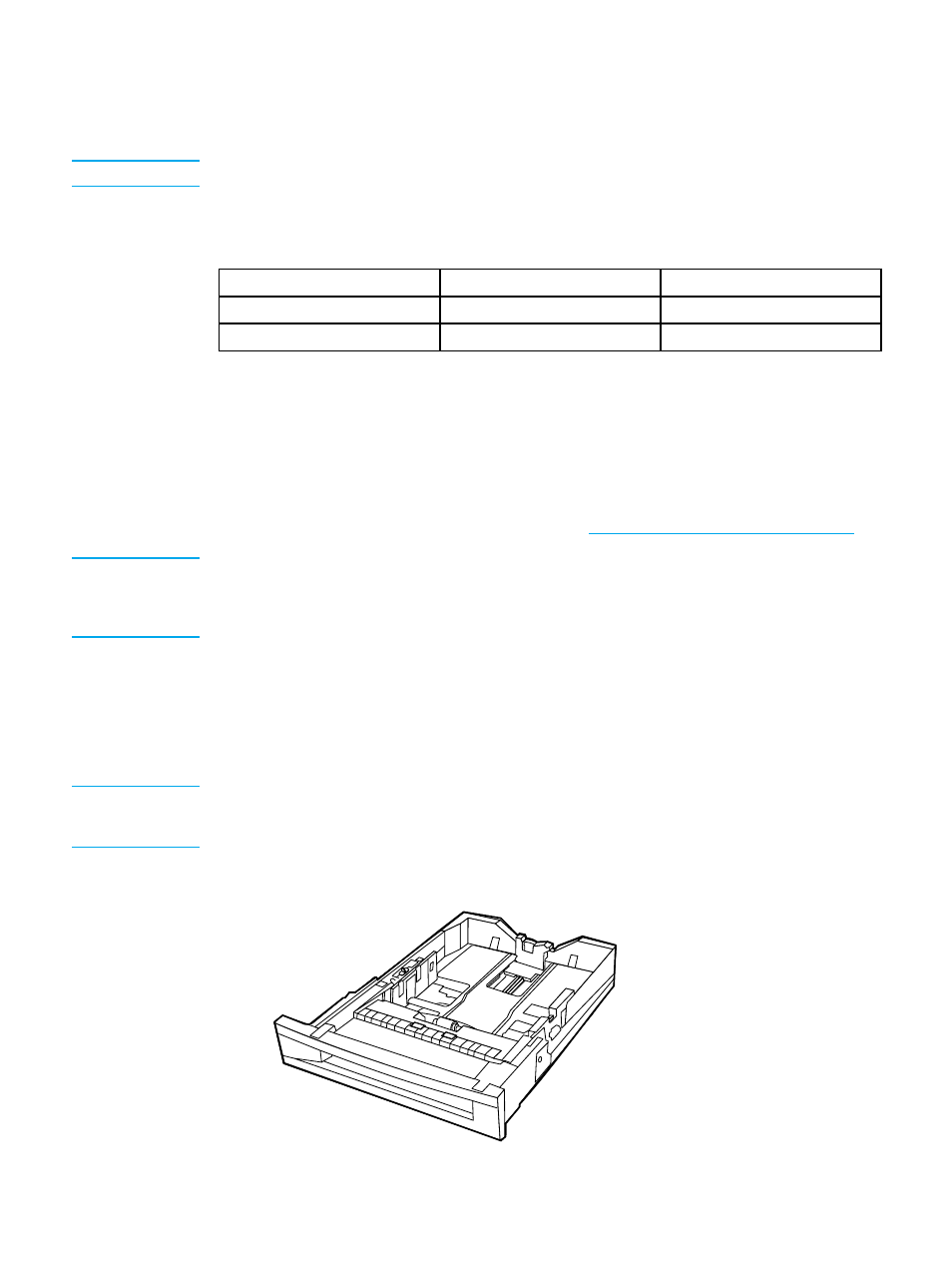
3. If your software does not automatically format an envelope, specify Landscape for
page orientation in your software application or printer driver. Use the guidelines in the
table that follows to set margins for return and destination addresses on Commercial
#10 or DL envelopes.
Note
For envelopes of other sizes, adjust the margin settings appropriately.
4. Select Print from the software application or printer driver.
Address type
Left margin
Top margin
Return
15 mm (0.6 inches)
15 mm (0.6 inches)
Destination
102 mm (4.0 inches)
51 mm (2.0 inches)
Printing from Tray 2, Tray 3, and Tray 4
Tray 2, optional Tray 3, and optional Tray 4 hold up to 500 sheets of standard paper or a 57
mm (2.24 inches) stack of labels. Tray 3 and Tray 4 attach underneath Tray 2. When Tray 3
and Tray 4 are properly installed, the printer detects them and lists Tray 3 and Tray 4 as
choices in the control panel CONFIGURE DEVICE menu. Tray 2, Tray 3, and Tray 4 adjust for
many sizes. The printer automatically detects some paper sizes in Tray 2, Tray 3, and Tray 4
based on the tray’s paper guide configuration. (See
Supported paper weights and sizes
CAUTION
The paper path for Tray 3 passes through Tray 2. The paper path for Tray 4 passes through
Tray 3, and then through Tray 2. If Tray 2 or Tray 3 is partially pulled out or removed,
paper from Tray 3 or Tray 4 cannot feed into the printer. This causes the printer to stop
and generate a message that Tray 2 and or Tray 3 must be installed.
Loading detectable standard-sized paper into Tray 2, Tray 3,
and Tray 4
Detectable standard-sized paper are Letter, A3, A4, 11 by 17, Legal, JIS B5, and Executive.
CAUTION
Do not print cardstock or envelopes from Tray 2, Tray 3, and Tray 4. Print on
these types of paper only from Tray 1. Do not overfill the input tray or open it while
it is in use. Doing so can cause jams in the printer.
1. Remove the tray from the printer.
68
Chapter 4 Printing tasks
EN_WW
