Job retention features, Storing a print job, Quick copying a job – HP Color LaserJet 5500 Printer series User Manual
Page 89: Proofing and holding a job, Printing stored jobs, 79 quick copying a job, 79 proofing and holding a job
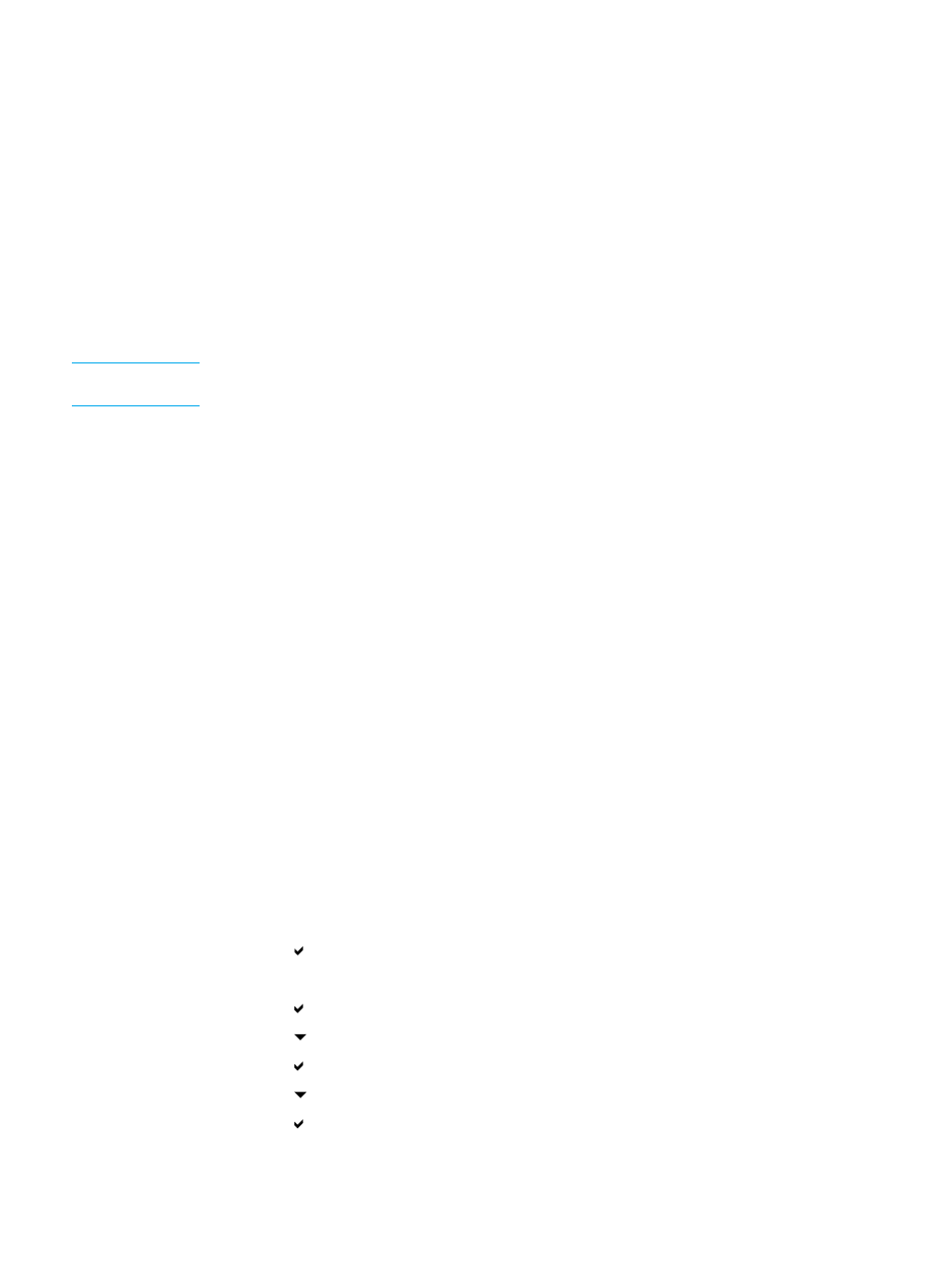
To stop the current print job from your software application
If several requests have been sent to the printer through your software, they may be waiting
in a print queue (in Windows Print Manager, for example). See your software documentation
for specific instructions on canceling a print request from the computer.
Job retention features
The HP Color LaserJet 5500 series printer lets you store a job in the printer memory for
printing at a later time. These job retention features are described below. To use job retention,
you must install a hard disk drive in the printer and properly configure the printer driver.
To support job retention features for complex jobs, HP recommends that you install additional
memory.
CAUTION
Make sure to uniquely identify jobs in the printer driver before printing. Using default names
may override previous jobs with the same default name or cause the job to be deleted.
Storing a print job
You can download a print job to the printer’s hard disk without printing it. You can then
print the job at any time through the printer control panel. For example, you may want to
download a personnel form, calendar, time sheet, or accounting form that other users can
access and print.
To store a print job permanently on the hard disk, select the Stored Job option in the driver
when printing the job.
Quick copying a job
The quick copy feature prints the requested number of copies of a job and stores a copy on
the printer’s hard disk. Additional copies can be printed later. This feature can be turned
on or off from the driver.
Proofing and holding a job
The proof and hold feature provides a quick and easy way to print and proof one copy
of a job and then print addtional copies.
To permanently store the job and prevent the printer from deleting it select the Stored
Job option in the driver.
Printing stored jobs
1. Press
to enter MENUS.
2. RETRIEVE JOB is highlighted.
3. Press
to select RETRIEVE JOB.
4. Press
to highlight your USER NAME.
5. Press
to select your USER NAME.
6. Press
to highlight a JOB NAME.
7. Press
to select the JOB NAME.
EN_WW
Job retention features
79
