HP Color LaserJet 5500 Printer series User Manual
Page 69
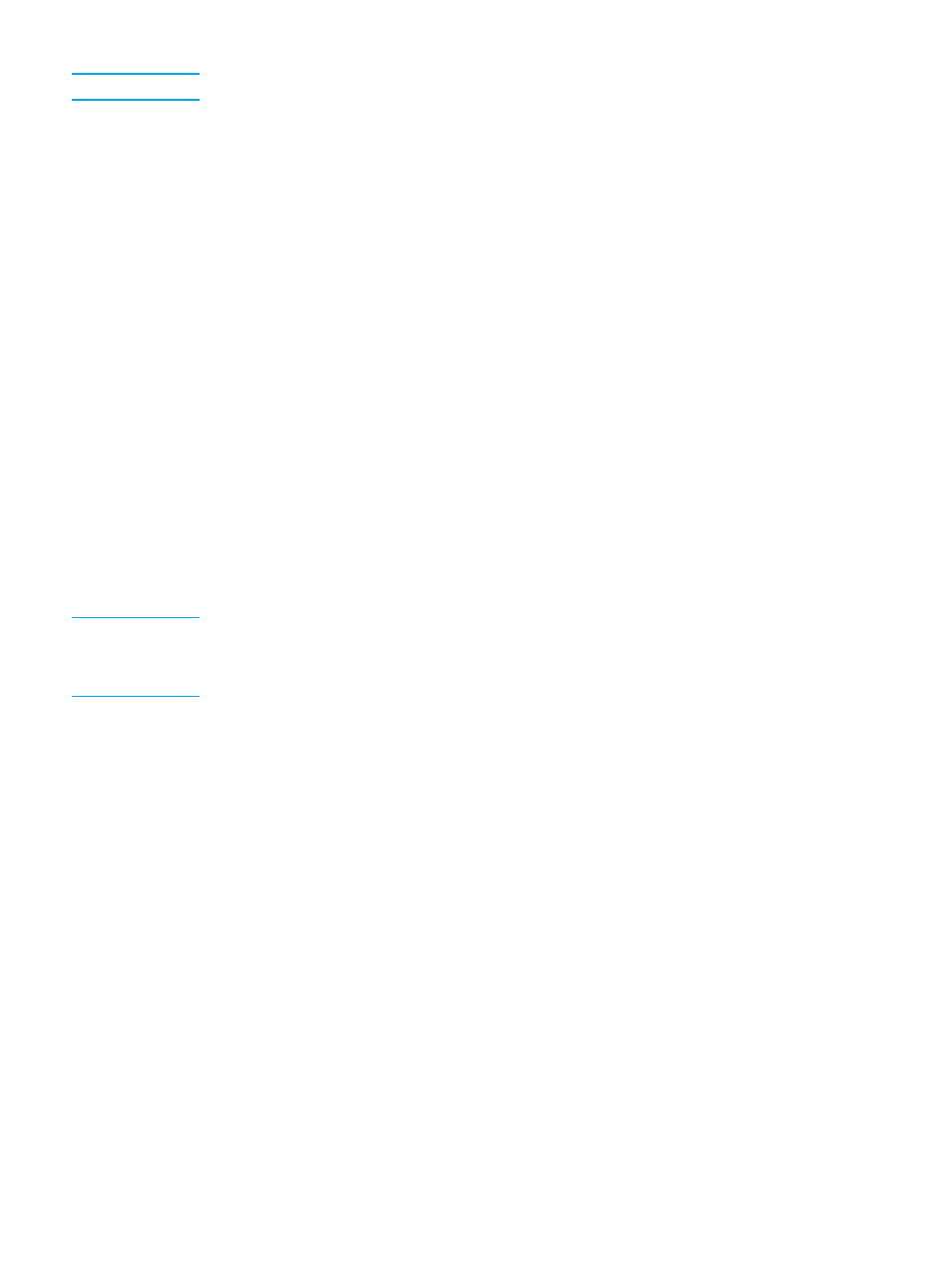
Note
The names of commands and dialog boxes may vary depending on your program.
•
Page Setup dialog box. This dialog box opens when you click Page Setup or a similar
command on the File menu of the program you are working in. Settings changed here
override settings changed anywhere else.
•
Print dialog box. This dialog box opens when you click Print, Print Setup, or a similar
command on the File menu of the program you are working in. Settings changed in the
Print dialog box have a lower priority and do not override changes made in the Page
Setup dialog box.
•
Printer Properties dialog box (printer driver). The printer driver opens when you click
Properties in the Print dialog box. Settings changed in the Printer Properties dialog
box do not override settings available anywhere else.
•
Default printer settings. The default printer settings determine settings used in all print
jobs, unless settings are changed in the Page Setup, Print, or Printer Properties
dialog boxes, as described above. There are several ways to change the default printer
settings depending on the operating system:
1. Click Start, Settings, Printers, and then right-click the printer icon and click Properties.
2. Click Start, Control Panel, and then select the Printers folder. Right-click the printer
icon and click Properties.
3. Click Start, Settings, Printers, and then right-click the printer icon and click Document
Defaults.
4. Click Start, Settings, Printers, and then right-click the printer icon and click Printing
Preferences.
CAUTION
To avoid affecting print jobs of other users, make printer setup changes through the
software application or the printer driver whenever possible. Printer setup changes made
through the control panel become default settings for subsequent jobs. Changes made
through an application or the printer driver affect only that specific job.
EN_WW
Controlling print jobs
59
