Using printer status and alerts, To choose which status messages appear – HP Color LaserJet 5500 Printer series User Manual
Page 103
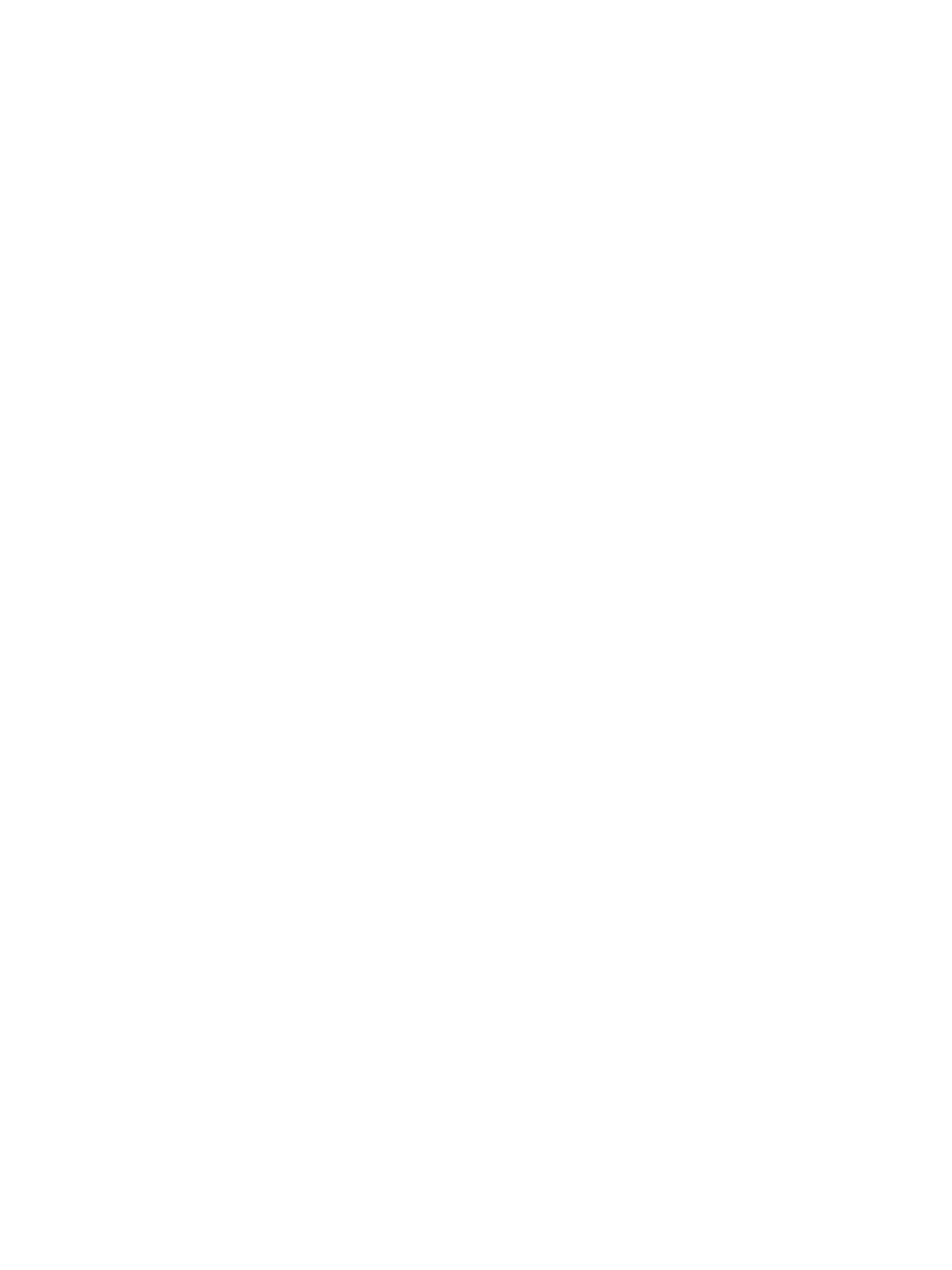
Using Printer Status and Alerts
Printer Status and Alerts is supported only for Windows 95 and later versions.
The Printer Status and Alerts software is available to users of both networked and directly
connected printers. To use Printer Status and Alerts software, you must choose the custom
installation option when you install the driver and then select the option to install Printer
Status and Alerts.
This software allows you to view the embedded Web server information for a particular printer.
It also generates messages on the computer regarding the status of the printer and print jobs.
Depending on how the printer is connected, you can receive different messages.
•
Networked printers. You can receive regular job status messages that appear every
time a print job is sent to the printer or every time the print job finishes printing. You
can also receive alert messages. These messages appear when you are printing to a
particular printer if that printer experiences a problem. In some cases, the printer can
continue to print (such as when a tray that is not being used is open, or a print cartridge
is low). In other cases, a problem may prevent the printer from printing (such as when
paper is out, or a print cartridge is empty).
•
Directly connected printers. You can receive alert messages that appear when the
printer experiences a problem but can continue printing or a problem that prevents it from
printing. You can also receive messages indicating the print cartridge is low.
You can set alert options for a single printer that supports Printer Status and Alerts, or you
can set alert options for all printers that support Printer Status and Alerts. For networked
printers, these alerts only appear for your jobs.
Note that even if you are setting alert options for all printers, not all options you select will
apply to all printers. For example, when selecting the option to notify you when the print
cartridges are low, directly connected printers that support Printer Status and Alerts will
generate a message when the print cartridges are low, but do not select the option because
the printer has a problem but can print. However, none of the networked printers will generate
this message, unless it affects a user-specific job.
To choose which status messages appear
1. Open Printer Status and Alerts in one of these ways:
•
Double-click the Printer Status and Alerts tray icon, which is near the clock in the
Tray Manager.
•
On the Start menu, point to Programs, point to Printer Status and Alerts, and click
Printer Status and Alerts.
2. Click the Options icon in the left pane.
3. In the For field, select the printer driver for this printer, or select All Printers.
4. Clear the options for the messages you do not want to appear, and select the options for
the messages you do want to appear.
5. In the Options for: box, select Alerts to specify the conditions when alerts are displayed.
Select Status Check Rate to select how frequently you want the software to update
the printer status information that the software uses to generate the messages. Status
Check Rate might not be available if the printer administrator has restricted the rights
to this function.
EN_WW
Using Printer Status and Alerts
93
