Using bios setup, Starting setup – HP Integrity rx4610 Server User Manual
Page 106
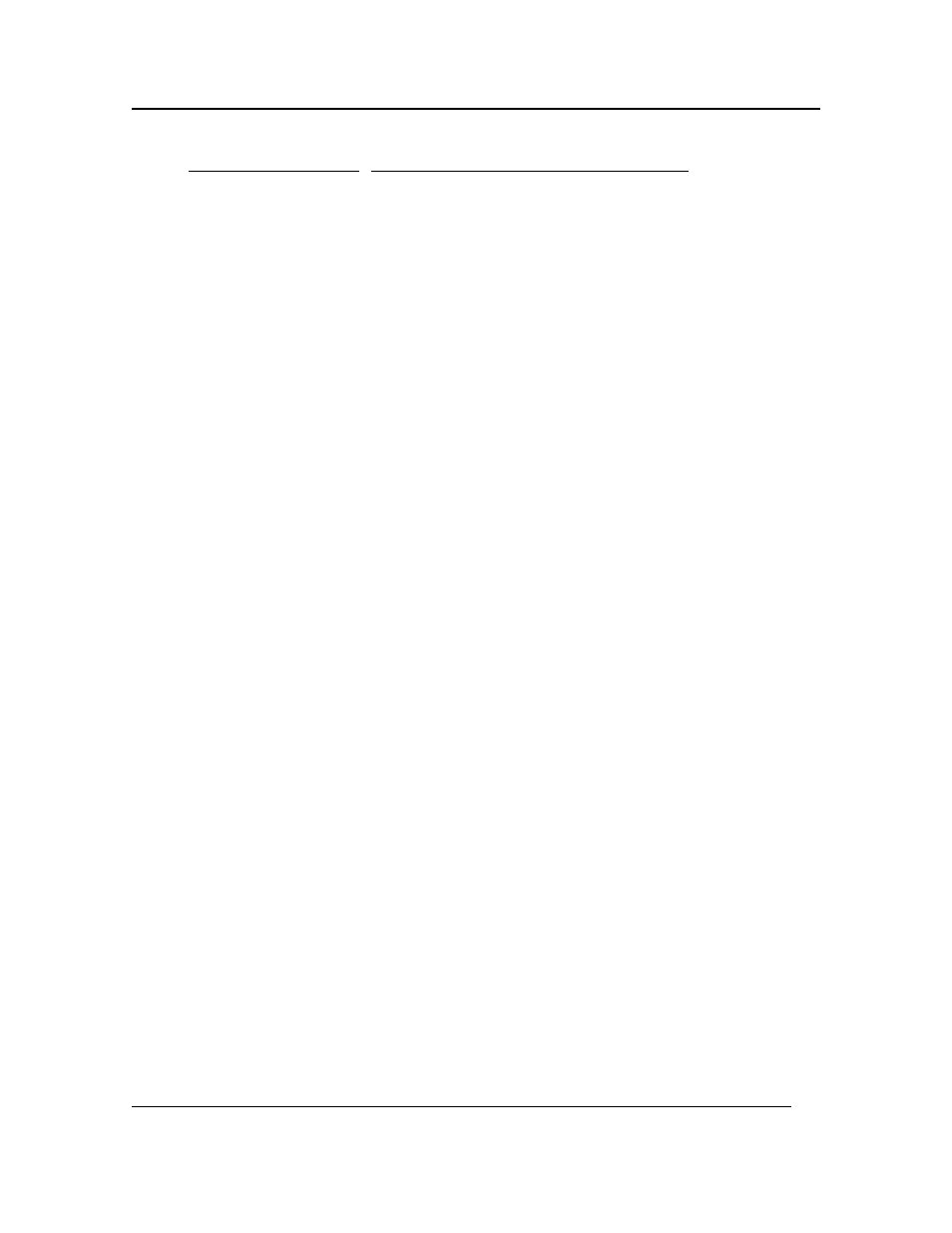
Chapter 10: Configuring the HP Server
99
DPC/LAN Feature
Description
Set Password
If set, this password restricts DPC LAN access.
Select the Set Password button to display the
password setup page for clearing or setting the
password. The password setup page consists of
two edit boxes, one to enter a password, another
to confirm, and an
already exists, both of the edit boxes display
"********".
Valid characters for this password are any ASCII
values [32-126] (the characters space through
tilde, or ' ' through '~'). The maximum length
allowed is 16 characters.
To clear the old password, clear both edit boxes
by selecting each box and pressing the
key. To set a new password,
enter the new password in both of the edit boxes.
Select the
the previous setup page. You must select
in the previous setup page to clear or set
the new password to the BMC.
DHCP
Enables or disables the Dynamic Host
Configuration Protocol (DHCP). If DHCP is
enabled, the server automatically assigns the Host
IP address, Gateway IP address and Subnet Mask.
If DHCP is disabled, you must enter the Host IP
address, Gateway IP address, and Subnet Mask.
Using BIOS Setup
Use the BIOS Setup Utility to change the server configuration defaults. You can run the utility with or
without an operating system being present. Setup stores most of the configuration values in battery
backed CMOS. The rest of the values are stored in flash memory. The values take effect when you
boot the server. POST uses these values to configure the hardware. If the values and the hardware do
not agree, POST generates an error message. You must then run Setup to specify the correct
configuration. Run Setup to modify such server board
features as:
•
Select parallel port
•
Select serial port
•
Set time/date (to be stored in RTC)
•
Configure IDE hard drive
•
Enable SCSI BIOS
Starting Setup
To start Setup during the power-on sequence, follow these steps:
1. Press the Power on/off button on the Front Panel of the server.
