HP Identity Driven Manager Software Series User Manual
Page 73
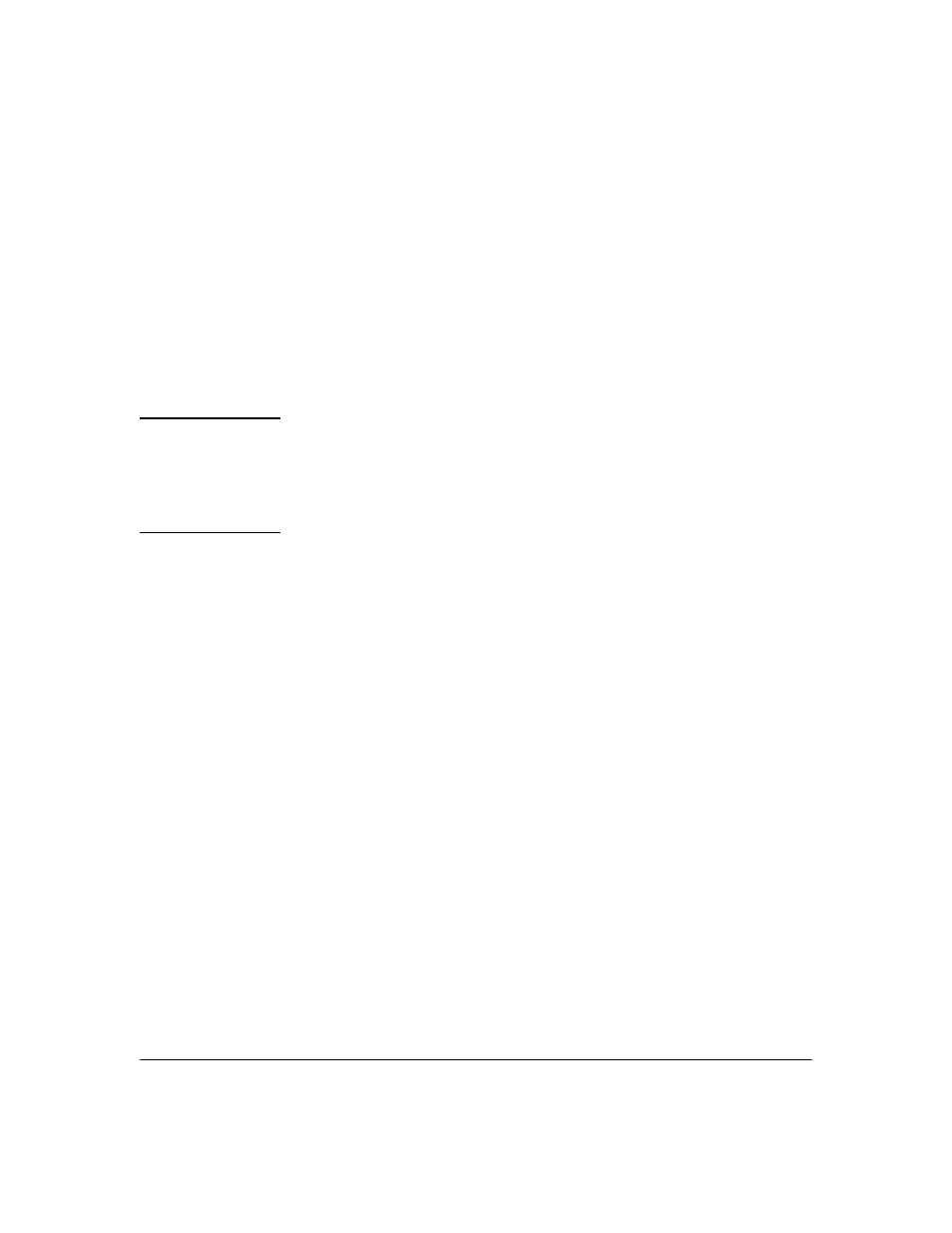
3-9
Using Identity Driven Manager
Configuring Locations
6.
Use the
Port Selection to define the ports on the device that will be
associated with the location.
•
Click to select
Any port on the switch, or
•
Click
Select ports, then use the pull down lists to select the Begin and
End ports on the device that will be associated with the new location.
If you manually entered the device address, the
Begin port
and E
nd port
pull-down menus are disabled, and you must manually enter the ports.
7.
Click
Ok to save the New Device settings to the Location, and close the
window.
N O T E :
If a switch in the device list is not configured to authenticate with the RADIUS
server, the settings in IDM will have no affect.
You can type in an IP address for non-ProCurve devices and if the device uses
industry standard RADIUS protocols, the settings should work; however, HP
does not provide support for IDM configurations with non-ProCurve devices.
8.
The Device address and ports information is displayed in the
New Location
window.
9.
Repeat steps 4 through 7 to add additional devices to the Location, or click
OK to save the new Location and close the window.
To Add a Wireless Device to a Location:
10. Click the Wireless devices tab:
