HP Identity Driven Manager Software Series User Manual
Page 118
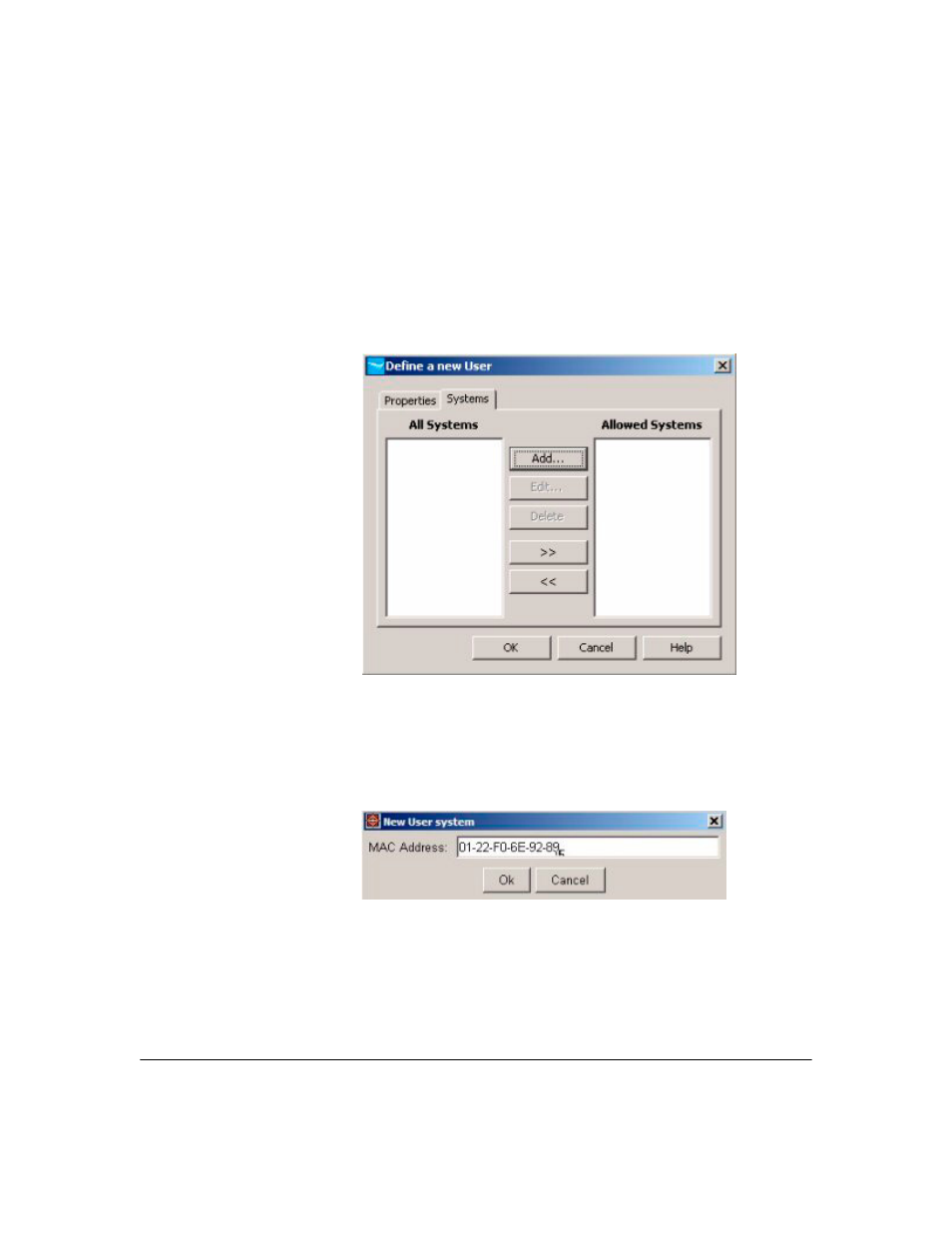
3-54
Using Identity Driven Manager
Using Manual Configuration
3.
If you want to restrict the user’s access to specific systems, click the
Systems tab to configure system permissions.
Otherwise click
OK to save the user and close the window.
Configuring User Systems
4.
To restrict the user’s access to specific systems, click the
Systems tab.
Figure 3-38. User Systems tab display
You select from systems shown in the
All Systems
list, and click the
>>
button to move them to the
Allowed Systems
list. The user will be restricted
to the selected systems.
5.
To add a new user system click
Add. to display the
New User system
dialog.
Figure 3-39. New User system dialog
6.
Enter the
MAC Address of the system (in any format) from which the user
is allowed to login to the network, then click
OK. The system information
is displayed in the New User window.
