Pausing the events display, Using event filters, Pausing the events display -4 – HP Identity Driven Manager Software Series User Manual
Page 166: Using event filters -4
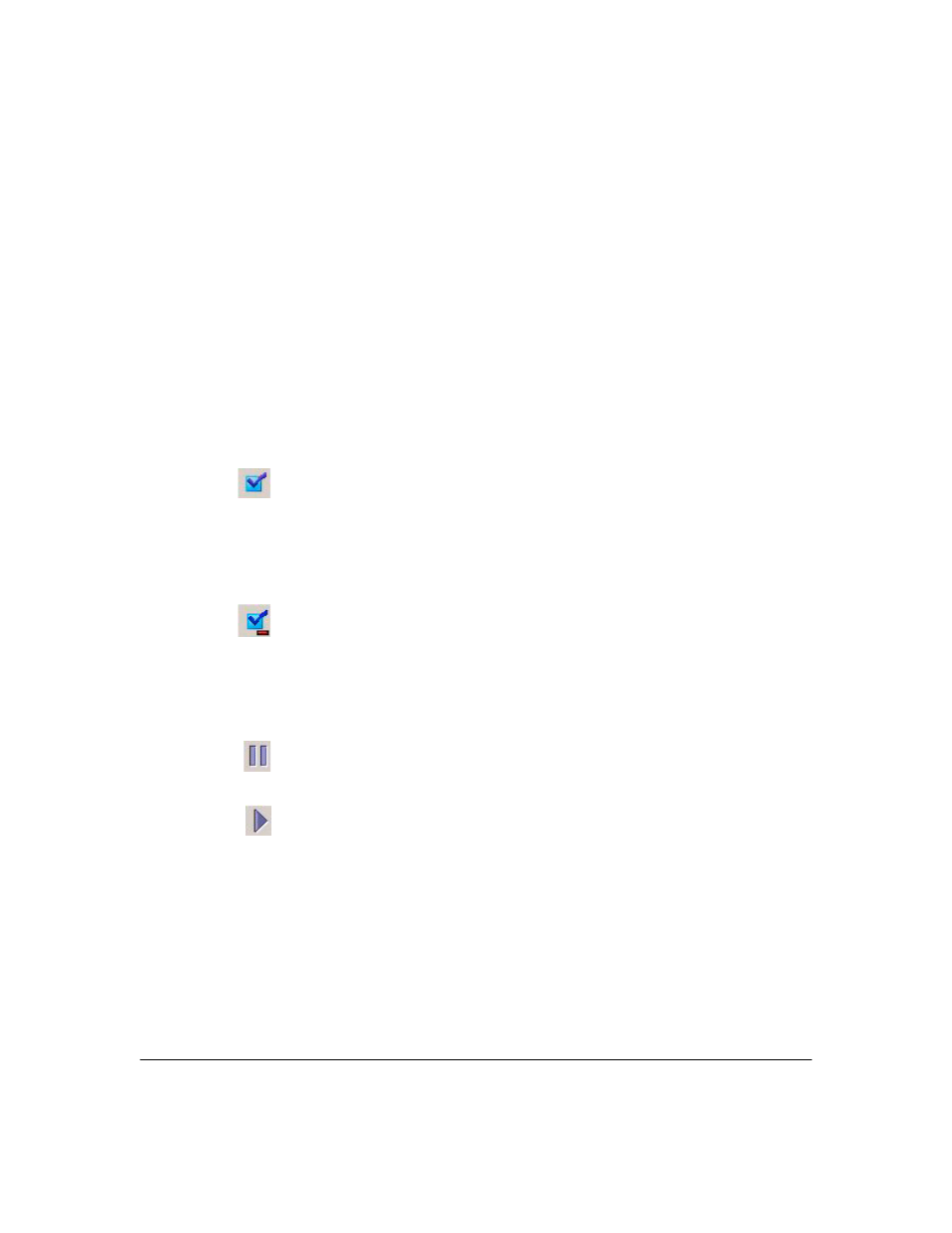
5-4
Troubleshooting IDM
IDM Events
The details provide additional event description information. The details will
vary based on the type of event. Use the scroll bar or drag the top border of
the Event Details section to review the entire event description.
Acknowledging an event indicates that you are aware of the event but it has
not been resolved. Depending on the IDM event settings, the event is then
removed from the event list or the status of the event is updated in the Events
window.
To acknowledge an event:
1.
Click the Events tab on the IDM Dashboard window to navigate to the
IDM Events window.
2.
Select the events to be acknowledged.
3.
Click the Acknowledge Event icon in the toolbar.
To delete an IDM event:
1.
Click the Events tab on the IDM Dashboard window to display the IDM
Events window.
2.
Select the event(s) to be deleted.
3.
Click the Delete Event icon in the toolbar.
Deleting an event removes the event from the Events list and reduces the
Event count in the IDM Dashboard window.
Pausing the Events Display
The events table entries continuously scroll to display the events just received.
You can Pause the display if needed to review event text. Simply click the
"Pause" button in the events toolbar;
The Pause will toggle to the "Resume" icon. Click the resume button to restart
the events display. The button will toggle back to the Pause icon.
Using Event Filters
The events shown in the Events tab view can be filtered to show only specific
events based on the device that generated the event, severity, dates and times
of occurrence, or description.
Use the "
Filters" section at the top of the Events tab to create the filter. You can
use any single parameter, or a combination of parameters.
