HP Identity Driven Manager Software Series User Manual
Page 50
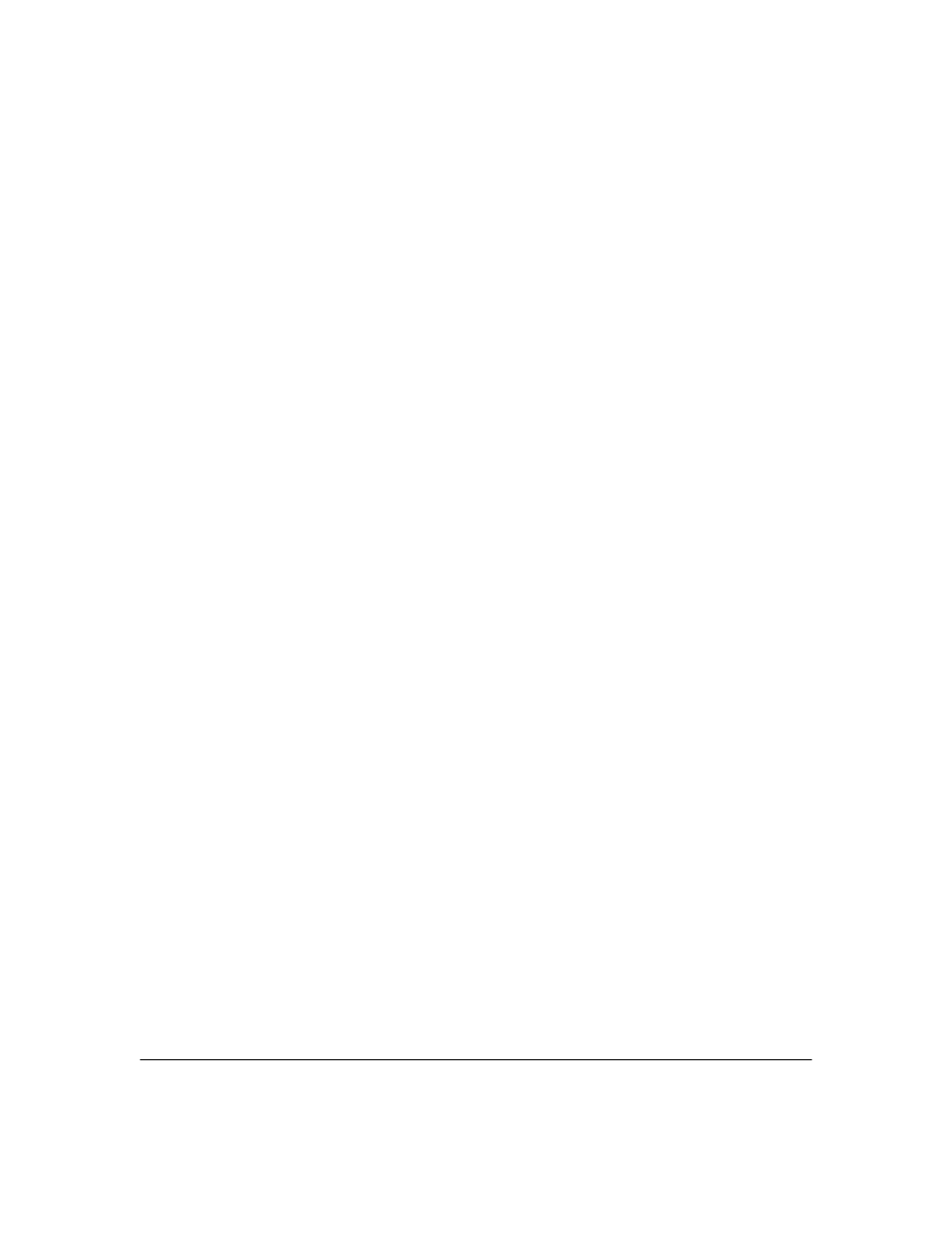
2-28
Getting Started
Creating Report Policies
5.
Set the
Start Date for enforcement of the policy. The default is the start
date and time for IDM.
You can type in a new date and time, or use the arrows to increase or
decrease the date and time entries. Note that the time clock uses 24 hour
format; thus a time of 22:00 is used to indicate a start time of 10:00 pm.
To trigger the IDM Session Cleanup policy to run immediately, click the
checkbox for
Run at first opportunity if schedule missed.
6.
You can change the session cleanup interval using the
Recurrence pattern
options:
7.
Click the radio button to select
No end date, End by, or Maximum occurrences to
identify when the schedule should end.
•
If you select
No end date, the schedule will run at the selected intervals
until the policy is changed or deleted.
•
If you selected
End by, click the up and down arrows in the End by field
until the desired end date and time are shown.
•
If you selected
Maximum occurrences, type the number of times the policy
should be enforced before it is disabled automatically.
8.
Click
Apply to save the changes, then Close to exit the alert configuration.
If you select...
The action is...
Never
No further action is required (Policy definition is saved, but will not
be enforced).
One time
No further action is required (the currently scheduled time is used
with no recurrences).
Hourly
Type the number of hours and minutes to wait between session
cleanup. If you do not want the policy enforced on Saturdays and
Sundays, check the Skip weekend checkbox.
Daily
Type the number of days to wait between session cleanups. If you
do not want the policy enforced on Saturdays and Sundays, check
the Skip weekend checkbox.
Weekly
Check the boxes for the days of the week you want to enforce the
policy.
Monthly
Click the Last day of the month button to enforce the schedule on
the last day of the month.
OR
Click the Day button and use the up or down arrows to select the
day of the month.
