HP Identity Driven Manager Software Series User Manual
Page 119
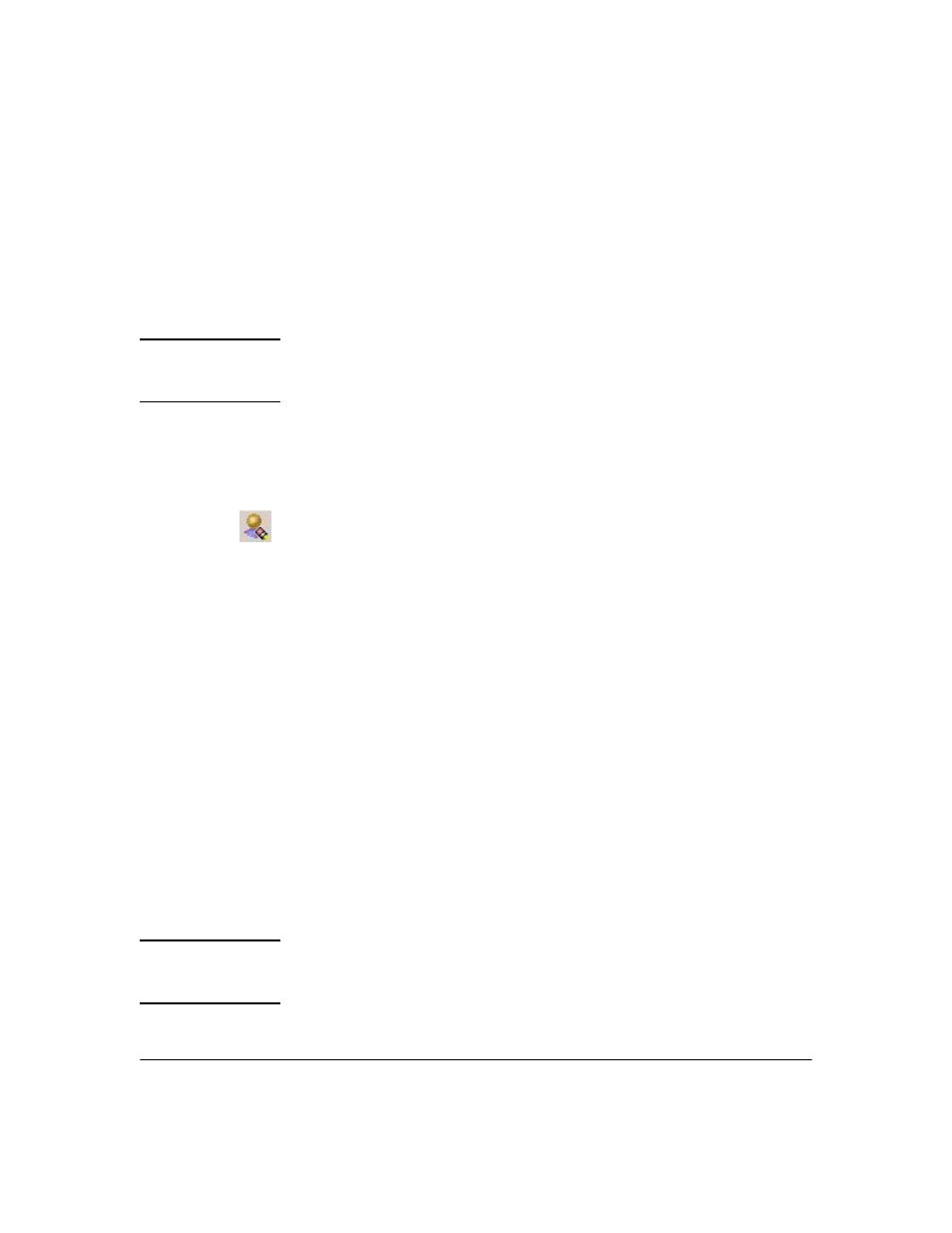
3-55
Using Identity Driven Manager
Using Manual Configuration
If the user is allowed to login from more than one system, repeat the
process for each system.
7.
When the User’s Systems are defined, click
OK to save the new user
information and close the window.
The new user appears in the Users List.
N O T E :
Access Policy Group settings are not applied to the user until you deploy the
new configuration to the IDM Agent on the RADIUS server. See “Deploying
Configurations to the Agent” on page 3-49 for details.
Modifying and Deleting Users
To modify an existing User:
1.
Select the
User
in the
User List
and click the
Modify User
icon in the toolbar.
2.
The
Modify User
window (similar to the
Define a new user
window) displays.
3.
Edit entries as needed for the User:
•
Username: The user’s login name (required).
•
Friendly Name: Friendly name for the user.
•
Realm: Select the Realm the user "belongs" to, if different from the
default realm.
•
Access Policy Group: Select the Access Policy Group to which the user
belongs. This sets the access profile that is applied when the user logs
in to the network. The default is NONE.
•
Description: Enter additional text describing the user if needed.
•
Add, Modify, or Delete
User System information as needed.
–
To edit User Systems information, select the System in the list,
then click Modify to display the Systems window and change the
MAC Address.
–
To delete a User System, select the System in the list, then click
Delete
.
The changes appear in the System’s List for the user.
4.
Click
OK to save the new user information and close the window.
N O T E :
Changes in Access Policy Group settings are not applied to the user until you
Deploy the new configuration to the IDM Agent on the RADIUS server. See
“Deploying Configurations to the Agent” on page 3-49 for details.
