Using the user import wizard – HP Identity Driven Manager Software Series User Manual
Page 121
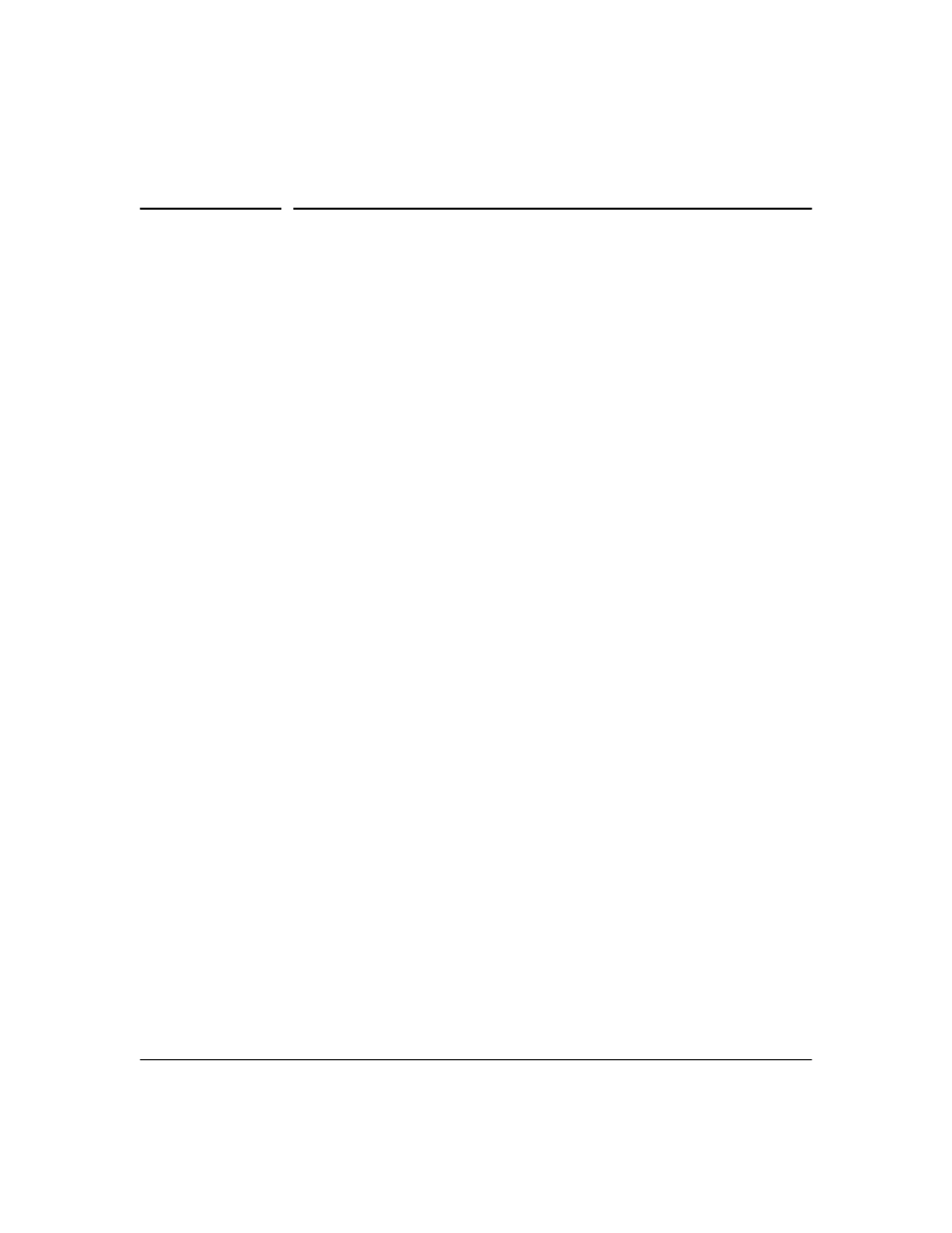
3-57
Using Identity Driven Manager
Using the User Import Wizard
Using the User Import Wizard
The IDM User Import Wizard lets you add users to IDM from another source,
such as an Active directory or LDAP server. The IDM Import Wizard also
synchronizes the IDM user database with the import source directory, and
allows you to delete users from the IDM user database that are not found in
the import source directory. IDM does this by copying the list of users from
the directory to an XML file, comparing users in the XML file to users in the
IDM user database, and listing the differences for you to add or remove the
mismatched users in the IDM user database.
Importing an existing company directory or user database has the following
benefits:
•
Easier initial setup, because all users in the company directory can
be automatically added to the IDM directory.
•
If the company directory contains group assignments, users can be
automatically assigned to the appropriate policy group (based on
membership in the company directory).
•
When a user is removed from the company directory, they are auto-
matically removed from the IDM user database. In addition, when a
user's group membership is changed in the company directory, their
network access policy group is automatically changed accordingly.
•
Automating user import and synchronization leaves less room for
error and reduces tedious work.
The basic import procedure is listed below, though the specific windows you
see will vary based on the import data source.
1.
Select the Source Type (Active directory, LDAP server, or XML file)
2.
Define the source parameters.
a.
for Active directory, select the Group Scope to import.
b.
for LDAP server, supply the server details, username, and password.
c.
for XML, supply the filename (including the directory path). This file
must exist on the IDM Server system.
3.
IDM extracts the user information from the data source, based on the
defined parameters.
4.
Select the Users, and groups (if applicable) to be added to IDM.
5.
Select any Users to be removed from IDM.
6.
Commit the changes to IDM.
