Registering your idm software – HP Identity Driven Manager Software Series User Manual
Page 18
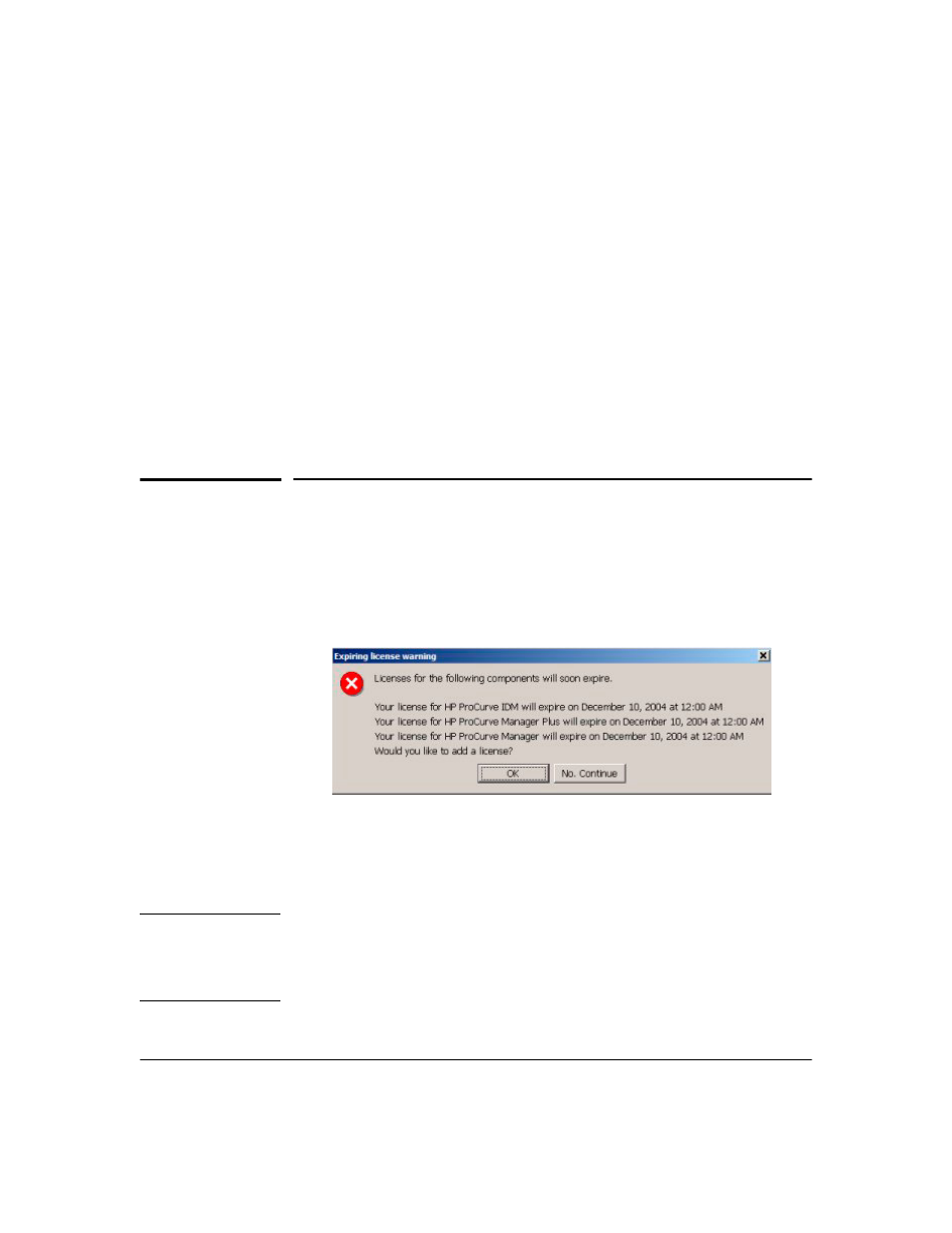
1-12
About ProCurve Identity Driven Manager
Registering Your IDM Software
If you have not purchased an IDM 2.0 or newer license, your installation will
include the IDM interface changes made for IDM 2.0, but all new functionality
(FUNK SBR support, User Import/Export, Access Control, and Endpoint
integrity support) will be disabled until you purchase and register an IDM
license.
If you want to test the IDM 2.2 functionality using the 30-day trial provided
with the PCM 2.2 Auto-update package, you need to install the software on a
separate system that has no previous IDM version installed or in use.
When you upgrade to IDM 2.2, you need to manually install the IDM Agent
upgrade on each of your RADIUS Servers. Refer to “Installing the IDM Agent”
on page 2-2 for detailed instructions.
Registering Your IDM Software
The ProCurve Manager installation CD includes a fully operable version of the
PCM application, and a 30 day trial version of the PCM+ application and the
IDM application. Until you have registered your IDM application, an Expiring
License warning will be displayed each time you log in, similar to the following.
Figure 1-5. ProCurve Expiring License warning dialogue
Click
No, Continue
to close the dialogue and just start the program.
Click
OK
to launch the Licensing administration screen.
N O T E :
You must first purchase a copy of ProCurve Identity Driven Manager from
your networking reseller to get the Registration ID. You do not need to re-
install the software from the purchased CD, but you need the Registration
ID from that CD to complete the registration process.
