Applying ovnm patch – HP NonStop G-Series User Manual
Page 72
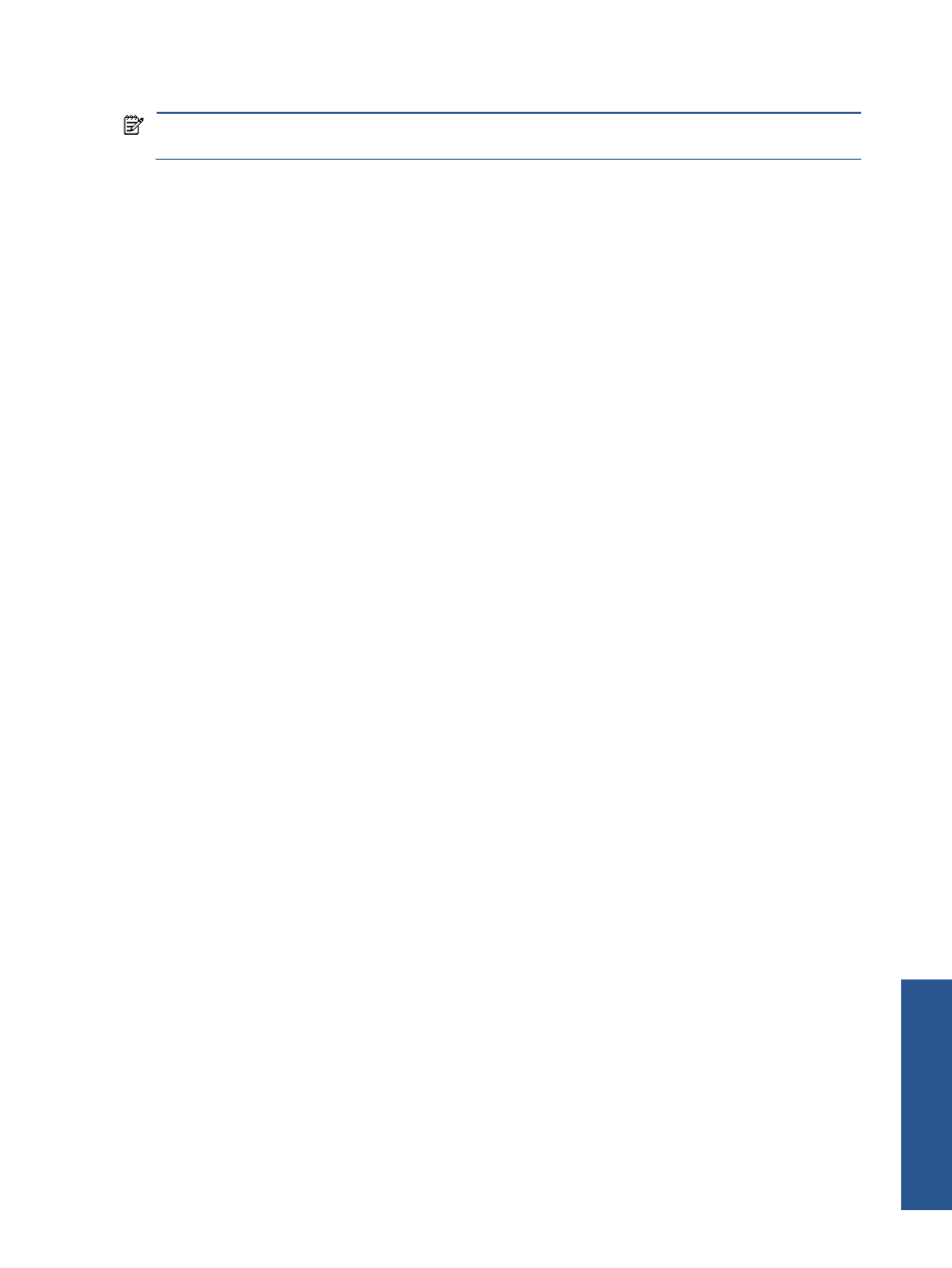
Appendix A: Manual Operations on HP NonStop Server 72
Applying OVNM Patch
Follow the steps given below to apply an OVNM patch.
NOTE:
The manual patch update should be attempted only when the
with the OVNM Host Installation Client fails.
Step A: Copying Installation Files
1.
Switch to the directory on the workstation, where the FIXxxxx.FIX file is stored.
CD <File Location>
Where, The FIXxxxx.FIX is the patch file.
The< File Location> is the path where the FIXxxxx file is located on the workstation.
2.
Start an FTP session with the HP NonStop server.
FTP <Node IP Address>
Where <Node IP Address> is the HP NonStop node IP address.
3.
When prompted, enter the user ID and password of the intended owner on the HP NonStop node. In case
the ID has not yet been created, start a separate TACL session and create it.
4.
Switch to the subvolume where the OVNM backend installation files are to be copied on the HP NonStop
node. It is recommended that you select a volume.subvolume different from the one where OVNM object
files will be installed finally. This will function solely as your staging subvolume.
FTP> CD <path>
Where <path> is the path where installation files will be extracted. For example, $SYSTEM.ZOVNM
5.
Select the binary mode of transfer.
FTP> bin
6.
Transfer the FIXxxxx.FIX file in the OVNM backend directory to the HP NonStop host. The file needs to be
transferred to the staging subvolume.
FTP> put FIXxxxx.FIX FIXxxxx
7.
Exit the ftp session.
FTP> bye
Step B: Applying the Patch
After you have transferred the FIXxxxx.FIX and the INSTINFO files to the HP NonStop host, start a telnet session
and login. After logging in, switch to the staging subvolume (the subvolume where the installation files were
copied). You can apply the patch using the following command:
Run GUIPATCH/IN
A
pp
en
di
x A
