2-1-2 windows, Figure 7-3 nonstop nodes status option, Figure 7-4 nonstop nodes status window – HP NonStop G-Series User Manual
Page 64
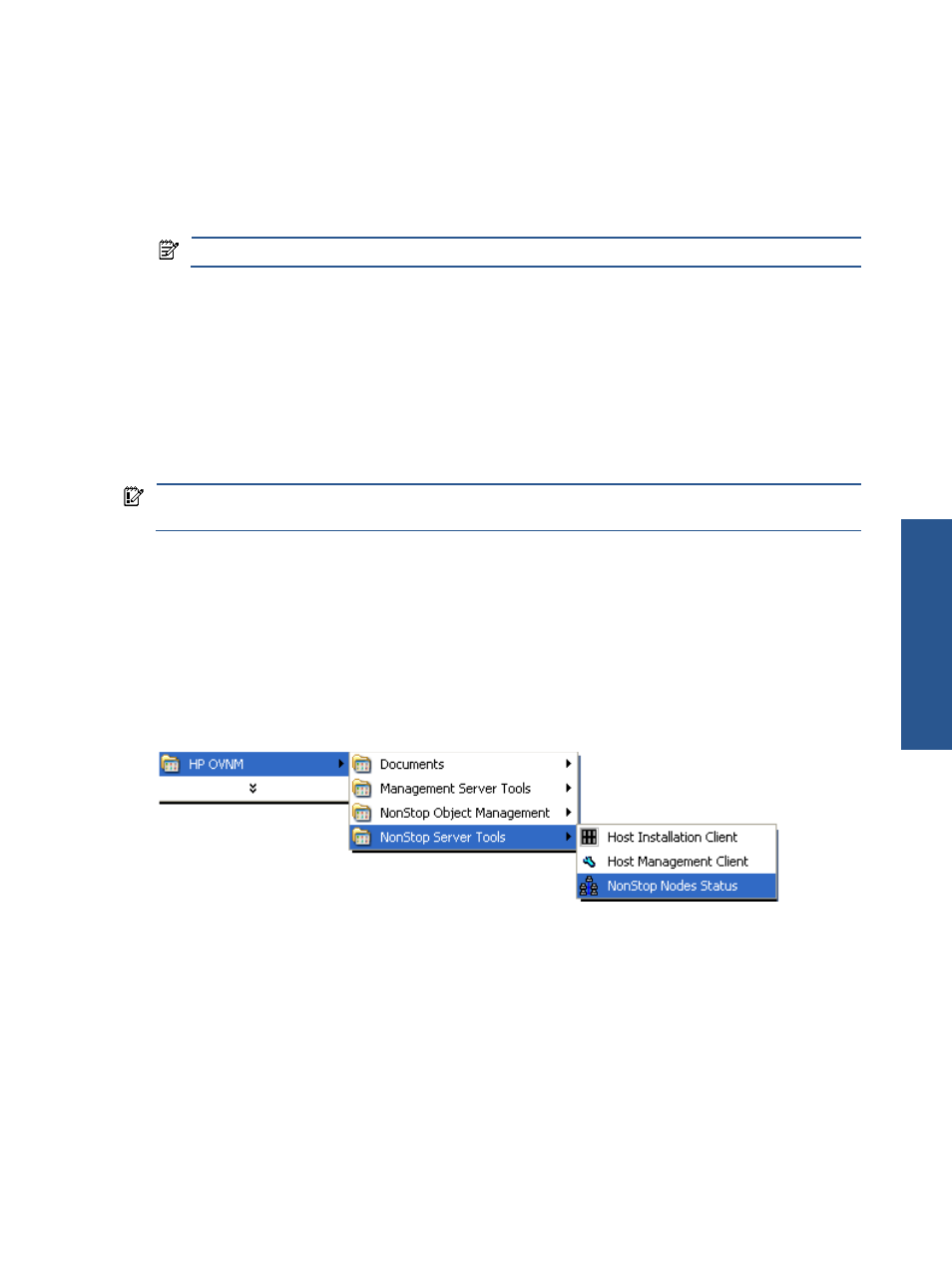
Troubleshooting OVNM 64
OVNM provides the NOCATCHUP facility, which can be used in case the user is not willing to retrieve the events
logged during any kind of connection outage. In this case, no catch up request will be sent for the particular
node. Follow the steps below to configure the HP NonStop node in Nocatchup file.
1.
Access the Nocatchup file available at “C:\Program Files\HP OpenView\bin” location.
2.
Add the HP NonStop node name for which NOCATCHUP facility is to be activated using the following
syntax.
NODE \NODE1
NODE \NODE2
NOTE:
Node name should be same as specified in the elink.cfg file.
3.
Restart the Agents.
OVNM also provides the OVNMMODE 48 feature. This feature provides the facility to receive the events in the
4.8 version format. Follow the steps below to configure the functionality.
1.
Access the ovnmconf.cfg file at “C:\Program Files\HP OpenView\bin” location.
2.
Add the following line in the ovnmconf.cfg file.
OVNMMODE48 ON/OFF
3.
Restart agents after editing the ovnmconf.cfg file.
IMPORTANT:
This chapter covers basic troubleshooting issues. For more information on troubleshooting
OVNM and its various components, refer to the OVNM Troubleshooting Guide.
7-2-1-2 Windows
The following steps are intended to assist in diagnosing why NonStop messages are not flowing to the
Operations Manager Windows Message Browser.
Check Connectivity between Operations Manager and NonStop Server
To check the connectivity between the Operations Manager Management server and the NonStop server,
execute the NonStop Nodes Status utility. Click the StartProgramsHP OVNMNonStop Server
ToolsNonStop Nodes Status option.
Figure 7-3
NonStop Nodes Status Option
The NonStop Nodes Status window is displayed.
Figure 7-4
NonStop Nodes Status Window
Tr
ou
bl
es
hoot
ing
O
VN
M
