7-2 start monitoring, 7-3 stop enterprise, Start monitoring – HP NonStop G-Series User Manual
Page 44: Stop enterprise
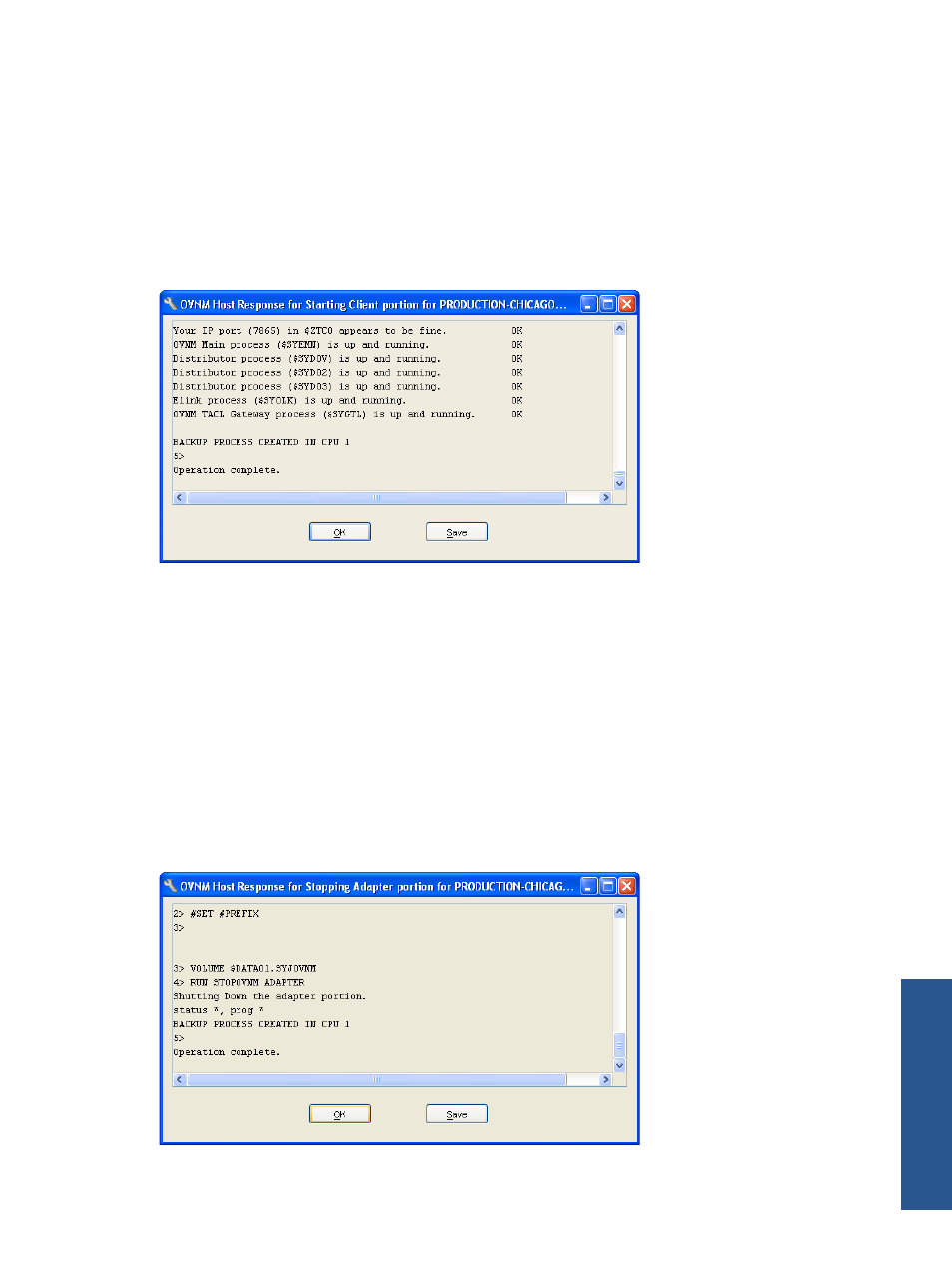
Overview of Host Management Client 44
4-7-2 Start Monitoring
The Start Monitoring option enables you to start the OVNM Client on the HP NonStop Server.
1.
To start the process, select the Configuration in the OVNM Host Management Client dialog box and click
the Tools Start Monitoring.
2.
The Login to Host dialog box is displayed. Specify the User Name and Password in the respective boxes in
the displayed Login to Host dialog box and click the OK button.
The OVNM Host Response for Starting Client dialog box with the information that the client is attempting to
connect to the host is displayed. After completion of the process, the dialog box displays the information that the
operation has been completed successfully.
Figure 4-23
OVNM Host Response for Starting Client Portion Dialog Box
3.
Click the Save button to save the response in the form of a text file. To close the dialog box, click the OK
button.
4-7-3 Stop Enterprise
The Stop Enterprise option enables you to stop the OVNM Adapter portion on the HP NonStop Server.
1.
To start the process, select the Configuration in the OVNM Host Management Client dialog box and click
the Tools Stop Enterprise.
2.
The Login to Host dialog box is displayed. Specify the User Name and Password in the respective boxes in
the displayed Login to Host dialog box and click the OK button.
The OVNM Host Response for Stopping Adapter dialog box with the information that the client is attempting to
connect to the host is displayed. After completion of the process, the dialog box displays the information that the
operation has been completed successfully.
Figure 4-24
OVNM Host Response for Stopping Adapter Portion Dialog Box
3.
Click the Save button to save the response in the form of a text file. To close the dialog box, click the OK
button.
O
ve
rv
ie
w
of
H
os
t
M
ana
ge
m
ent
C
lie
nt
