7-5 test message, 7-6 collect info, Test message – HP NonStop G-Series User Manual
Page 46: Collect info
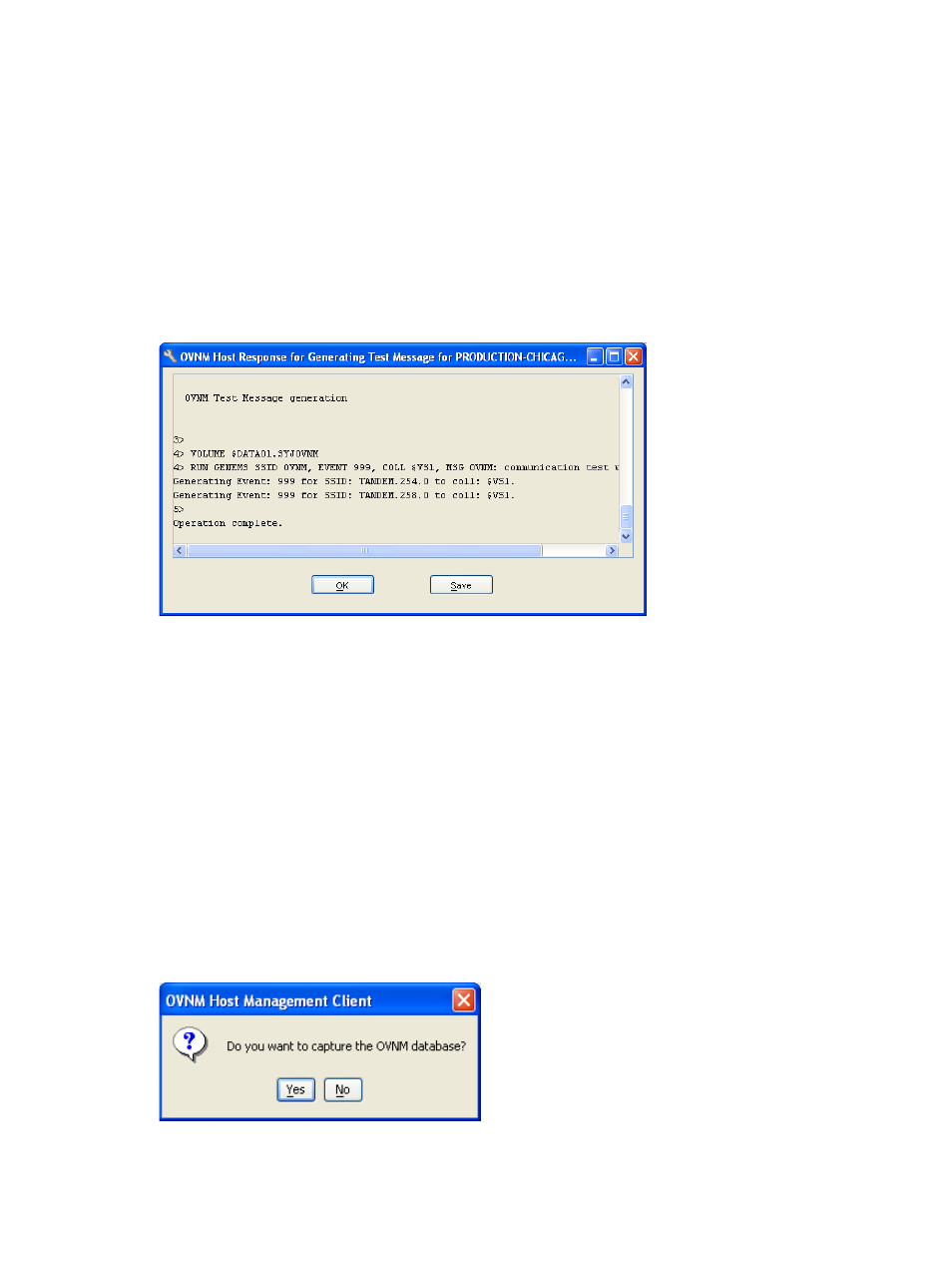
Overview of Host Management Client 46
4-7-5 Test Message
The Test Message utility is used to check the communication between the HP NonStop Node and the Enterprise
Management Server.
1.
To start the process, select the Configuration in the OVNM Host Management Client dialog box and click
the Tools button.
2.
Select the Test Message option from the displayed Tools menu.
3.
The Login to Host dialog box is displayed. Specify the User Name and Password in the respective boxes in
the displayed Login to Host dialog box and click the OK button.
4.
The OVNM Host Response for Generating Test Message dialog box is displayed with the information that
the client is attempting to connect to the host. The status that the operation has been completed is displayed
in the dialog box after the process is completed. Use the Save button to save the response in the form of a
text file. To close the dialog box, click the OK button.
Figure 4-26
OVNM Host Response for Generating Test Message Dialog Box
5.
Click the Save button to save the response in the form of a text file. To close the dialog box, click the OK
button.
4-7-6 Collect Info
The Collect Info utility is used to gather detailed information of the OVNM environment on the HP NonStop node
and save the information in the form of file(s), which may be helpful in diagnosing problems with the OVNM
agent on the HP NonStop Host.
1.
To start the process, select the Configuration in the OVNM Host Management Client dialog box and click
the Tools button.
2.
Select the Collect Info option from the displayed Tools menu.
3.
The Login to Host dialog box is displayed. Specify the User Name and Password in the respective boxes in
the displayed Login to Host dialog box and click the OK button.
The OVNM Host Response for Collecting Information of Agent dialog box is displayed with the information that
the client is attempting to connect to the host. After the connection to the host is established, the OVNM Host
Management Client confirmation box is displayed.
Figure 4-27
OVNM Host Management Client Confirmation Box
4.
Click the Yes button if you want to capture the OVNM database with the detailed information of the host. In
this case the Collect Info utility will generate two files, a text file and a binary file and will copy them on the
workstation.
