HP Designjet 700 Printer series User Manual
Page 168
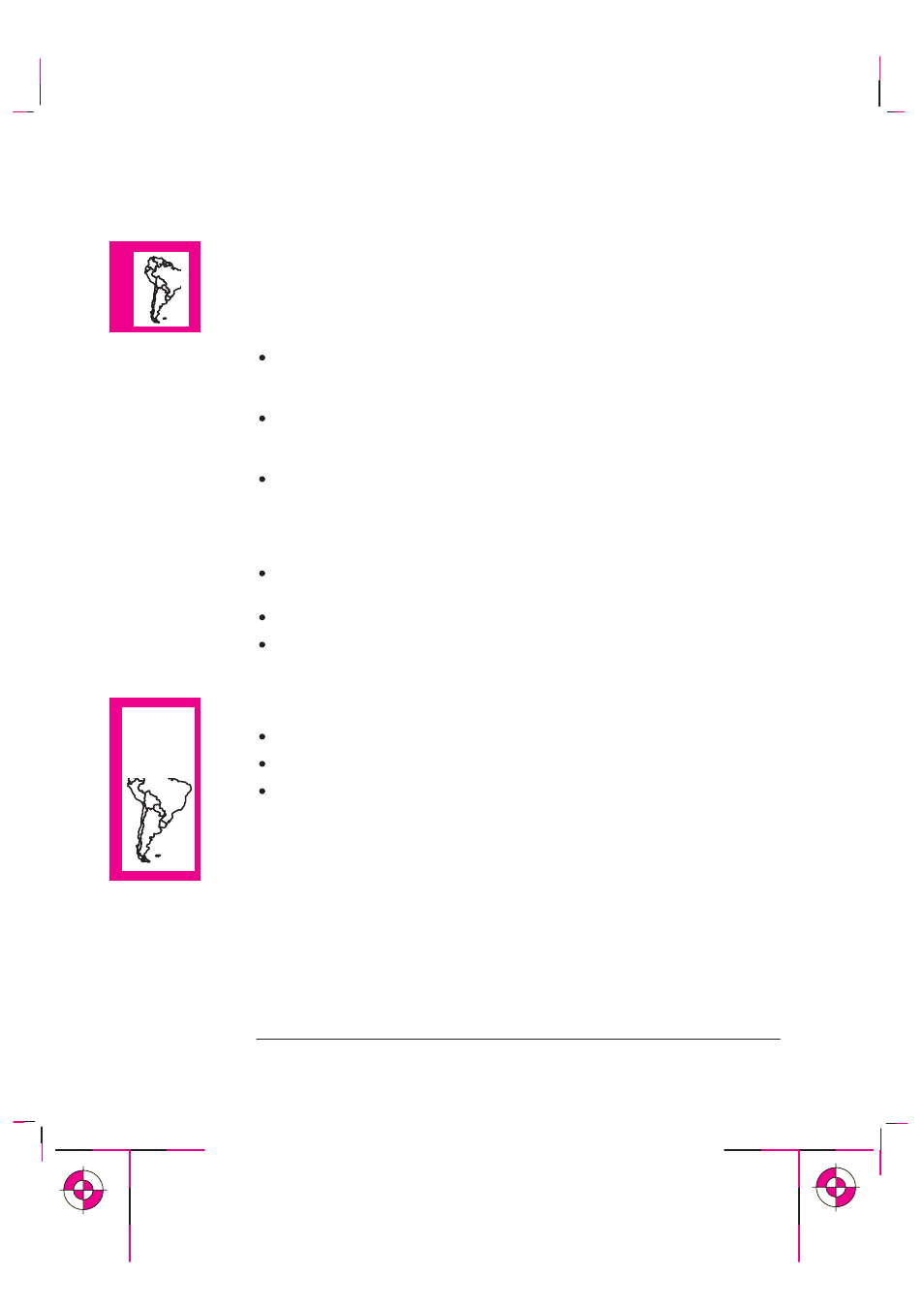
9-12
Company confidential. Postillo/755CM User’s Guide Final Freeze Status:Frozen
This is the cyan on page 9-12 (seq: 166)
This is the black on page 9-12 (seq: 166)
If the Image Is Clipped
This normally indicates a discrepancy between the actual printing area on the
loaded media and the printing area as understood by your software. For general
advice on printing areas and page size, see chapter 4.
Check the actual printing area for the media size you have loaded. printing area
= media size minus margins. For media size and margins, see page 11-2. For
actual printing areas, see page 11-6.
Check what your software understands to be the printing area (which it may call
“printable area” or “imageable area”). For example, AutoCAD assumes stan-
dard printing areas that are larger than those used in this printer.
Check that the orientation of the media is the same as that assumed by your
software. T
h
e front–panel
Page format / Rotate
option changes the orientation
of a drawing and, on roll media, the orientation of the page. It is possible that a
rotated image on roll media may be slightly clipped in order to retain the correct
page size, as explained on page 4-11.
You may have asked to rotate the page from portrait to landscape on media that
is not wide enough, for example a D/A1-size page rotated on a D/A1-size roll.
If necessary, change the printing area in your software.
The file may be too big for the printer’s memory. This is the case if the front
panel displays “Out of memory – data was lost”. See the note on page 9-22.
If a Long-Axis Print Is Clipped
Does your software support long-axis prints?
Have you specified an appropriate media size in your software?
Unless it is a PostScript file, make sure that the printer’s
Page format / Size
is
set to
Inked area
.
Troubleshooting
Solving Problems with Image Position or Content
