Solving media-handling problems – HP Designjet 700 Printer series User Manual
Page 160
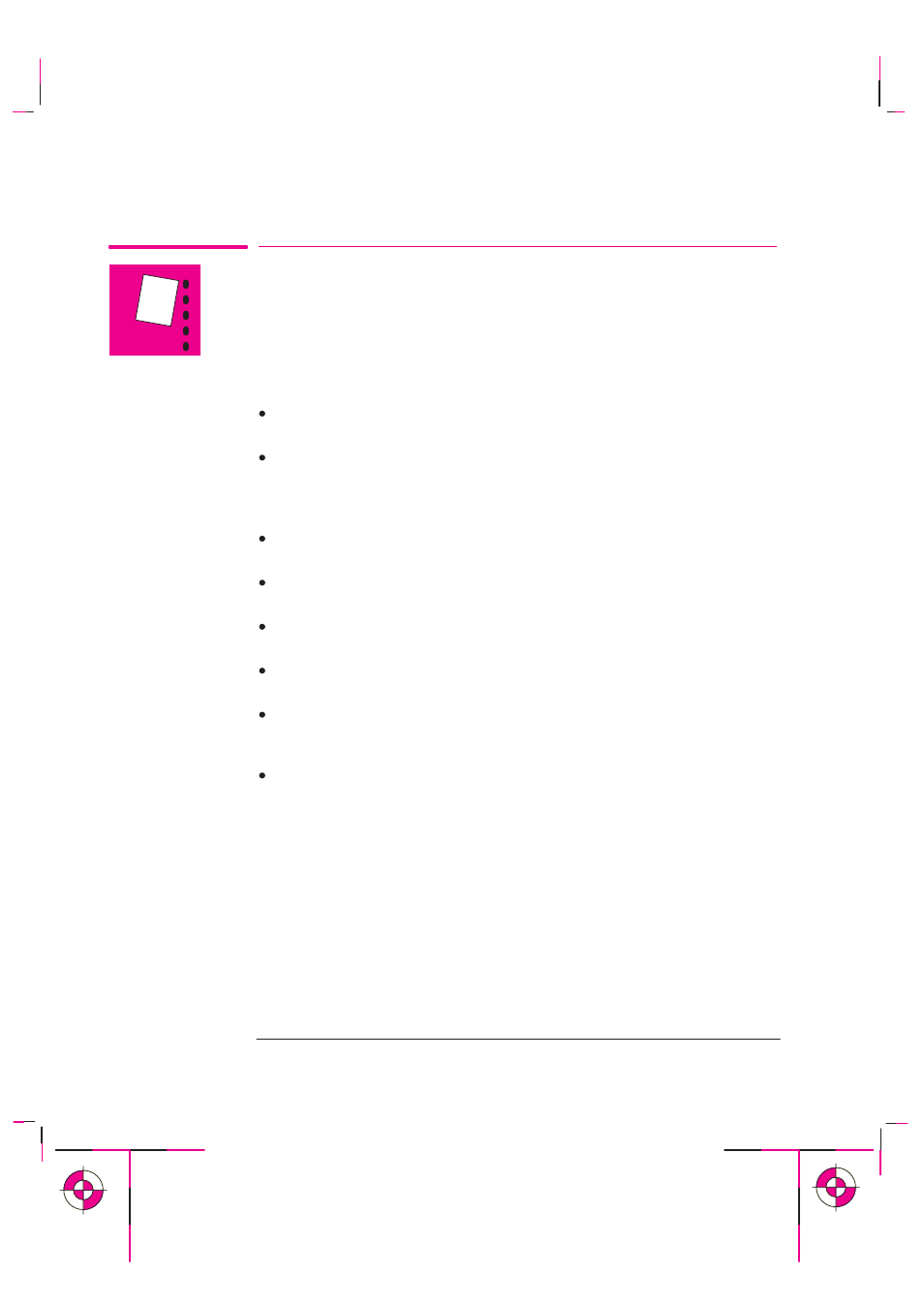
9-4
Company confidential. Postillo/755CM User’s Guide Final Freeze Status:Frozen
This is the cyan on page 9-4 (seq: 158)
This is the black on page 9-4 (seq: 158)
Solving Media-Handling Problems
If the Front Panel Keeps Indicating that Media is Misaligned or
Incorrectly Positioned.
Roll media
Have you:
Loaded the roll the wrong way. The media should load over the roll toward
you.
Loaded the media at an angle. The right-hand edge must be parallel to the
perforated line on the printer.
Sheet media
Have you:
Loaded the media at the wrong side of the entry slot. It must be loaded with the
right-hand edge against the perforated line on the printer.
Loaded the media at an angle. The right-hand edge must be parallel to the
perforated line on the printer.
Pushed or held the media back as it is loading. You must hold the media only
by the edges and immediately release it when the printer is loading.
It is also possible that the media itself is crumpled or warped or has irregular
edges.
If you are using hand-cut media, perhaps the edges do not form a right-angle or
they are rough. It is not recommended to use media that you have cut yourself;
use only purchased sheet media.
If you cannot make your media’s leading edge straight, you can turn on the
skew tolerance feature (
Device setup / Skew tolerance
). See page 3-20, but
remember that this feature can skew your print on the page.
Troubleshooting
Solving Media-Handling Problems
