HP Designjet 700 Printer series User Manual
Page 127
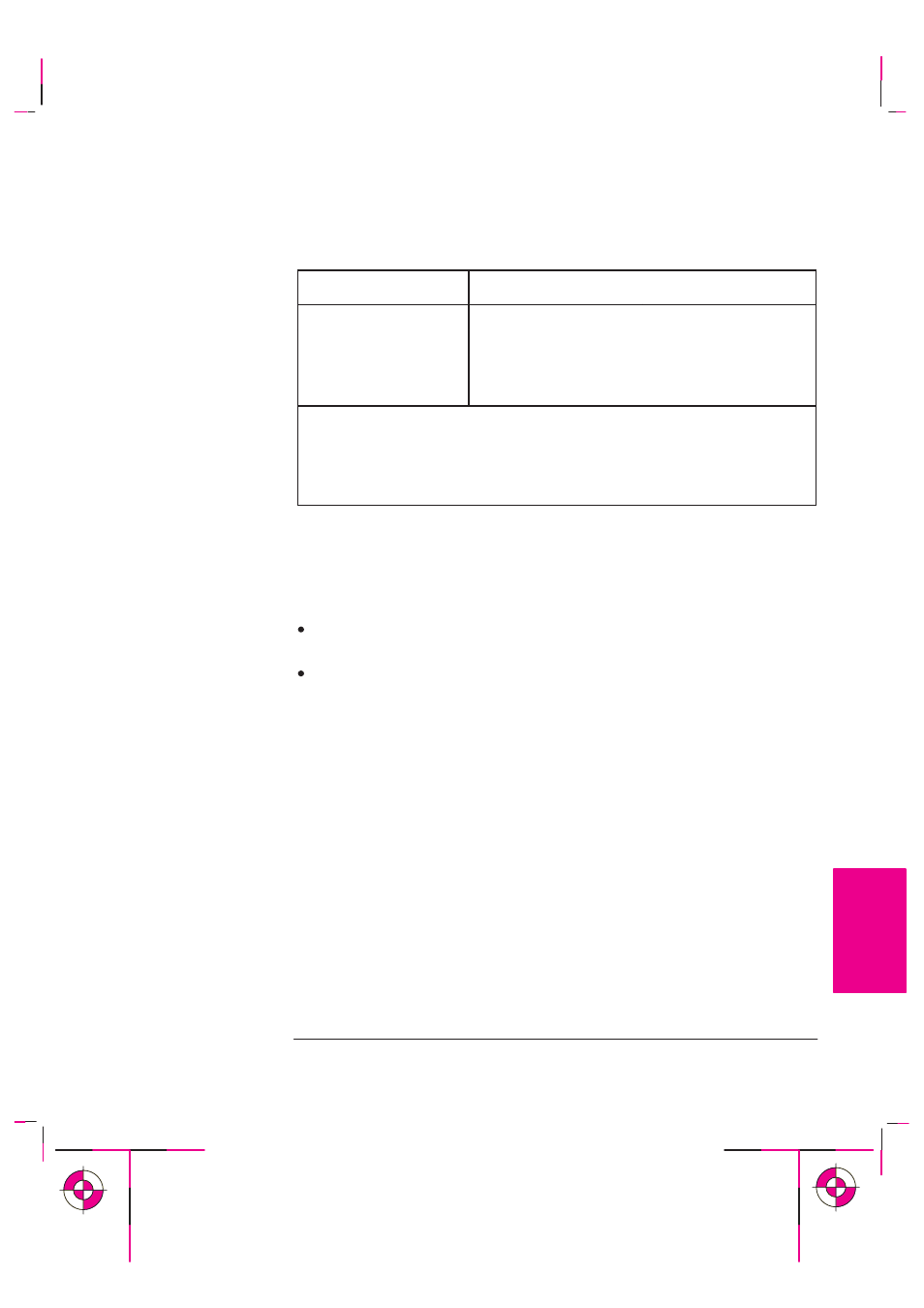
5-13
Company confidential. Postillo/755CM User’s Guide Final Freeze Status:Frozen
This is the cyan on page 5-13 (seq: 125)
This is the black on page 5-13 (seq: 125)
The resolution at which your print will be printed is summarized in the table below.
Print Quality Setting
Resolution in dpi
Monochrome
Color
Fast
300 x 300
300 x 300
Normal
600 x 600
1
300 x 300
Best
600 x 600
1
600 x 600
2
1
Or 300 x 300, depending on your driver resolution setting or the software
application you have used.
2
Addressable dpi with
Sharp lines
On, using opaque bond, coated paper and
matte film only. This resolution depends on the type of image created in your
software application.
Recommended combinations of print quality and media type are given in the table
on page 3-6.
To get the very best print quality for images and drawings from graphics packages
(other than CAD drawings or other line drawings):
When loading the paper, specify “Heavy coated paper” on the front panel, rather
than “Coated paper”.
Set Print Quality to “Best”.
Controlling a Print’s Overall Appearance
Choosing an Appropriate Print Quality
PLOT
APPEARANCE
5
