History, Figure 74 history screen, Changing the remote management interface passwords – HP StorageWorks MSL6000 Tape Library User Manual
Page 88: 74 history screen
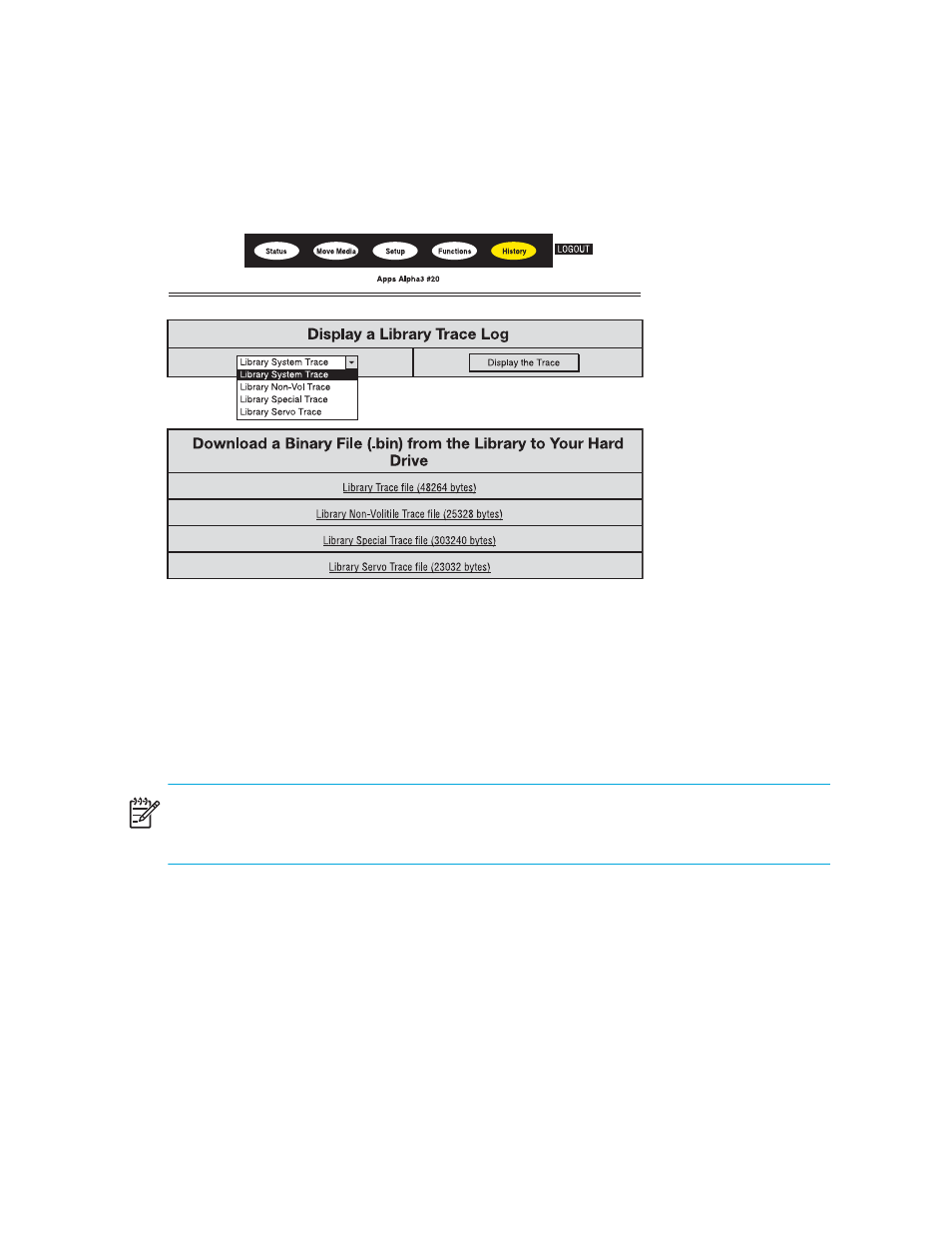
Remote Management Interface
88
History
Click History to list files that you can display or download. Scroll down for additional menus.
Figure 74
History screen
When you select a file, a Save As window appears, letting you select a network destination for the
download. When you select Display Trace, the log will display through the browser.
Changing the Remote Management Interface Passwords
The Remote Management Interface is set with two default passwords for level 1 and level 2 access
to features. Use the MSLUtil diagnostic utility and serial interface to change the default passwords
for the Remote Management Interface.
NOTE:
The default passwords cannot be changed in the Remote Management Interface. The
default passwords can only be changed by using the MSLUtil diagnostic utility and diagnostic cable
connection to the computer running the utility.
To change level 1 and/or level 2 passwords:
1.
Install the diagnostic utility on a Windows compatible computer using the MSLUtil CD supplied
with the library.
2.
Connect the diagnostic cable from the computer installed with the diagnostic utility to a serial
port on the library controller board located at the back of the library.
3.
Start MSLUtil and select Connect from the tool bar.
4.
Click OK to use the default setting. A communication path is established to the library.
