Deleting a location, Deleting a location -10 – HP Identity Driven Manager Software Licenses User Manual
Page 74
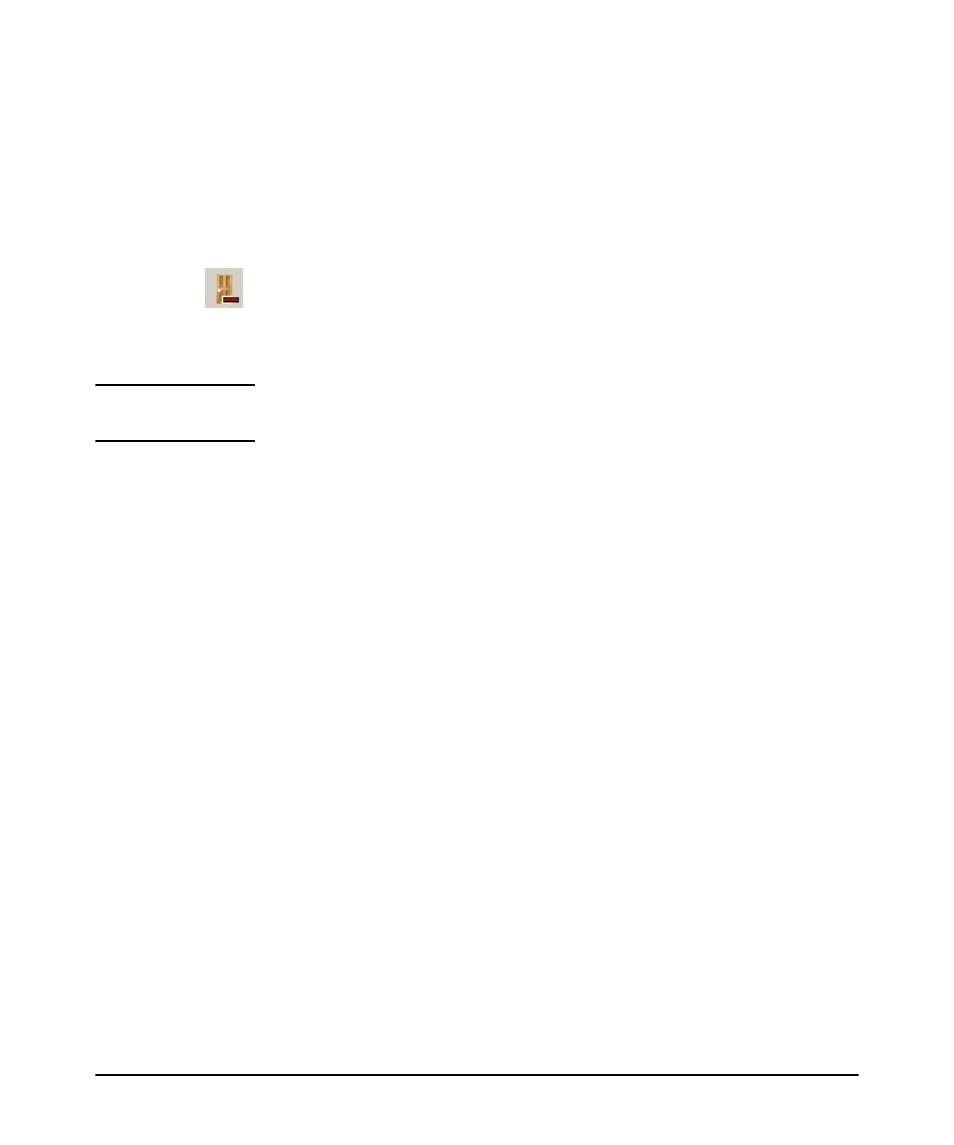
3-10
Using Identity Driven Manager
Configuring Locations
Deleting a Location
To remove an existing Location:
1. Select the Locations node from the Identity Management Configuration naviga-
tion tree to display the Locations pane with the list of defined locations.
2. Click a location from the list to select it.
3. Click the Delete Location button in the toolbar to remove the location.
The first time you use the Delete Location option, a warning pop-up is displayed.
Click OK to continue, or Cancel to stop the delete process.
4. The location is removed from the Locations list.
N o t e :
If you modify or delete a Location, check to make sure that the changes do not
adversely affect users in Access Policy Groups where the Location is used.
This manual is related to the following products:
