Pausing the events display, Pausing the events display -3 – HP Identity Driven Manager Software Licenses User Manual
Page 205
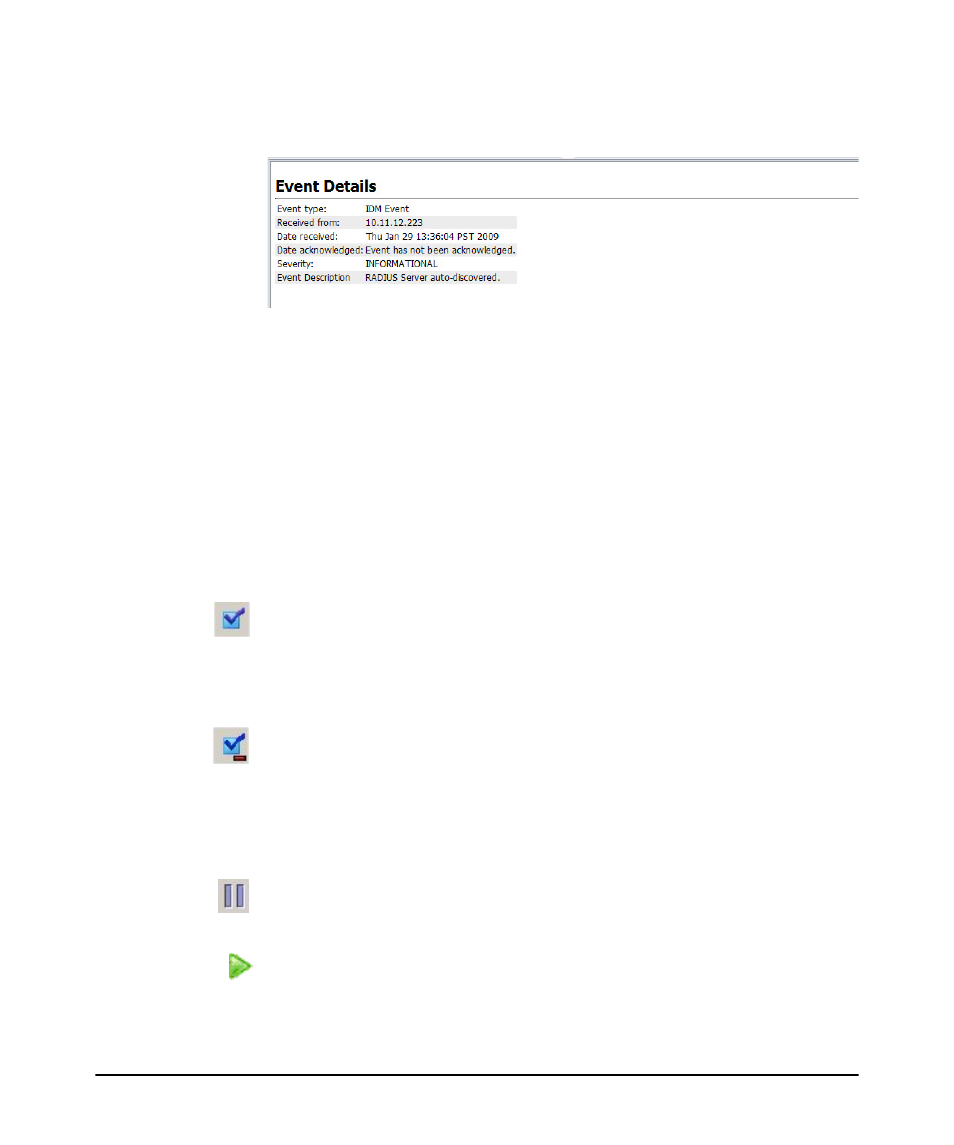
5-3
Troubleshooting IDM
IDM Events
Select an event in the Events listing to display the Event Details at the bottom of the
window.
Figure 5-2. IDM Event Details
The details provide additional event description information. The details will vary
based on the type of event. Use the scroll bar or drag the top border of the Event
Details section to review the entire event description.
Acknowledging an event indicates that you are aware of the event but it has not been
resolved. Depending on the IDM event settings, the event is then removed from the
event list or the status of the event is updated in the Events window.
To acknowledge an event:
1. Click the Events tab on the IDM Dashboard.
2. In the IDM Events pane, select the events to be acknowledged.
3. Click the Acknowledge selected events button in the toolbar.
To delete an IDM event:
1. Click the Events tab on the IDM Dashboard.
2. In the IDM Events pane, select the event(s) to be deleted.
3. Click the Delete Event button in the toolbar.
Deleting an event removes the event from the Events list and reduces the Event count
in the IDM Dashboard window.
Pausing the Events Display
The events table entries continuously scroll to display the events just received. You
can pause the display if needed by clicking the Pause button in the events toolbar.
Selecting an event for viewing will also pause the events display.
The Pause will toggle to the Resume button. Click this to restart the events display.
The button will toggle back to the Pause button.
