HP Identity Driven Manager Software Licenses User Manual
Page 70
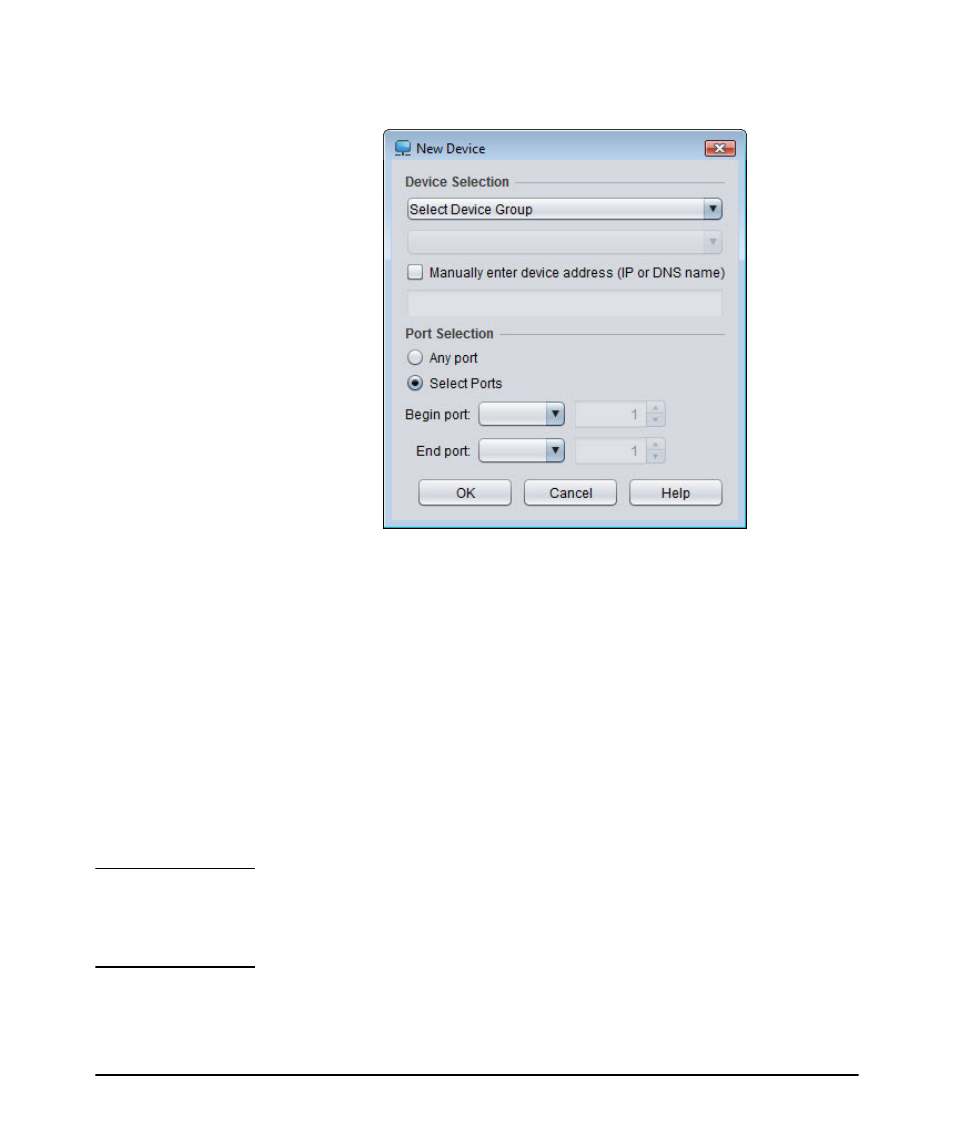
3-6
Using Identity Driven Manager
Configuring Locations
Figure 3-4. New Device window
5. Use the Select Device Group list to select the Agent and device model that will
be allocated to users logging in from the associated location.
6. Enter the device to be added.
a. Using the Device Selection option:
i.
Use the menu to select a device group. This will enable the Select
Device
menu in the next field.
ii. Select a device from the list of available devices. The list is populated
with the IP address or DNS name for all (PCM managed) devices in
the selected group.
b. Using the Manually enter device address option:
i.
Select the check box to enable the data entry field below it.
ii. Type the IP address or DNS name of the device to be added.
N o t e :
If PMM is licensed, this dialog will not show wireless device. You must add wireless
devices from the Wireless Devices tab on the Create a new Location window. If
PMM is not licensed, wireless devices will appear in this dialog. However, you will
not be able to select any ports, the only option will be Any port.
