HP Identity Driven Manager Software Licenses User Manual
Page 123
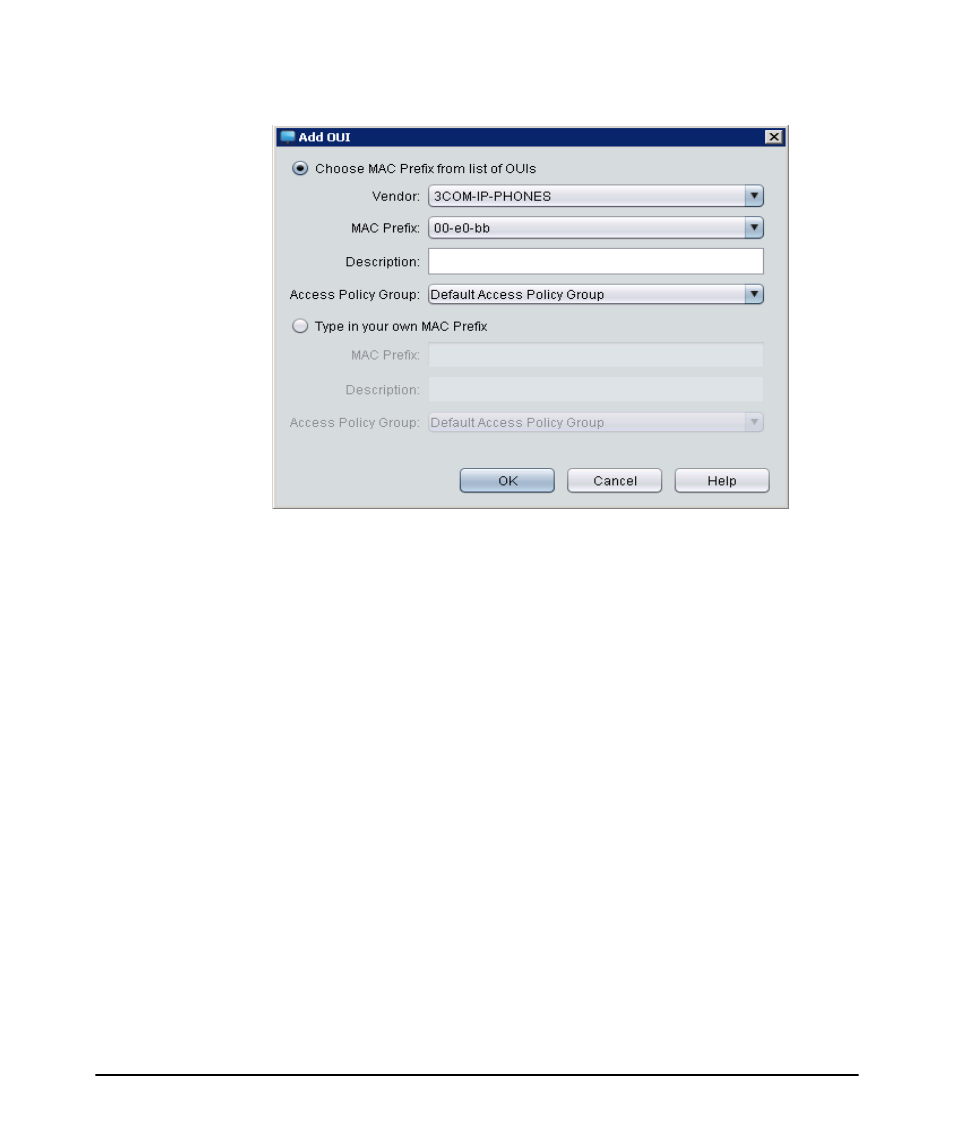
3-59
Using Identity Driven Manager
Configuring Auto-Allow OUIs
Figure 3-42. Add Auto-Allow OUI
3. Select a pre-loaded well-known OUI or type in your own MAC prefix.
To use a pre-loaded OUI:
a. Select Type in your own MAC Prefix.
b. In the MAC Prefix field, type the MAC prefix (1-12 hexadecimal charac-
ters) in the aa:aa:aa:aa:aa:aa, aa-aa-aa-aa-aa-aa-aa or aaaaaaaaaaaa format
c. Optionally, in the Description field, enter a brief description identifying
the type of device using the MAC prefix.
d. From the
Access Policy Group list, select the Access Policy Group to which
the OUI will be assigned.
e. Click OK.
To enter your own MAC prefix:
a. Select Type in your own MAC Prefix.
b. In the MAC Prefix field, type the MAC prefix (1-12 hexadecimal characters)
in the aa:aa:aa:aa:aa:aa, aa-aa-aa-aa-aa-aa-aa, or aaaaaaaaaaaa format.
Duplicate entries are not allowed. However, if an OUI is contained within
a longer OUI (for example, OUI 00-24 contained in longer OUI 00-24-A8),
the OUI with the most characters is compared against the incoming user
name (MAC address).
