User reports, User reports -36 – HP Identity Driven Manager Software Licenses User Manual
Page 52
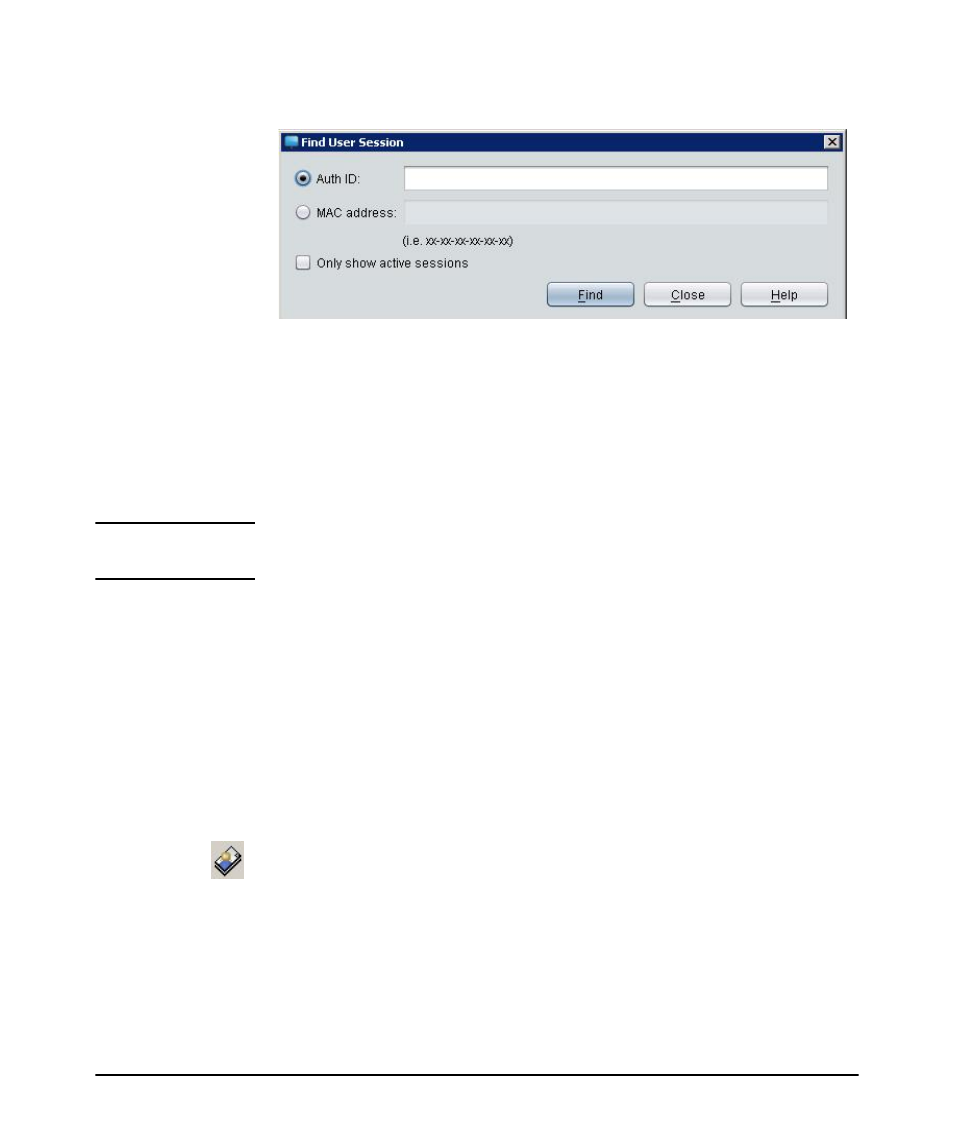
2-36
Getting Started
Monitoring User Session Information
Figure 2-27. Find User Session
2. In the Auth ID field, type the complete Auth ID that you want to find.
OR
In the MAC address field, type the MAC address of the computer for which you want
to find and display information.The MAC address may be specified in any valid
standard format (single dash, multi-dash, multi-colon, no delimiter, etc.) in Auth ID
or MAC address fields.
N o t e :
The Find User Session functionality returns the Session History records for the user
matching the Auth ID/MAC Address for all active and inactive sessions.
3. Select the Only show active sessions check box to get only the information on
active sessions for the user.
4. Click Find to display information for the specified user session or computer.
5. Click Close to exit the window.
User Reports
To review information for multiple sessions, run the User Report:
1. Select a username in the IDM Users tab.
2. Click the Show User Report button in the toolbar. This launches the Report
Wizard, Report Filter window.
