Modifying and deleting domains, Modifying and deleting domains -68 – HP Identity Driven Manager Software Licenses User Manual
Page 132
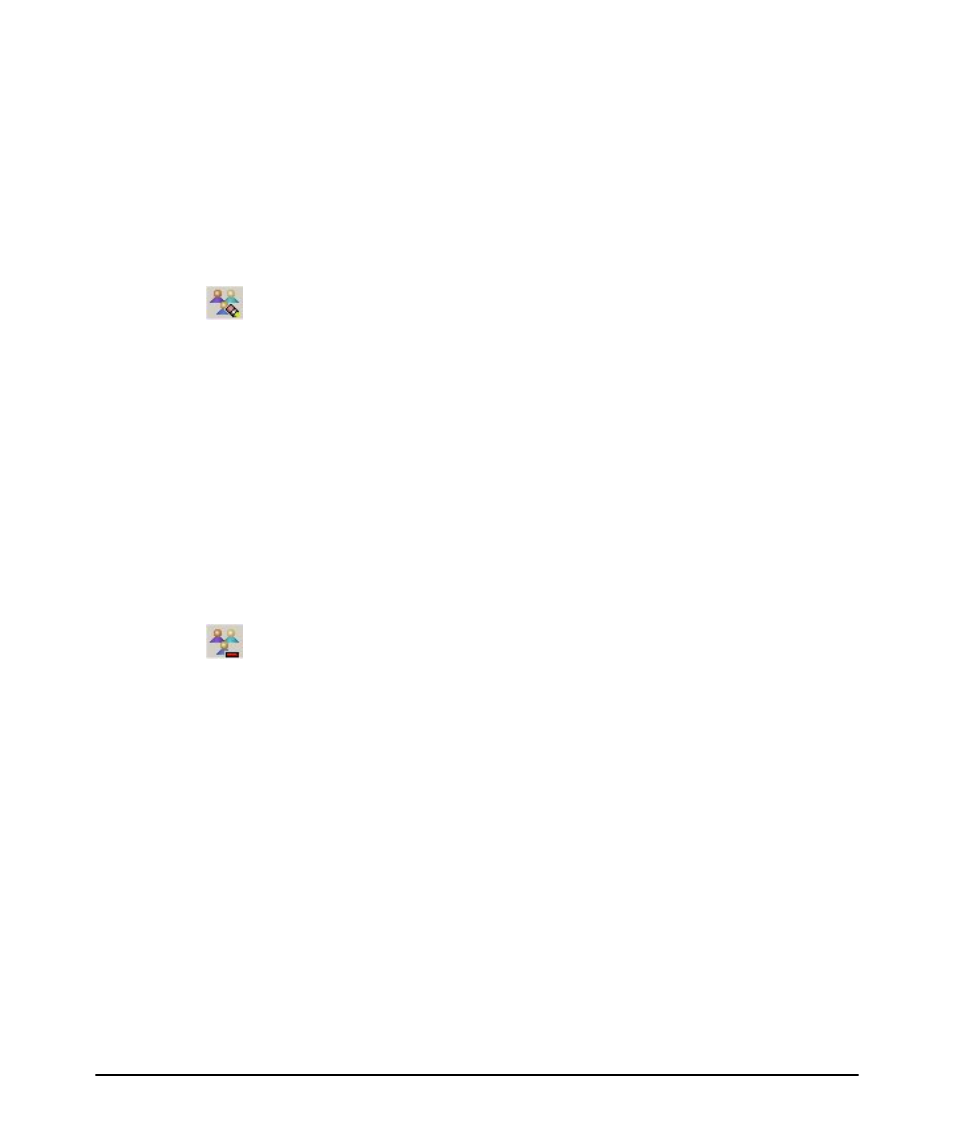
3-68
Using Identity Driven Manager
Using Manual Configuration
3. Click OK to save the Domain information and close the window.
The new Domain appears in the Domains list, and the IDM Tree.
Modifying and Deleting Domains
To modify an existing Domain:
1. Select the Domain from the Domains list.
2. Click the Modify Domain button on the Domain list toolbar to display the Modify
Domain window. (similar to the New Domain window).
3. Edit entries as needed for the Domain:
a. The Name used to identify the domain.
b. The domain Description.
c. To set the domain as the default domain, select the Use as default Domain
check box. The default domain is used when IDM cannot determine the
domain for a RADIUS server or user login.
4. Click OK to save the Domain changes and close the window.
The Domain modifications appears in the Domain List and Domain Properties tab.
To delete a Domain:
1. Select the Domain from the Domain List.
2. Click the Delete Domain button in the toolbar.
A confirmation dialog will display.
3. Click Yes to complete the domain delete process.
The selected domain, and the associated users will be removed from the Domain
list and IDM Tree.
