HP Identity Driven Manager Software Licenses User Manual
Page 188
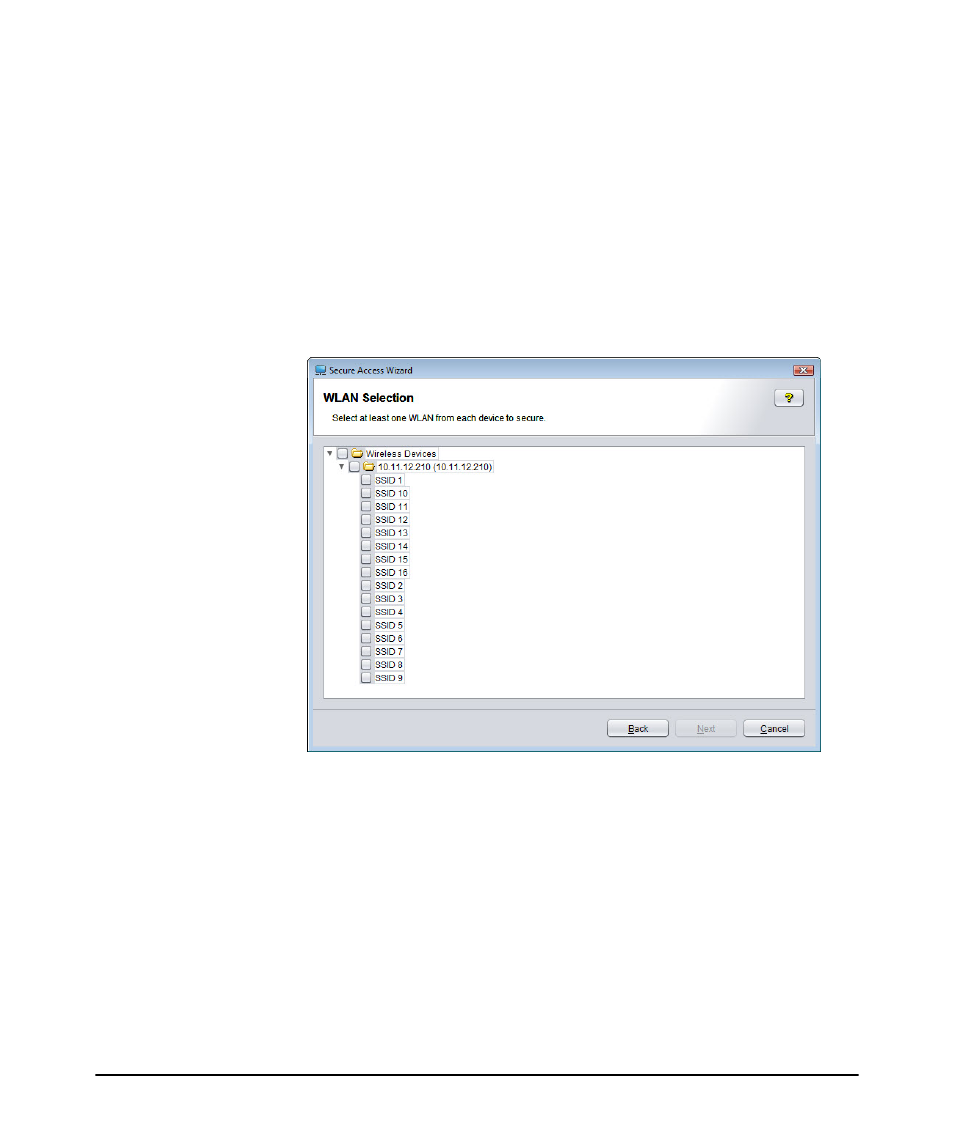
4-10
Using the Secure Access Wizard
Using Secure Access Wizard
•
If you selected a wireless device, the WLAN selection window displays, as
described in step 9.
•
If you selected only wired devices, the authentication configuration window
displays.
–
For 802.1X, go to step 12.
–
For Web-Auth, go to step 13.
–
For MAC-Auth, go to step 14.
19. The WLAN Selection window displays the list of Wireless devices you selected.
Click a device to expand the list to show the WLANs (SSIDs) configured on the
device.
Figure 4-7. Secure Access Wizard, WLAN Selection example
20. Select the check box for each SSID (WLAN) to which the secure access settings
will be applied. (A check mark indicates the SSID is selected)
Select the check box for the device to apply secure access settings to all SSIDs
on the device.
21. Click Next to continue to the authentication configuration window:
•
For 802.1X, go to step 12 (below).
•
For Web-Auth, go to step 13.
•
For MAC-Auth, go to step 14.
