HP Identity Driven Manager Software Licenses User Manual
Page 116
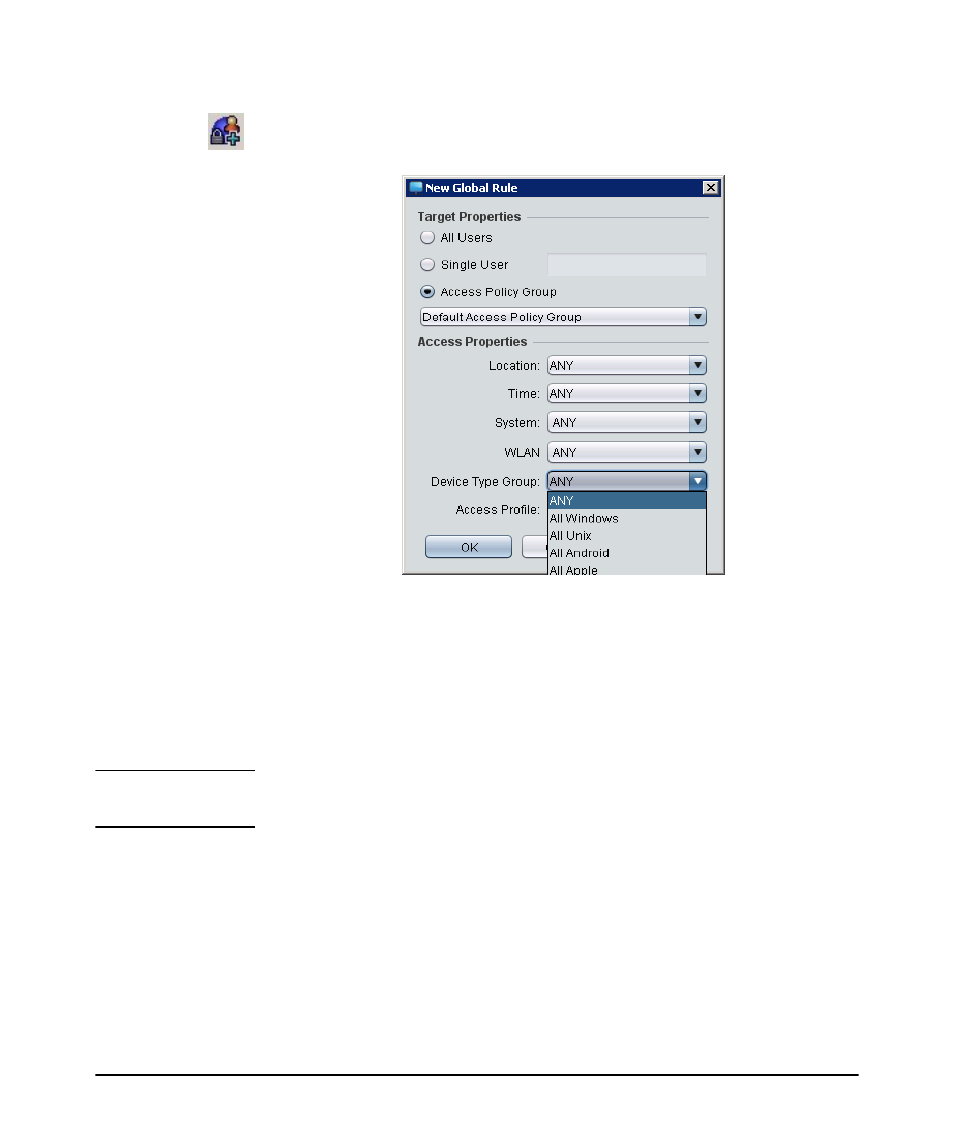
3-52
Using Identity Driven Manager
Configuring User Access
2. Click the Create a New Global Rule button to display the New Global Rule
window.
Figure 3-38. Global Rules dialog
3. Select the Target Properties.
•
To use the global rule for all users in the domain, select All Users.
•
To use the global rule for a specific user, select Single User and type the
user name in the field.
•
To use the global rule for an access policy group, click Access Policy Group,
and select the group from the menu.
N o t e :
If you want to create a global rule for multiple users or multiple groups, you do
this by creating multiple rules, each referencing a single user, or group.
4. Set the Access Properties for the Global Rule. This is similar to the process used
to define Access Policy Rules when you create an Access Policy Group (see
page 3-42).
a. Select the Location where the global rule will be applied, or ANY.
b. Select the Time when the global rule will be used, or ANY.
c. Select the System where the global rule will be used, or ANY.
