Modifying an access profile, Modifying an access profile -39 – HP Identity Driven Manager Software Licenses User Manual
Page 103
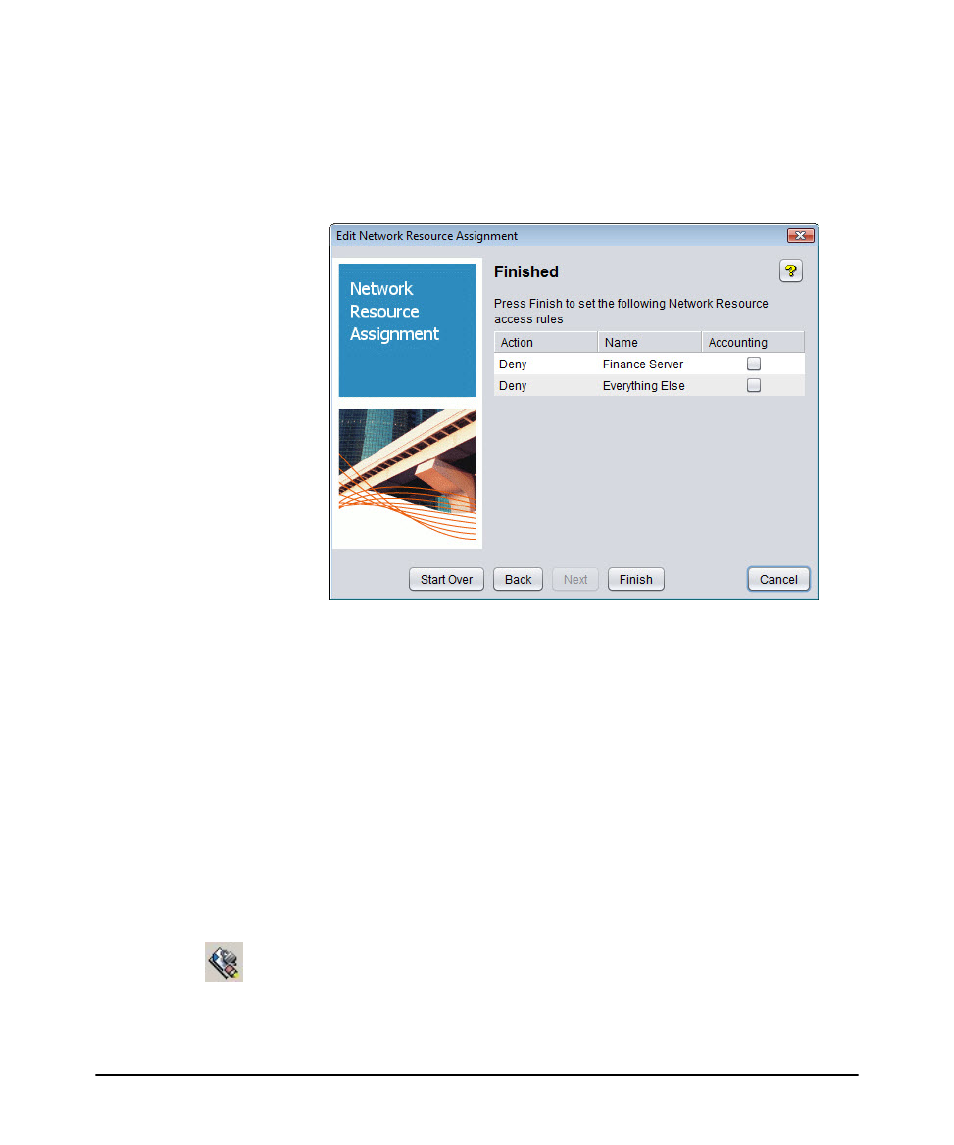
3-39
Using Identity Driven Manager
Configuring Access Profiles
14. Select the check box to enable one or more Accounting functions (optional). This
enables tracking of hits on this resource on the switch or access point. Use CLI
on the switch to review the hits.
15. Click Next to continue to the summary window.
Figure 3-31. Network Resource Assignment Wizard, Summary
16. Click Finish to save the Network Resource Assignments to the Access Profile
and close the wizard.
OR
Click Back to return to a previous window to change the assignment.
Click Cancel to close the wizard without saving the changes.
Click Start Over to return to the start of the Network Assignment Wizard.
Modifying an Access Profile
To modify an Access Profile:
1. On the Access Profiles window, select an Access Profile from the list.
2. Click the Modify Access Profile button to display the Modify Access Profile
window. The Modify window shows the details of the Access Profile, similar to
the Create a new Access Profile window.
