Monitoring oui events and user session information, Adding an oui – HP Identity Driven Manager Software Licenses User Manual
Page 122
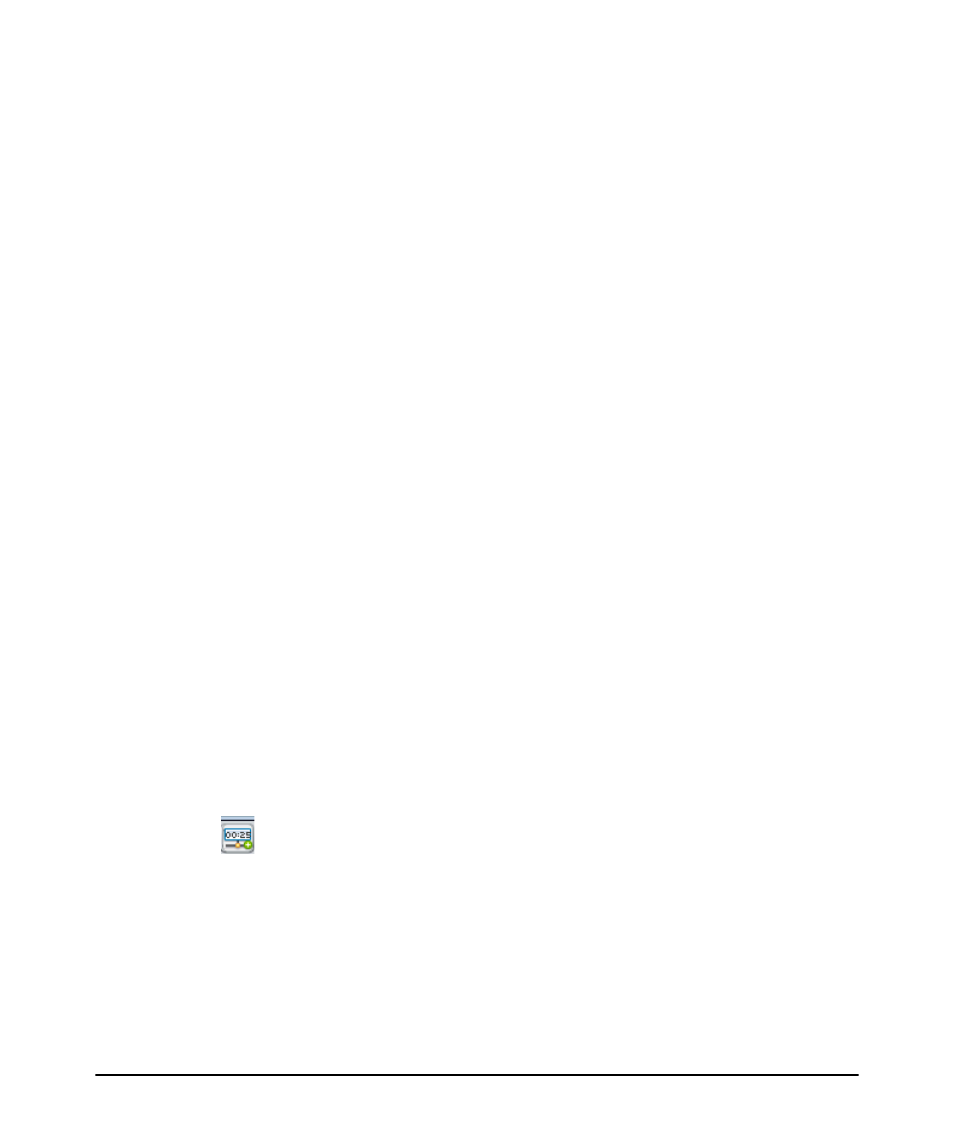
3-58
Using Identity Driven Manager
Configuring Auto-Allow OUIs
Monitoring OUI Events and User Session Information
When an incoming user name (MAC address) using MAC authentication matches
an OUI, the user is granted access to the network and the user is assigned to the
corresponding Access Policy Group. An event is added to the IDM Event Browser
indicating that the user logged in successfully. In addition, user session information
displays in the Users tab for the corresponding Access Policy Group as shown in
Figure 3-41.
Adding an OUI
An Auto-Allow OUI can be added to a Domain or Access Policy Group by using:
•
The Add OUI button on the Auto-Allow OUIs tab
OR
•
The Auto-Allow OUIs feature when creating an Access Policy Group
From an Auto-Allow OUIs Tab
You can add an Auto-Allow OUI to a Domain or Access Policy Group using:
•
The Add OUI button on the Auto-Allow OUIs tab
OR
•
The Auto-Allow OUIs feature when creating an Access Policy Group
Using the Auto-Allow OUIs Tab
1. Navigate to the Domains node or Access Policy Groups node where you want
to add the OUI.
a. Select the Domain or Access Policy Group from the navigation tree.
b. Click the Auto-Allow OUIs tab.
2. On the Auto-Allow OUIs tab, click the Add OUI button to display the Add OUI
window.
