Generating resource reports, About generating reports – HP XP Racks User Manual
Page 95
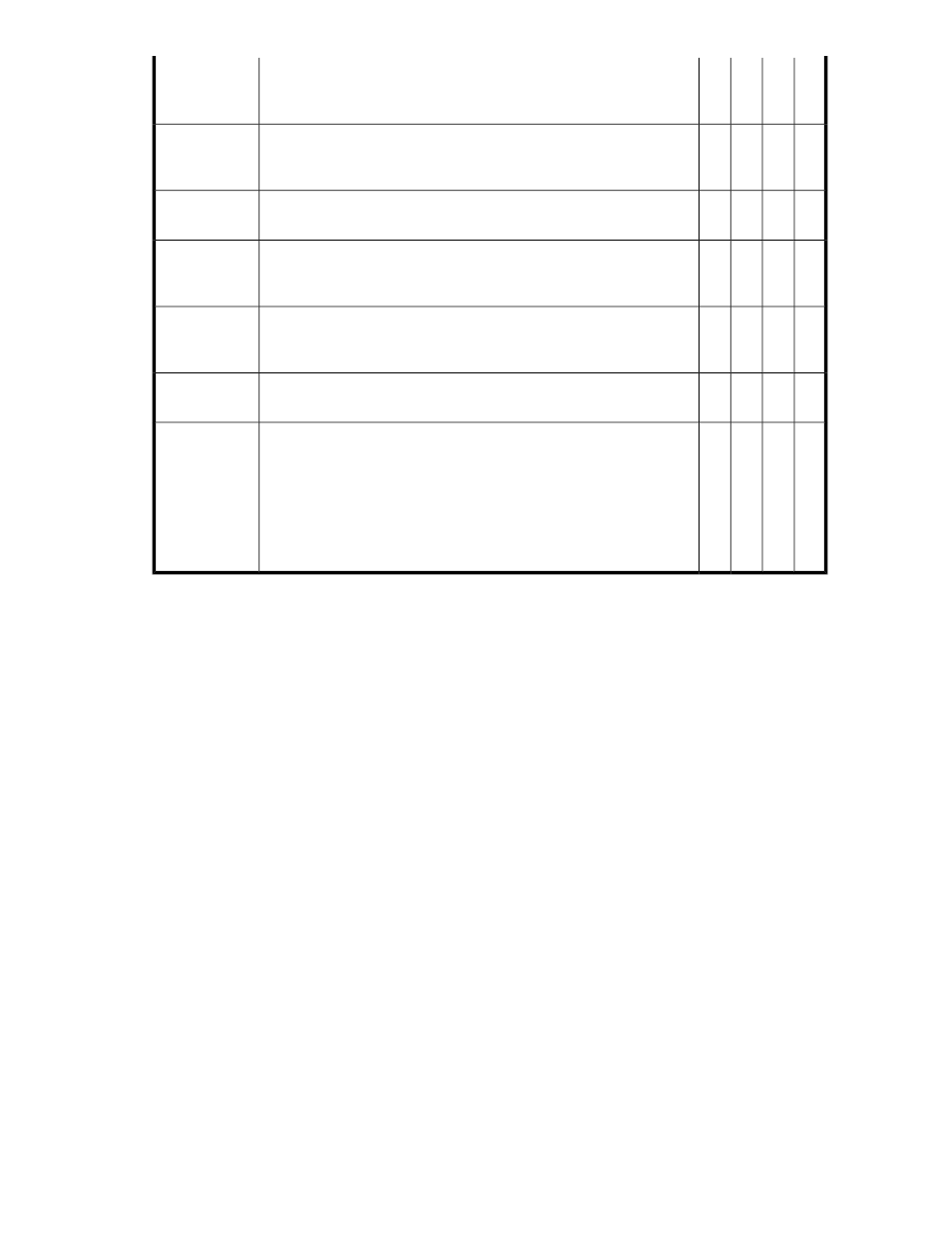
x
x
-
x
For a Volume search, using Attribute you can specify Volume Capacity,
Physical drive size, Used Capacity, or Used %. Enter a GB, TB, or MB
value in Value.
Capacity
-
-
-
x
For a Volume search, using Attribute you can specify I/O Consumer
Host, Storage Port, or Host Group/iSCSI Target. Enter a text value in
Value. This category is meaningless if searching for unallocated volumes.
Consumer
-
-
-
x
For a Volume search, using Attribute you can specify Encryption, and
then qualify it using a Yes/No selection in the Value field.
Security
-
-
-
x
For a Volume search, using Attribute you can specify Volume Lock
Status, and then qualify it using a Locked/Unlocked selection in the
Value field.
Migration
-
-
-
x
For a Volume search, using Attribute you can specify Emulation, and
then qualify it by your selection in the Value field (for example, Open-
V emulation).
Emulation
-
-
-
x
For a Volume search, using Attribute you can specify CLPR or SLPR,
and then enter a number, for example 1, in the Value field.
Logical Parti-
tions
-
x
-
-
For a THP/Smart Pool search, using Attribute you can specify Subscrip-
tion (used space), Subscription Warning (warning threshold for volume
creation), or Subscription Limit (threshold where volume creation is not
allowed), and enter a number representing a percentage (you do not
need to enter the % symbol). For example, you can find THP/Smart
Pools with a subscription limit equal to 120%, or warning thresholds
equal to or greater than 70%. Use Column Settings to ensure these at-
tributes are displayed in your search results.
Subscription
Generating resource reports
This module describes how to export information about hosts, logical groups, user groups, and search
results to a CSV file.
About generating reports
Information about registered storage systems and hosts can be output to a CSV file which can then
be used to generate reports.
The following information can be output to a CSV file:
•
Host information
• Total logical unit capacity allocated to a host
•
Logical group information
• Total logical unit capacity allocated to a logical group
• List of volumes that belong to a logical group
• List of hosts that belong to a logical group
•
Resource search results
• Information about volumes, parity groups, THP/Smart pools, and free capacity, as displayed
in search results.
•
Access control information
• Relationship between user groups and users
User Guide
95
