Labeling volumes, About volume labels, Editing volume labels – HP XP Racks User Manual
Page 86
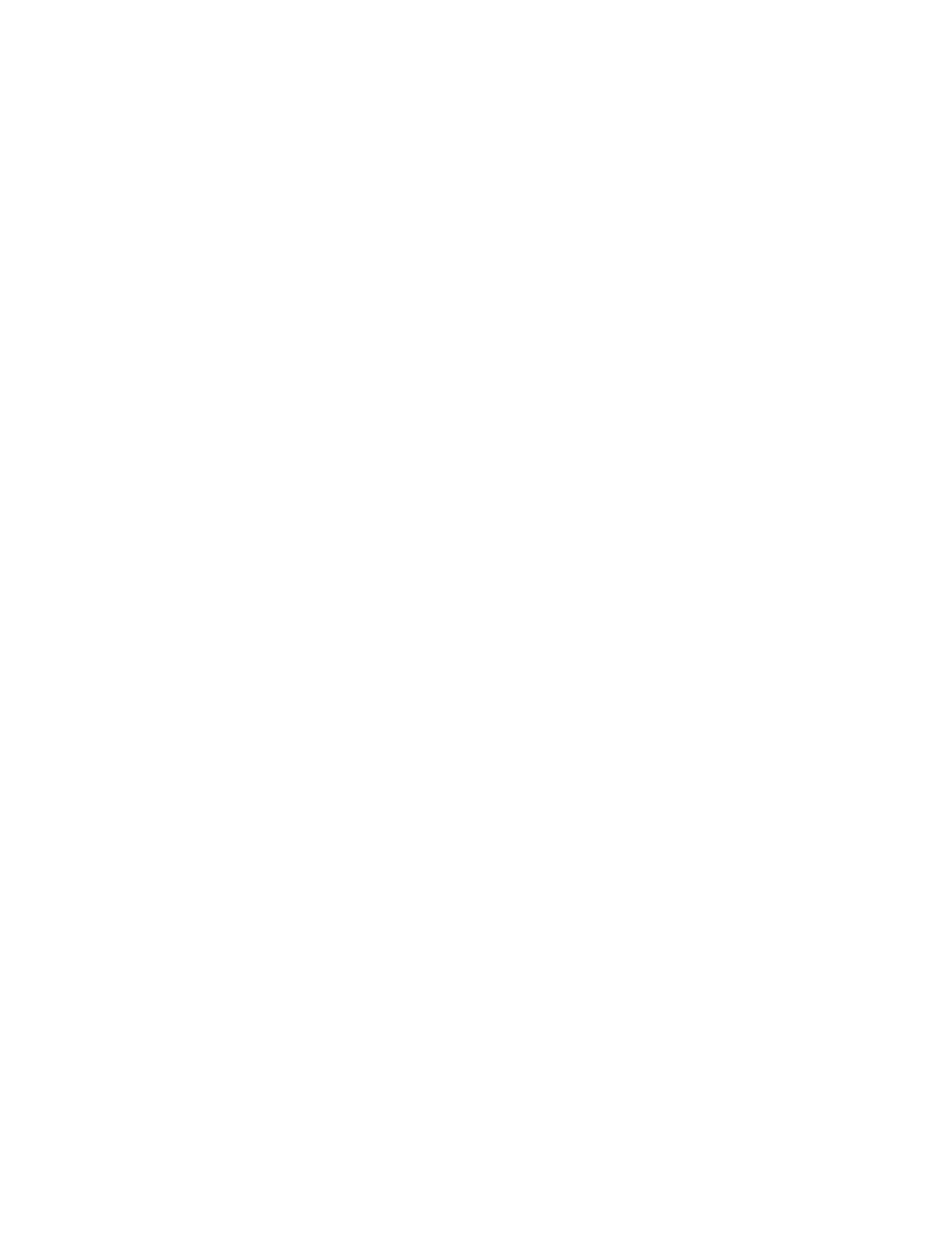
Labeling volumes
This module describes how to use volume labels.
About volume labels
Volume labels allow you to more easily differentiate individual volumes in a storage system by labeling
them with meaningful names.
Volume labels can be searched to quickly locate specific volumes and perform an action such as
editing LUN paths.
Volume labels can be up to 64 characters and can include any of the following characters:
A-Z, a-z, 0-9 ~ ! @ # $ % ^ & * ( ) _ + - = { } [ ] | : ; ' < > , . ? /
You can use spaces, but the label cannot contain only spaces. Leading and trailing spaces are ignored.
Volume labels are case-sensitive.
Editing volume labels
After assigning labels to volumes, you can edit the labels to assign a new label, edit the current label,
or delete the label.
1.
Expand the tree in the Resources tab and select the LDEV to edit.
2.
Click Edit Label.
3.
Specify a new label, edit the current label, or select Delete the current label and click OK.
4.
Confirm that changes are made in the volume list.
Using volume labels to locate volumes to perform tasks
After you assign volume labels to groups of volumes, you can use those labels to search for groups
of volumes to perform specific tasks. You can also filter volume list results to display only those volumes
that use a specific label.
1.
Locate volumes by using one of the following methods:
• Search for volume labels by using More Searches from the search box pull-down menu.
• Find specific volumes by filtering the results of the volume list on the Resources tab.
2.
Select volumes from the returned results.
3.
Perform the desired task.
Grouping resources
86
