Navigating help, Application area, Navigating – HP XP Racks User Manual
Page 18: Using navigation buttons
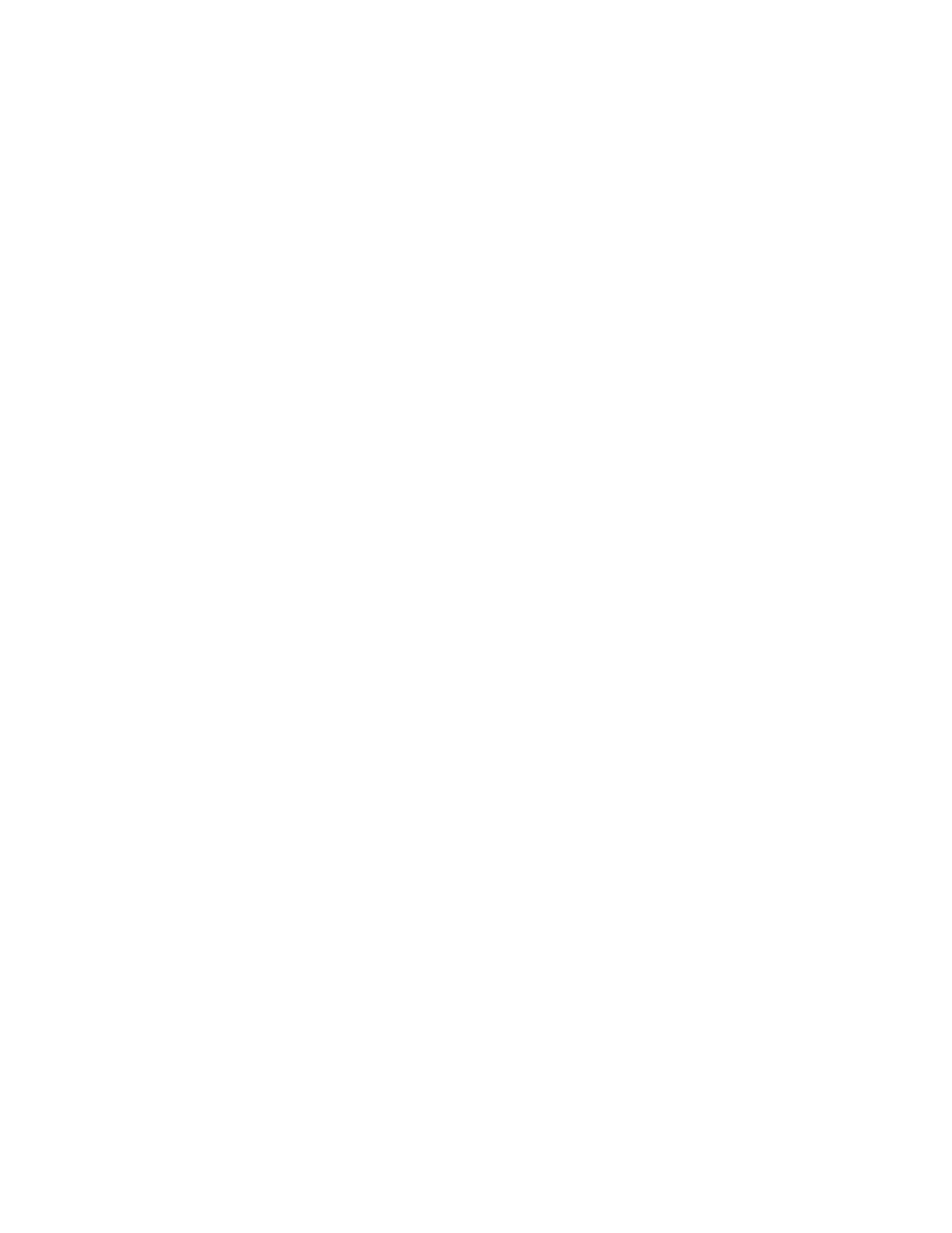
Application area
•
Minimize and expand panes by using the double arrow symbol in the title.
•
Click Column Settings to display or hide columns, change column order, or review column explan-
ations.
•
Right-click a table header and select menu options like Hide Column or Show all Columns.
•
Arrange columns by using drag and drop.
•
Sort lists by clicking a column.
•
Navigate large lists by using Page controls.
•
Use Filter to reduce large lists, or to find specific items. Filter allows multiple conditions to be
defined.
•
In a list, click a link to display more detail about the item. As you drill-down, the breadcrumb list
(
item
>
detail
) above the summary pane will be updated. The breadcrumbs are a useful nav-
igation tool.
•
In a list, rows will highlight lightly as you roll your mouse over the rows, indicating your row pos-
ition. To select a specific item, click on the row and confirm the dark highlight indicating the row
is selected. Click a selected row to de-select the row.
•
To perform an action on multiple items, select multiple rows by selecting your first row, then using
Ctrl click to select multiple items or Shift click to select a range of items. To select all rows, click
Select All, or click again to de-select all rows.
•
Selecting rows implies you intend to perform an action on the selected item. Actions are initiated
with buttons at the bottom of the pane, or from an Actions menu.
•
To copy cell or row data, select one or more rows with data, right-click and use Copy This Cell or
Copy Selected Rows. For example, this is useful for emailing small amounts of data about a storage
resource. Note that if you select empty rows, the copy options will not appear when you right-
click. For reporting on large numbers of objects and for more complete data, use CSV export.
Navigating help
When you access Help from the menu bar, the navigation pane displays.
If you select Help from a dialog box, click Show All Contents to launch the navigation pane and
access the contents, index, search, and glossary.
Navigating
•
To navigate between topics, use the navigation pane, or right-click the topic and select Back or
Forward.
•
Use the breadcrumb trail at the top of each topic to see your location, or to return to a higher level
topic.
•
To find information for a specific topic, click the Related topics links.
Using navigation buttons
•
Contents
Open book icons in the navigation pane to reveal topic entries and subsections. As you move
through help, the current topic is highlighted.
•
Index
An alphabetical list of topics. Clicking an Index entry will display one or more topics to choose
from for display.
Overview of HP StorageWorks P9000 Command View Advanced Edition Suite
18
