Allocate volumes dialog box – HP XP Racks User Manual
Page 59
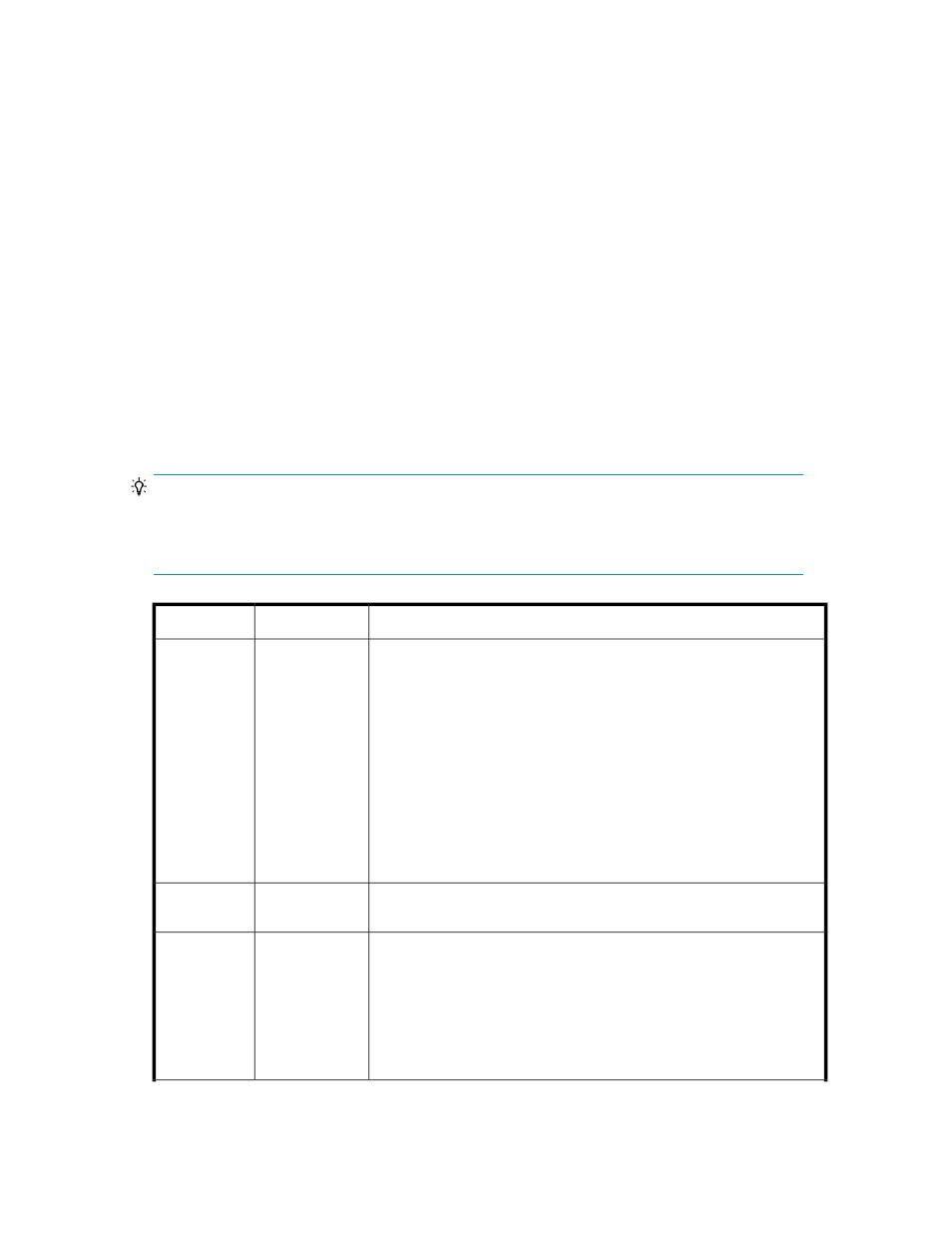
7.
Check for a Completed task status.
Allocate Volumes dialog box
The order of the fields in this dialog box is consistent, but some fields might not be displayed because
your volume allocation method makes the fields unnecessary.
For example, if you select a basic volume from a specific storage system, then click Allocate Volumes,
you are not prompted for storage system and volume information as this information is known by your
volume selection.
Host and volume fields are displayed at the top of the dialog box. Drop down links show or hide
additional field groups for advanced volume options, LUN paths, host groups and LUN settings.
Errors, for example a required field that is missing, are indicated by a warning icon and error message
at the top of the dialog box.
When finished with specifications, click Show Plan to check your volume allocation plan.
If the plan is correct, accept the default task name, or enter your own task name. You can enter a
description for the task. Schedule the task for Now, or Later, specifying your date and time. For Now
tasks, select View task status to view the task submission and resulting status. To allocate your volumes,
click Submit. Be sure to check for a completed task status.
TIP:
Field groups (drop-downs) are indicated by the leading characters >> in the left column. You can
search on these characters. Note that initial fields for host and volume criteria are not in a drop-down
group.
Definition
Subfield
Field
If you selected one or more hosts (includes virtualization servers) prior to
clicking Allocate Volumes, the host names are displayed. If you did not
select hosts, you are prompted. The host drop-down list provides selection
of a single host, by name. Additionally, The Select Hosts button is provided
for selecting multiple hosts, and displays related details such as OS and
WWN. For example, you can select cluster hosts for volume allocation.
Note that the host drop-down list provides a special selection called Allocate
without LUN security. When you enter adequate volume information, LUN
Path Options will expand to a list of storage ports with LUN security
disabled. You can select one or more ports, and Add them to the Selected
Storage Ports list as part of the Allocate Volume dialog box. All hosts with
LUN paths on the selected storage ports will have access to the volumes
on the ports.
Host
Specify the number of volumes to allocate to the selected hosts.
No. of
Volumes
Specify the volume size and select the unit of measure, for example GB
for Gigabytes.
The total capacity to be allocated (No. of Volumes * Capacity) is displayed.
Note: When entered volume criteria, such as volume capacity, cannot be
satisfied by existing volumes, a new volume can be created for you. This
is indicated in Advanced Options > Creating Volume Settings by formatting
and stripe size options for the new volume (see below).
Volume Capa-
city
User Guide
59
