Criteria search dialog box, Search dialog box – HP XP Racks User Manual
Page 93
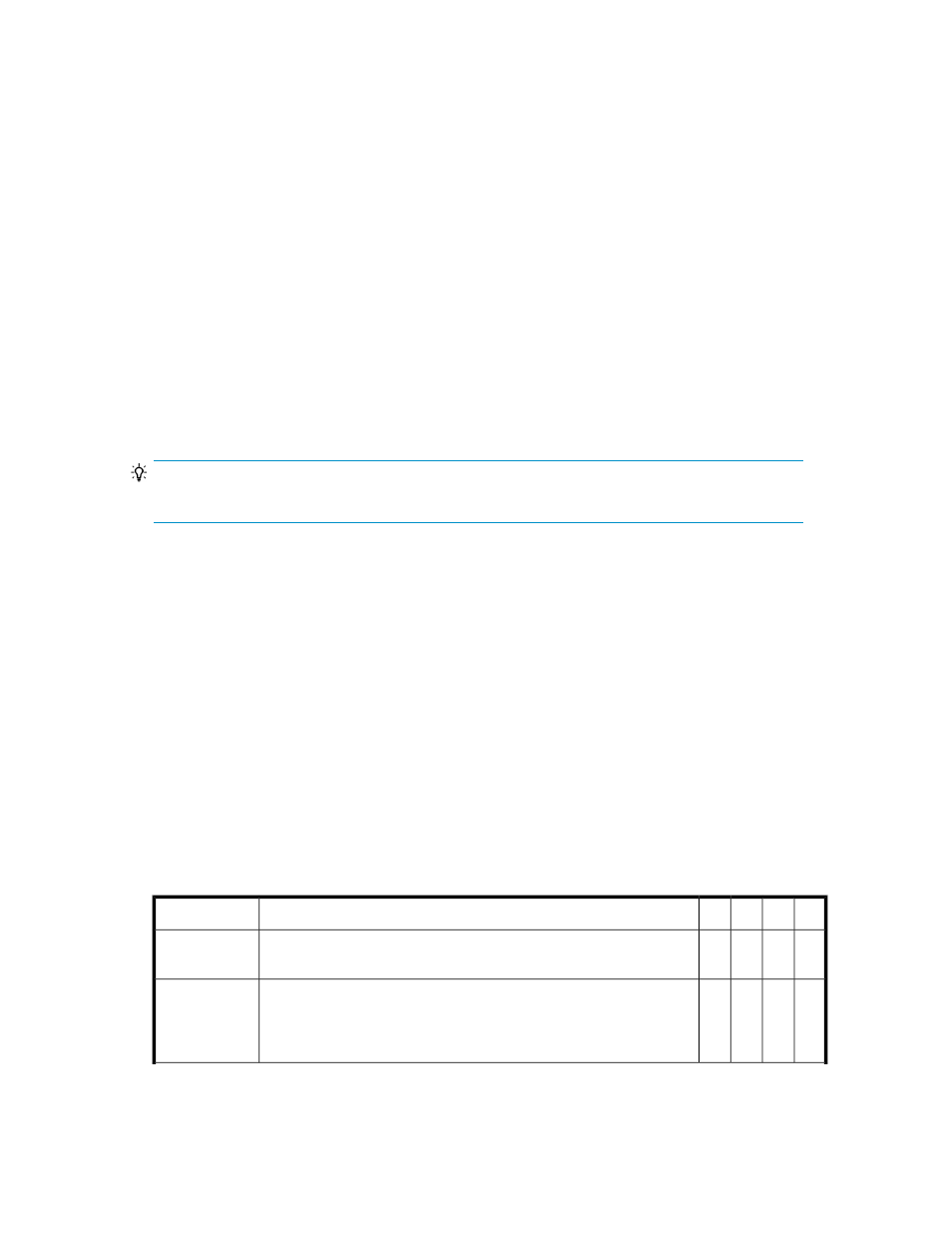
only displays when the selected storage resource is Parity Group. Similarly, changing the storage
resource to Volumes will display only saved volume searches.
7.
To run a saved search, select the storage resource, and select the saved search.
8.
To edit a saved search, run it, then click Save to start the edit dialog box. Leave Name: as is.
You may edit Description: and change Save as a public search, then click Save to close the edit
dialog box. If you have a saved search selected and change the search criteria, run the search,
click Save, edit the description etc., and click Save.
9.
To delete a saved search, run the saved search. When the search completes, click Delete Saved
Search.
Criteria search dialog box
The dialog box title is Search. This dialog box provides search criteria for volumes, parity groups,
THP/Smart pools, and free space.
Once you have selected the storage resource and storage system(s) to search, you can set Basic tab
or Advanced tab options to refine your search.
Options differ with the selected storage resource as indicated by Vo (volumes), PG (parity groups),
TP (THP/Smart pools), and FS (free space) in the table below.
TIP:
For the Basic tab, drop down field groups are indicated by >>.
Note the following Advanced tab attributes:
•
All available categories for a search type (volumes, parity group, etc.) can be combined into a
compound search using the +/- buttons.
•
You can create a compound search required All/Any conditions to be met (and/or logic).
•
A logical operator drop down (unlabelled) is provided for each category in your search. Values
are text or symbols, and include: in, not in, is between, is, is not, starts with, contains, =, >, >=,
<, <=, <>.
•
The Value field will either present a drop down list of values, or prompt you to enter data (names
or numbers). When entering data, a good entry will display a blue border, a bad data entry
(format, spacing) will cause a red border.
•
Saved compound searches are re-displayed in total (all set categories, attributes and values) when
you run your saved search. You can review, or modify and run new search variations, and save
them.
•
Use Column Settings to correlate displayed search results with your search. This helps validate
that your search is returning the expected results.
Table 3 Search dialog box
FS
TP
PG
Vo
Description
Basic Tab
-
-
-
x
Defaults to Any, or you can select Allocated (in-use) volumes only or
Unallocated (ready-for-use) volumes only.
Volume Status
-
-
-
x
Defaults to Any, or you can select Basic volume (a volume not from a
THP/Smart Pool), or THP/Smart volume. Note that THP/Smart volumes
use up pool space on demand, while basic volumes are created with
a static space allocation.
Volume Type
User Guide
93
