Editing tier relocation for smart volumes, 48 editing tier relocation for smart volumes – HP XP Racks User Manual
Page 48
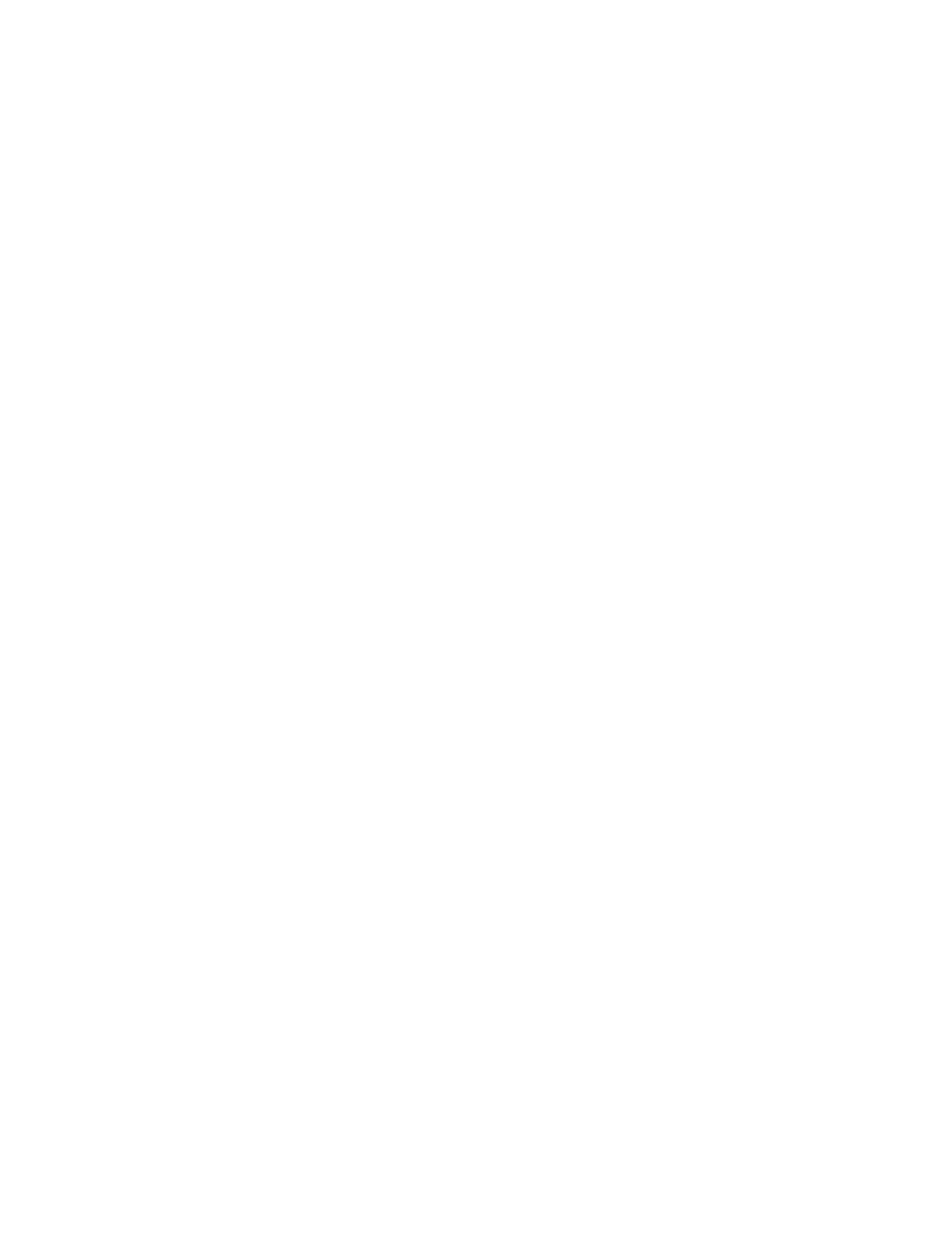
2.
Expand the tree and select THP Pools under the target storage system.
3.
Select one or more Smart pools and click either the Start Monitoring or Stop Monitoring button,
both found in the More Actions menu.
4.
Set the desired items and execute the task.
5.
View the list of tasks to check execution results.
6.
Click the link for the task name and check that monitoring of each Smart pool has started or
stopped.
Manually starting or stopping the tier relocation of Smart pools
You can manually start or stop tier relocation of Smart pools.
A Tiered Storage Manager license is required to perform the operation from the Mobility tab.
After confirming the following, you can start relocation of Smart pools:
•
Existence of more than two hardware tiers in the target Smart pools
•
The Smart pools setting for Tier Management is Manual
To stop relocation of Smart pools, confirm:
•
The Smart pools setting for Tier Management is Manual
1.
From the tree view in the Resources tab, select Storage Systems (or use the Mobility tab).
2.
Expand the tree and select THP Pools under the target storage system.
3.
Select one or more Smart pools and click either the Start Relocation or Stop Relocation button.
4.
Set the desired items and execute the task.
5.
View the list of tasks to make sure that all tasks have completed.
6.
Click the link for the task name and check that tier relocation of each Smart pool has started or
stopped.
Scheduling monitoring and tier relocation of Smart pools
You can specify the schedule for monitoring and relocating Smart pools.
A Tiered Storage Manager license must be registered.
1.
From the Mobility tab, select THP Pools.
2.
Expand the tree view and select the target storage system. Then from the list of THP/Smart pools,
select the Smart pool for which the schedule is to be set.
3.
Click the Edit Pool button.
4.
In Smart Software Settings in Tier Management select the Custom radio button and click the
Create Template button. If templates have already been created, select a template.
5.
Specify the necessary items by following the instructions in the window and create and execute
the plan.
6.
View a list of tasks to make sure that all tasks completed.
7.
In the Mobility tab select the Smart pool. Then from Tier Management in Summary confirm the
template names.
Editing tier relocation for Smart volumes
There are conditions where it is useful to disable tier relocation of volumes to prevent unnecessary
data movement. For example, to preferentially perform tier relocation of volumes whose I/O activity
varies greatly, suppress tier relocation of other volumes.
Setting up and operating a SAN environment
48
